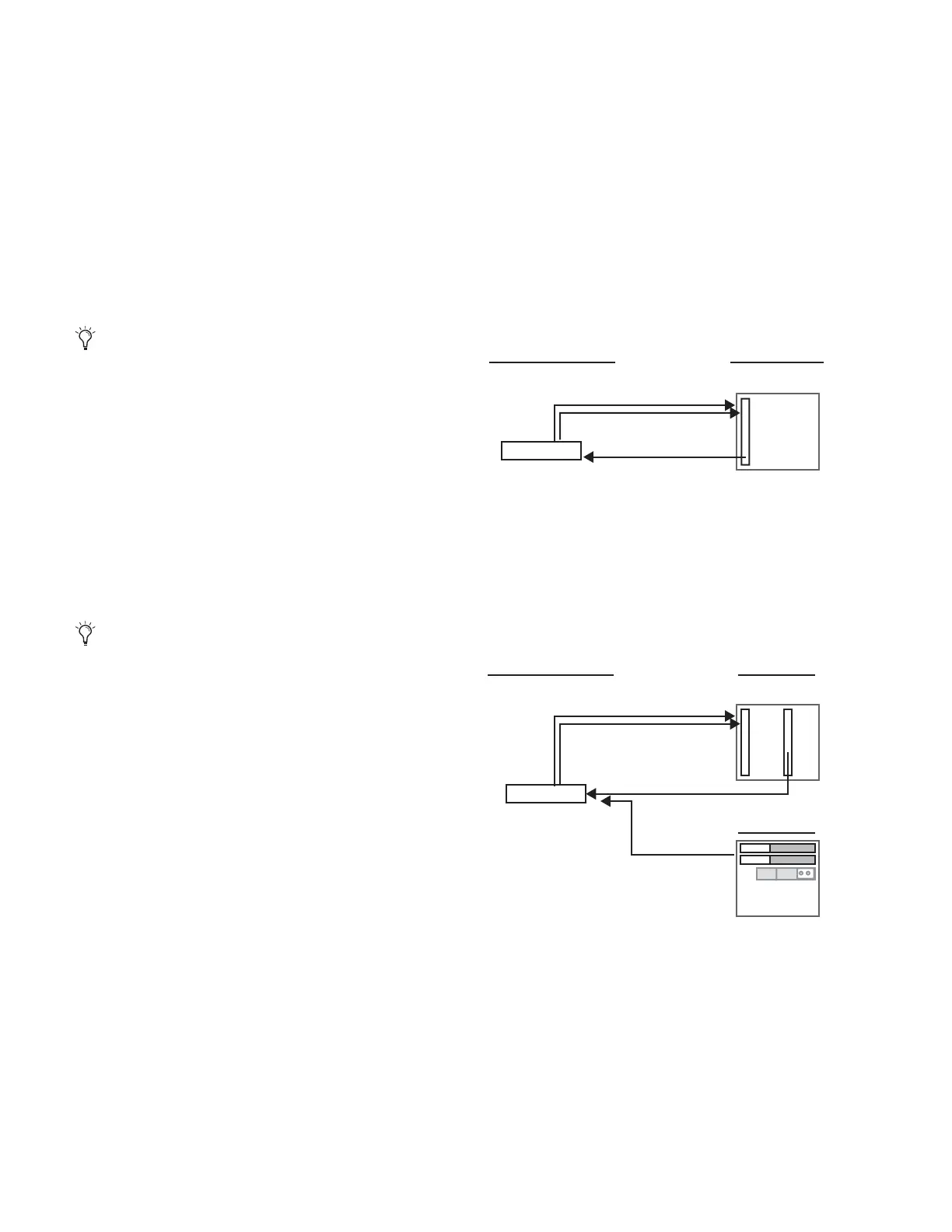D-Show Profile Guide16
Auto-Detecting
The DSI card automatically detects whether an external device
connected to a DSI input is synchronized to the D-Show sys-
tem. Here, “synchronized” means the device is running at
48 kHz, and is clocked to D-Show (see “Synchronizing Exter-
nal Digital Source Devices” on page 16). In this case, no sam-
ple rate conversion is required on input.
If the external device is not synchronized, D-Show automati-
cally engages sample rate conversion on those inputs even if
sample rate conversion was manually defeated. The SRC LED
flashes on the DSI card, and a message appears on-screen to
indicate this condition.
Sample rate conversion can be enabled or disabled manually
for digital inputs, as follows:
◆ When using AES inputs on DSI cards, sample rate conver-
sion can be enabled or disabled for each pair of inputs.
◆ When using ADAT (Optical) inputs on DSI cards, sample
rate conversion can be enabled or disabled for all 8 channels.
Enabling or disabling SRC on any ADAT channel enables or
disables all other ADAT channels on that DSI card.
Switching input Source between AES and ADAT (Optical)
ports retains the last sample rate conversion setting for that
input type and channel (AES channel pairs only).
Synchronizing External Digital Source Devices
When an external device is running at 48 kHz and clocked to
D-Show, disabling sample rate conversion on those digital in-
puts provides the lowest possible input path latency.
Before sample rate conversion is defeated on any input con-
nected to a digital source, that source device must be synchro-
nized (clocked) at 48 kHz in one of the following ways:
Using Word Clock Out from the Stage Rack (DSI Card)
◆ Connect the Word Clock Out provided on the DSI card to
the corresponding digital device. Set the external device to
slave to the incoming word clock signal.
Using D-Show Digital Audio Outputs
◆ Connect any D-Show digital output to a digital input of the
external device: Use digital outputs on the Stage Rack (if the
system also includes a DSO card) or any digital output on the
FOH Rack. Set the external device to slave to its digital input.
SRC status is not affected when an input channel is reset
via right-click “Reset Strip” commands.
Automatic detection and enabling of sample rate conver-
sion is always in effect and will engage sample rate conver-
sion whenever a mismatch is detected at a DSI input, even
when sample rate conversion is manually defeated for that
input.
Using word clock from the DSI card to clock an external device
Using a D-Show digital output to provide clock to an external device
BNC
Stage Rack
DSI card
DSI Word Clock Out
Set device to slave to
incoming Word Clock
External digital device
AES (or ADAT)
Stage Rack
DSI card
FOH Rack
Set device to slave to
incoming digital signal
External digital device
AES (or ADAT)
DSO card
AES (or ADAT)
from DSO card
-or-
any FOH Rack
digital audio output
