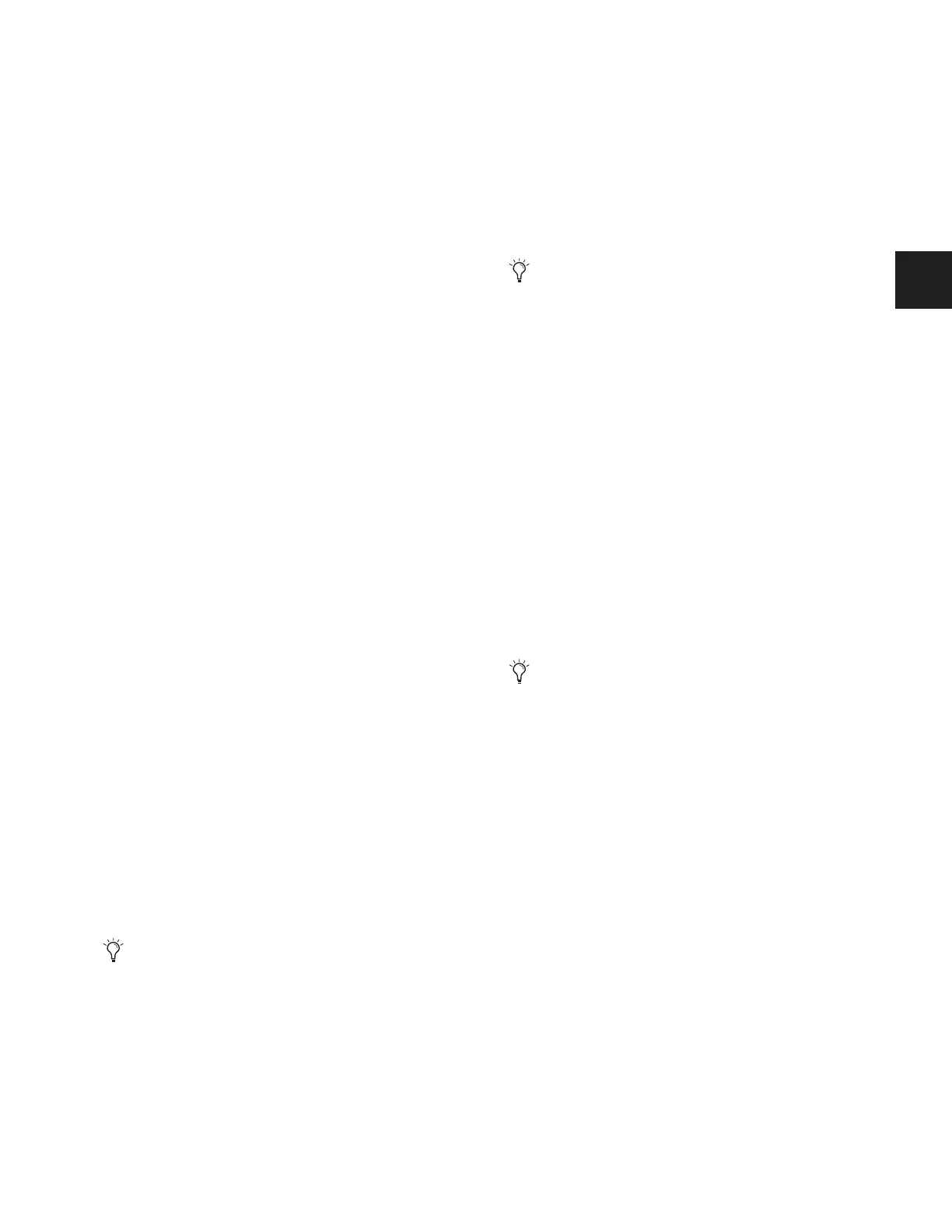Chapter 7: Inputs and Input Routing 67
High-Pass Filter
A built-in 4th-order High-Pass Filter can be engaged on each
Input Channel. The HPF corner frequency range is from 20 Hz
to 500 Hz.
To engage the built-in HPF on an Insert Channel:
1 In the Encoder Assignment section, press the HPF switch to
assign HPF control to the rotary encoders.
2 Press a channel rotary encoder to insert the filter in that
channel. The rotary encoder “On” indicator LED lights when
the HPF is in circuit.
3 Adjust the HPF corner frequency by turning the assigned ro-
tary encoder.
Delay
A variable delay can be applied to any Input Channel or FX
Return. The delay range is from 0 to 250 milliseconds.
To apply delay to a channel:
1 In the Encoder Assignment section, press the Delay switch
to assign delay control to the rotary encoders.
2 Press the assigned rotary encoder to apply the delay to the
channel. The rotary encoder “On” indicator LED lights when
delay is applied.
3 Adjust the delay value by turning the assigned rotary en-
coder.
Phantom Power
48V phantom power can be applied to any analog Stage Rack
input assigned to an Input Channel or FX Return.
To apply phantom power to a Stage Rack input:
1 Assign a Stage Rack input to a channel. See “Assigning In-
puts to Channels” on page 60.
2 Target the channel by pressing its Select switch.
3 Press the +48V switch in the ACS Input section. The switch
lights when phantom power is applied to the Stage Rack in-
put. The corresponding channel’s “+48V” LED on the Stage
Rack Input Card also lights.
20 dB Pad
A 20 dB pad can be applied to any analog Stage Rack input as-
signed to an Input Channel or FX Return.
To apply a 20 dB pad to a Stage Rack input:
1 Target the channel by pressing its Select switch.
2 Press the 20 dB Pad switch in the ACS Input section. The
switch lights when the pad is applied to the Stage Rack input.
Input Polarity (Phase) Invert
The polarity of any Input Channel or FX Return signal can be
inverted. With stereo channels, only the left channel is in-
verted.
To invert the polarity of a channel:
1 Target the channel by pressing its Select switch.
2 Press the polarity inversion (Ø) switch in the ACS Input sec-
tion. The switch lights when the polarity is inverted.
Safe
The Safe switch toggles Automation Safe or Solo Safe on/off.
The current function of the ACS Safe switch (as Automation or
Solo safe) is determined by the current Input Safe switch as-
signment in the Options > Interaction page.
When either Safe mode is enabled for the currently selected
channel, the ACS Safe switch lights. Channel Automation or
Solo safe status is also indicated by the lit or unlit state of each
channel strip Safe LED.
To toggle the current Safe state of a channel:
1 Target the channel by pressing its Select switch.
2 Press the Safe switch in the ACS Input section. The switch
lights sole when the current channel is Automation Safe, and
flashes when the channel is Solo Safe.
If an input is moved to a different channel, the phantom
power setting will move with the input.
The Gain Guess feature may turn the Pad on or off to ac-
commodate incoming signal level
Channels can be both Automation and Solo safed at the
same time; the Safe Switch assignment set in the Option >
Interaction page only determines the function of the Safe
switch, not the availability of one or the other Safe modes.
