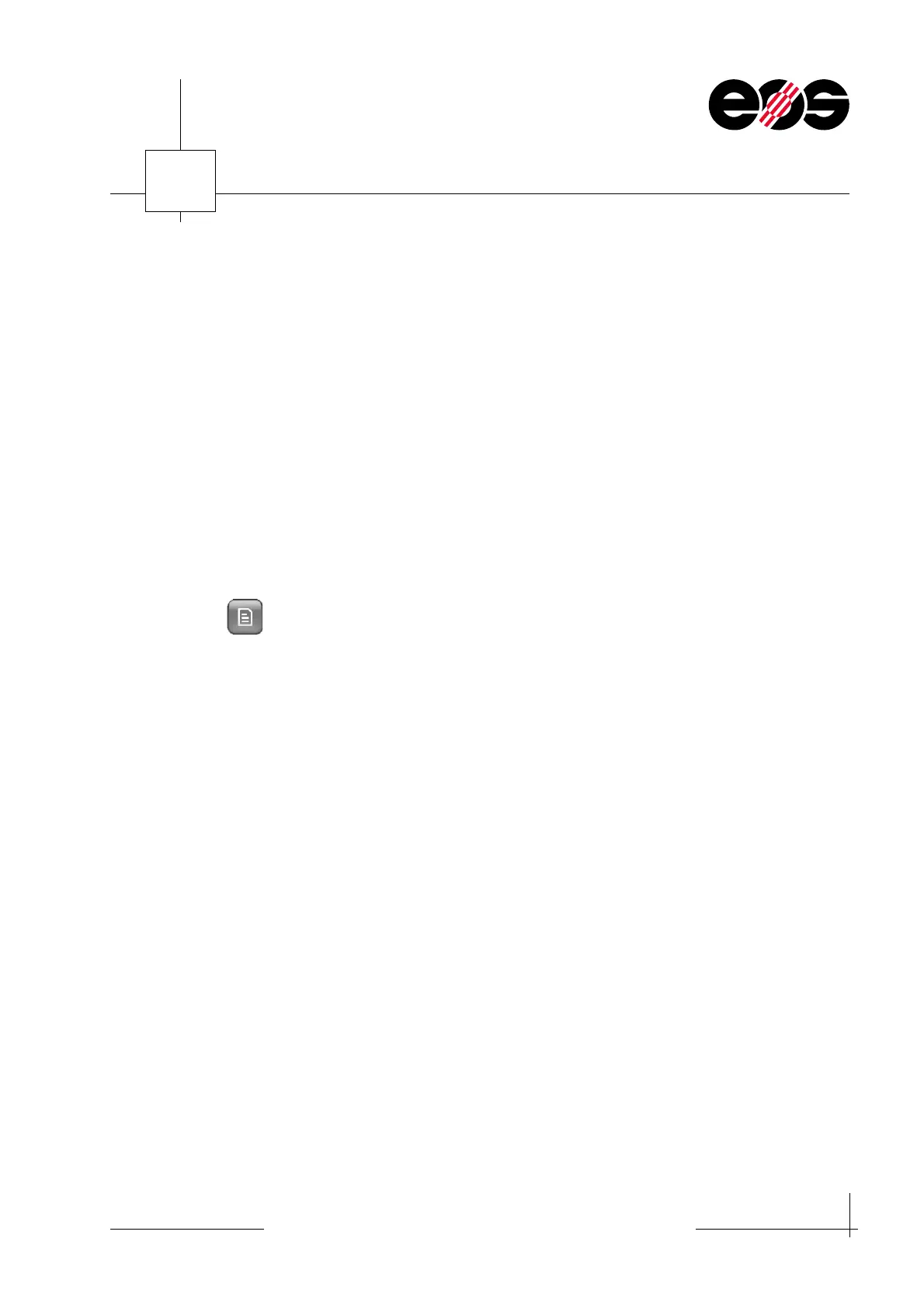Process monitoring
8.9
Training manual • Basic training • Status 03.14
EOS P 396
8
4. In the Job list field select the job(s) to be exported and accept using OK.
5. Display job to be analysed using the arrow buttons.
6. Select event type:
• If only job events are to be displayed:
In the Events group box select the Only job events check box.
• If all events are to be displayed:
In the Events group box clear the Only job events check box,
7. Click the Events button.
The selected events are displayed in the Query Results group box.
Preparing, exporting report
1. Select period that contains the jobs to be analysed.
See Software EOSTATE manual, section 4, Defining period.
2. Select Report view.
3. Open job list:
Click Open job list button.
4. In the Job list field select the job(s) to be exported and accept using OK.
5. Display job to be analysed using the arrow buttons.
6. In the Reports group box in the Type list box select the required or optionally
available Report.
7. Click Create button.
The report is prepared automatically and displayed in an editor.
8. Export report:
• Click Export report button in the editor.
The Export report window appears.
• Enter file names.
• Select file type and destination folder.
9. Click the Save button.
The report is exported.