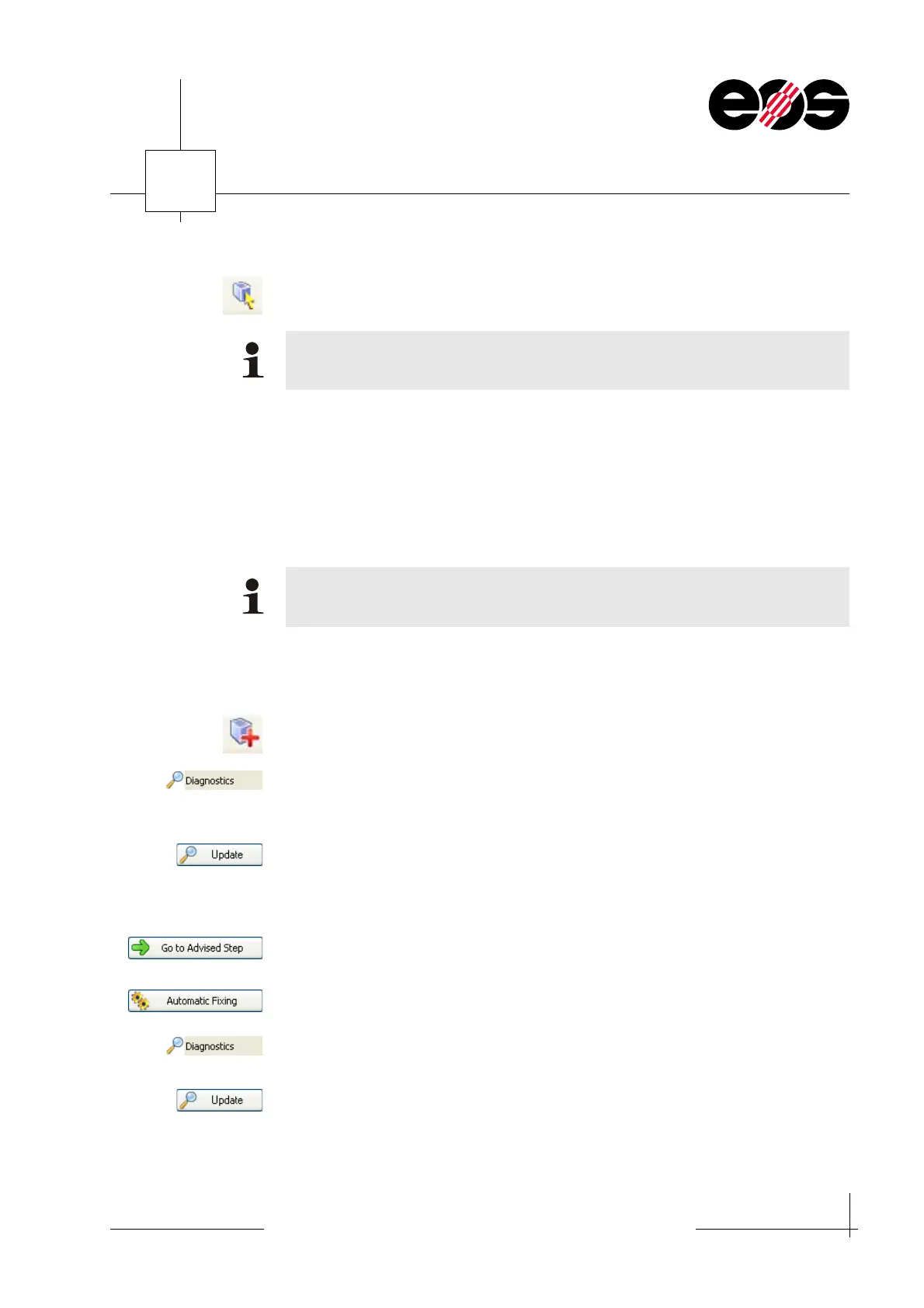Data preparation
6.9
Training manual • Basic training • Status 03.14
EOS P 396
6
1. Click the Select parts button and then click the part using the mouse pointer.
Or
On the Part Pages worksheet, Part list tab, select the check box for the required
parts.
Automatically repairing parts
Repairing parts with the Fix Wizard
1. On the Tools tab, click the Fix Wizard button.
The Fix Wizard window appears.
2. Select the Diagnostics function.
3. In the Diagnostics group box, select the Full Analysis check box.
All EOS-relevant repair actions are activated.
4. Click the Update button.
The result of the error analysis appears in the Message group box.
5. If no error messages are displayed, click Close button.
The Fix Wizard window is closed.
6. If error messages are displayed, repair parts:
• Click Go to Advised Step button.
• Click the Automatic Fixing button to start the automatic repair.
After the repair, a message with the result appears in the Advice group box.
7. Checking repair:
• Select the Diagnostics function again.
• Click the Update button to run an error analysis again.
The result of the error analysis appears in the Advice group box.
If you keep the Ctrl key pressed you can select several parts at once.
Even if apparently error-free data are available, automatic repair should
nevertheless be undertaken using the Fix Wizard in Magics RP.