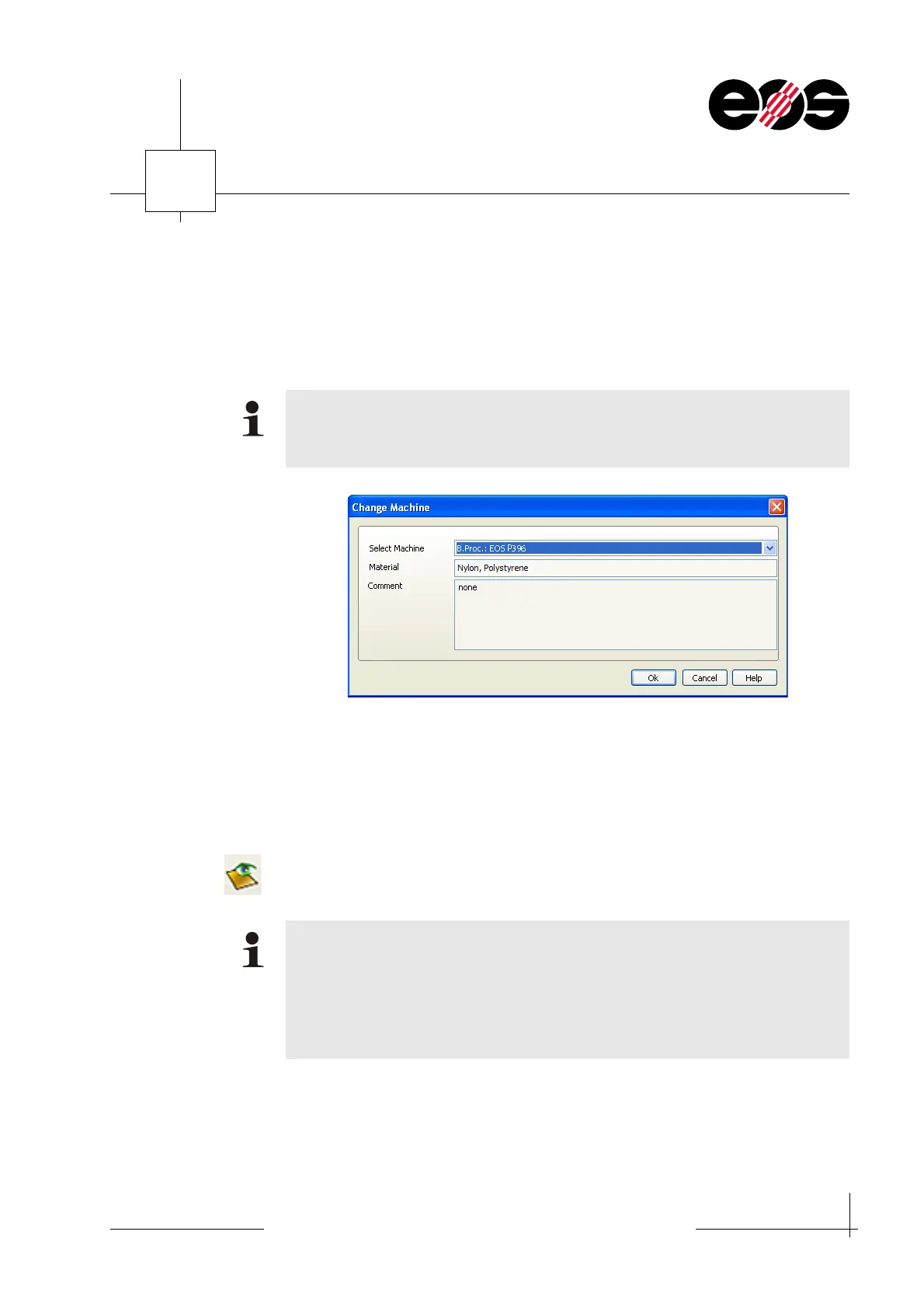Data preparation
6.7
Training manual • Basic training • Status 03.14
EOS P 396
6
Loading a machine
1. On the Scenes menu click the New scene option.
The Change Machine window appears.
2. Select required machine type in the Select machine list box and accept using OK.
The machine-specific representation of the building chamber appears on a new
tab in the Magics main window.
If the building chamber is not visible:
On the View menu choose the Show / hide platform option.
Or
On the View tab click the Show / hide platform button.
3. Scale building chamber:
• On the Scenes menu select the Machine properties option.
The Machine Properties window appears.
For the Build Processor option the related machine type with the prefix B.PRoc.:
[machine type] must be selected so that the correct layer data can be exported
at the end.
The parts are scaled in the PSW. To ensure the further processing of the parts in
Magics is realistic, the building chamber must scaled down by the temperature-
related magnitude of the shrinkage of the parts.
For the material-dependent scaling values see the parameter sheet.
Two scaling values are given for the Z direction. Use the larger scaling value (at
0 mm).
