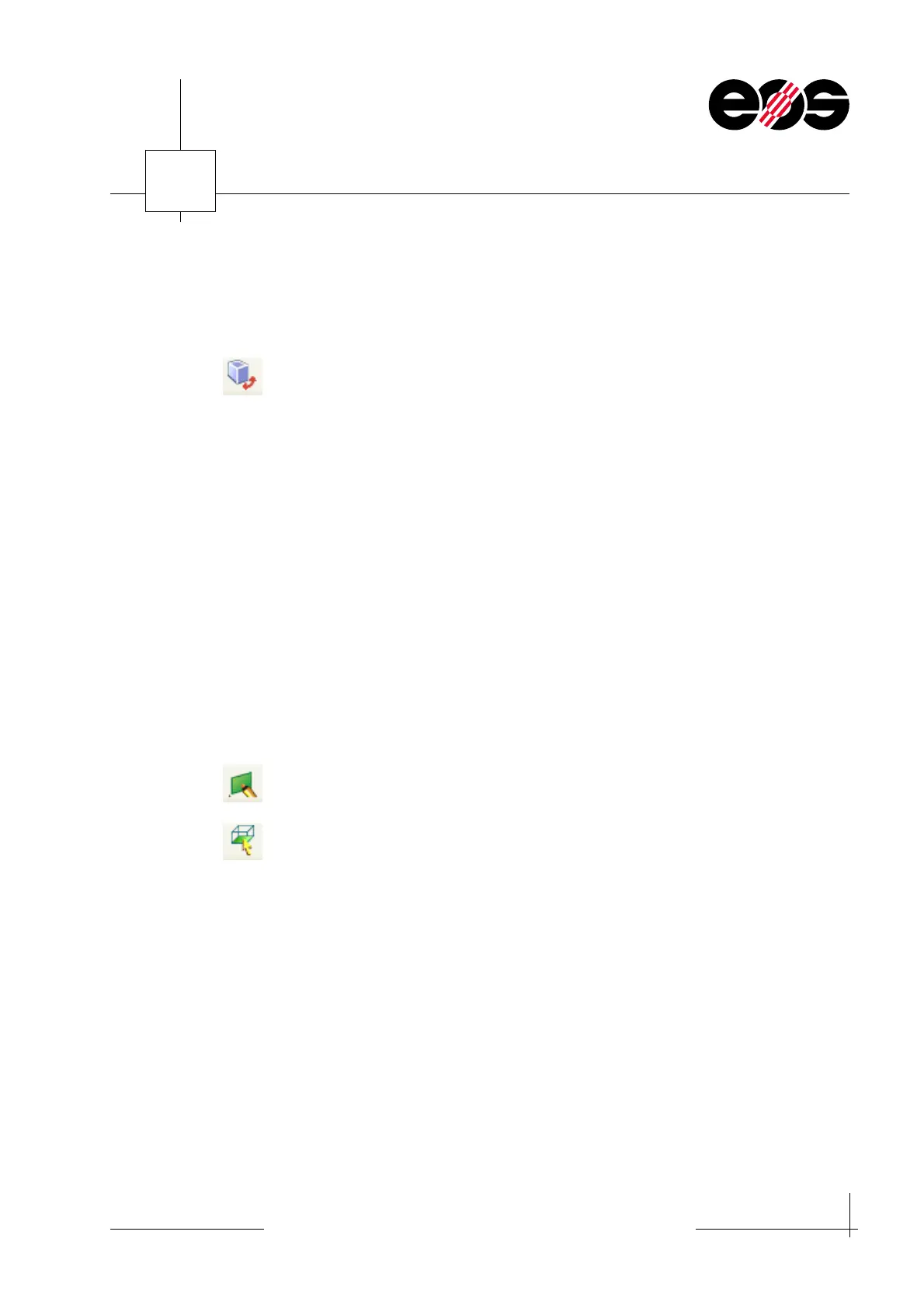Data preparation
6.11
Training manual • Basic training • Status 03.14
EOS P 396
6
Orientating parts using the Rotate button
Using the Rotate button the parts can be rotated by the required angle around a
selected axis.
1. On the Tools tab, click the Rotate button.
The Rotate part(s) window appears.
2. Enter the required angle of rotation for the related axis (X, Y or Z).
• If, in the Rotation Center option, the Use Center of Parts check box is
selected, the part rotates around its centre point.
• If the Use Center of Parts check box is not selected, in Rotation Center the
co-ordinates for freely selectable centre of rotation can be entered.
• If the Keep Original Z Position check box is selected, the original Z position is
retained during the rotation.
• If the Create Copy check box is selected, a copy of the selected part can be
generated that automatically rotates by the required angle.
3. Accept entries using Apply and close the window using OK.
Orientating parts using the Bottom/Top Plane button
Using the Bottom/Top Plane button a surface can be aligned parallel to the building
platform (X/Y plane).
1. On the Marking tab, click the Mark Plane button.
2. On the Scenes tab click the Bottom/Top Plane button.
The Bottom/Top Plane window appears.
3. Select the required surface and click the Indicate Plane button.
4. Using the mouse pointer, mark the required reference surface on the part that is
to be parallel to the building plane.
5. Click Advanced button.
Optional settings are displayed.
6. In the Angle Deviation field in the Plane Selection Parameters group box, enter
the value 1.00.
In this way the exactness of the parallel alignment of the part to the building
platform is maximised, as a consequence errors during the subsequent slicing are
minimised.
