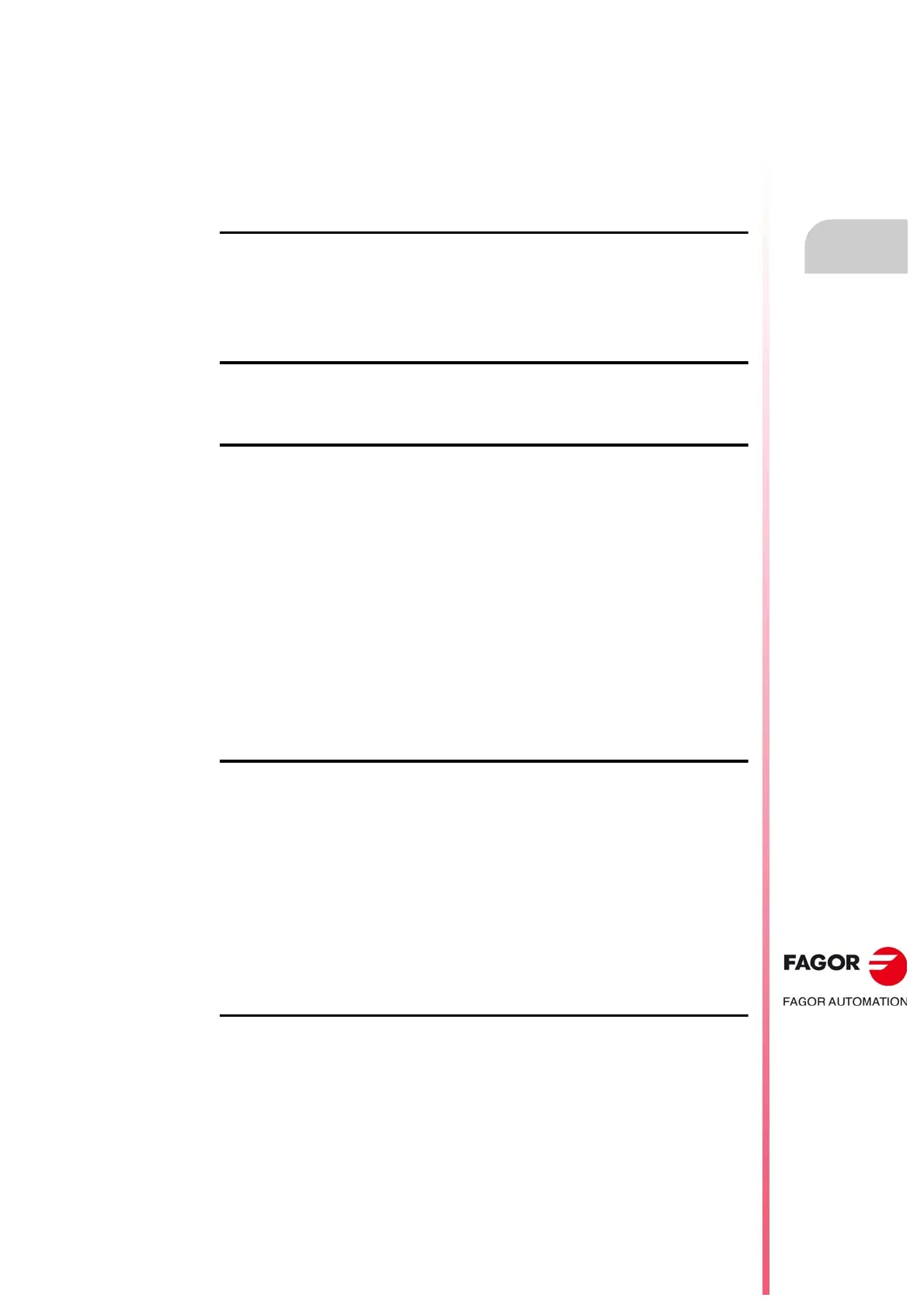Operating manual.
CNC 8060
CNC 8065
·5·
(REF: 1807)
8.6 Graphics window.......................................................................................................... 186
8.7 Program window .......................................................................................................... 187
8.8 Working in the program window................................................................................... 188
8.8.1 Select the first and last blocks of the execution. ..................................................... 188
8.8.2 Simulate program blocks separately. ....................................................................... 190
8.8.3 Display the status of the program or of the active subroutines. ............................... 191
8.9 Statistics window.......................................................................................................... 192
8.9.1 Time estimates......................................................................................................... 193
CHAPTER 9 FMC (FAGOR MACHINING CALCULATOR).
9.1 FMC calculator............................................................................................................. 197
9.2 Materials table.............................................................................................................. 198
9.3 Operations table........................................................................................................... 199
9.4 Working with the FMC.................................................................................................. 200
9.5 Backup/Restore. Data backup copy............................................................................. 200
CHAPTER 10 FCAS (FAGOR COLLISION AVOIDANCE SYSTEM).
10.1 FCAS status................................................................................................................. 202
10.2 FCAS operation. ......................................................................................................... 203
CHAPTER 11 PROFILE EDITOR
11.1 Interface description..................................................................................................... 205
11.1.1 How to use the profile editor. ................................................................................... 207
11.2 Define a new profile, enlarge an existing one or import one from a file. ...................... 208
11.2.1 Define any profile using straight and curved sections.............................................. 209
11.2.2 Define a circular profile. ........................................................................................... 211
11.2.3 Define a rectangular profile. ..................................................................................... 212
11.2.4 Enlarge a profile....................................................................................................... 212
11.2.5 Import a profile from a DXF file. ............................................................................... 213
11.3 Modify a profile and insert corners............................................................................... 215
11.4 Configuring the profile editor. Displayed area.............................................................. 217
11.5 Configuring the profile editor. Define the work plane. .................................................. 217
11.6 End the session at the editor. ...................................................................................... 217
11.7 Examples of how to define profiles. ............................................................................. 218
11.7.1 Profile editor. Example 1 (milling). ........................................................................... 218
11.7.2 Profile editor. Example 2 (milling). ........................................................................... 219
11.7.3 Profile editor. Example 3 (milling). ........................................................................... 221
11.7.4 Profile editor. Example 4 (lathe)............................................................................... 222
CHAPTER 12 GRAPHIC ENVIRONMENT (MILL MODEL)
12.1 Description of the graphic environment. ...................................................................... 223
12.1.1 Softkey menus. ........................................................................................................ 224
12.2 Type of graphics .......................................................................................................... 225
12.3 Zoom............................................................................................................................ 226
12.4 Dimensions .................................................................................................................. 227
12.5 Point of view................................................................................................................. 227
12.6 Measurement ............................................................................................................... 228
12.7 Clear screen................................................................................................................. 229
12.8 Colors........................................................................................................................... 229
12.9 Options......................................................................................................................... 230
12.10 Real coordinates .......................................................................................................... 231
12.11 Real coordinates with enlarged error ........................................................................... 231
12.12 Simulation speed ......................................................................................................... 231
CHAPTER 13 GRAPHICS HD (·M· MODEL).
13.1 Graphic environment.................................................................................................... 233
13.1.1 HD graphics in automatic mode. .............................................................................. 234
13.1.2 HD graphics in edisimu mode. ................................................................................. 235
13.1.3 Horizontal softkey menu. ......................................................................................... 236
13.2 Move, rotate and zoom in or out on the graphic. ......................................................... 237
13.3 Select the type of view. ............................................................................................... 238
13.4 Configuring the graphics window (properties of each window). .................................. 239
13.5 Configuring and activating the sections. ..................................................................... 240
13.6 Configure the colors for the tool path and solid. ......................................................... 242
13.7 General configuration of the graphics. ........................................................................ 243
13.8 Configuration. Cancel the graphics. ............................................................................ 244
13.9 Configuration. Load machine. ..................................................................................... 244
13.10 Actions. Move the active sections. .............................................................................. 245
13.11 Actions. Print the graphic. ............................................................................................ 246
