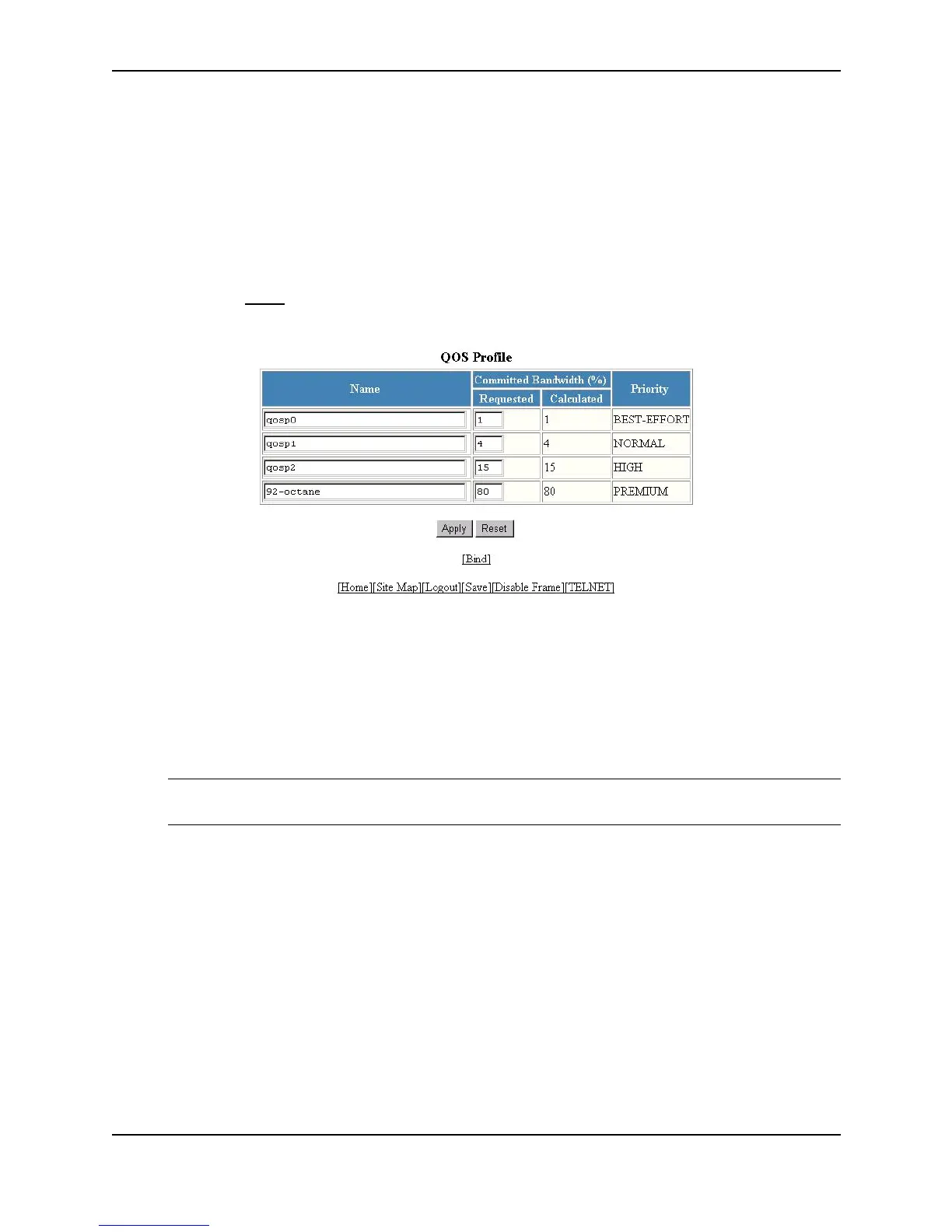IronClad Quality of Service (QoS)
December 2000 11 - 9
For results that do not differ widely from the percentages you enter, enter successively lower percentages for each
queue, beginning with the premium queue. If you enter a higher percentage for a particular queue than you enter
for a higher queue, the normalized results can vary widely from the percentages you enter.
USING THE WEB MANAGEMENT INTERFACE
1. Log on to the device using a valid user name and password for read-write access. The System configuration
dialog is displayed.
2. Click on the plus sign next to Configure in the tree view to expand the list of configuration options.
3. Click on the plus sign next to QoS in the tree view to expand the list of QoS option links.
4. Click on the Profile
link to display the QoS Profile configuration panel, as shown in the following figure.
5. Edit the values in the Requested fields for the queue(s) you want to change. In this example, the following
minimum bandwidths are requested:
• qosp0 – 5%
• qosp1 – 10%
• qosp2 – 10%
• 92-octane – 75%
NOTE: The percentages you enter must equal 100. Also, the percentage for the premium queue (the
highest priority queue) must be at least 50.
6. Click the Apply button to save the changes to the device’s running-config file. Notice that the device
calculates the minimum bandwidth percentages that can be allocated to each of the queues based on your
percentage requests, and displays the actual percentages in the Calculated column. Here is an example.