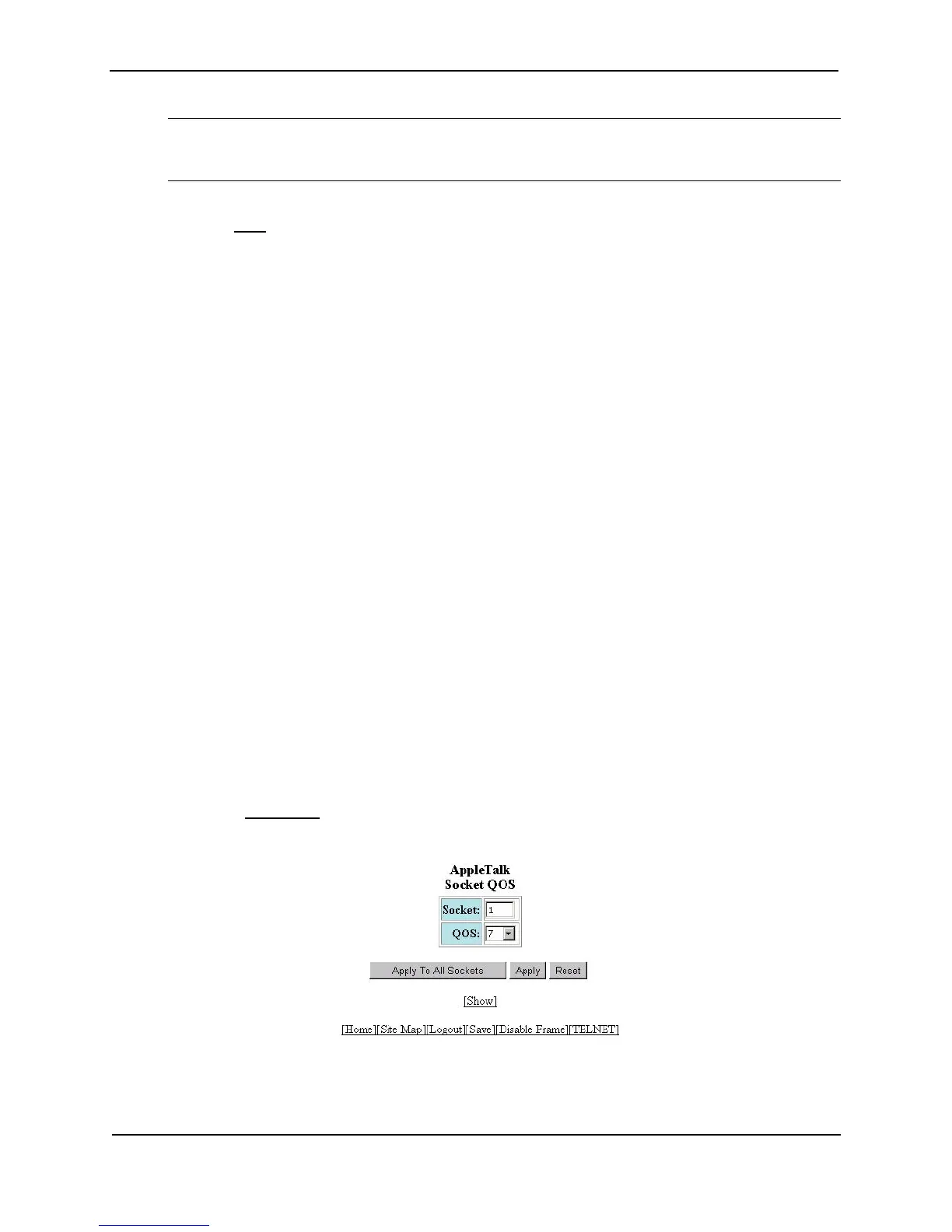Foundry Switch and Router Installation and Configuration Guide
11 - 26 December 2000
NOTE: The device applies the policies in the order you list them, so make sure you order them in such a
away that you receive the results you expect. Once a packet matches a policy, the device takes the action
specified in that policy and stops comparing the packet to the policies in the list.
12. Click the Add button to apply the change to the device’s running-config file.
13. Select the Save link at the bottom of the dialog, then select Yes when prompted to save the configuration
change to the startup-config file on the device’s flash memory.
Assigning AppleTalk Sockets to Priority Queues
By default, all AppleTalk sockets are in the best effort queue (Chassis devices) or the normal queue (Stackable
devices). To assign an AppleTalk socket to a higher priority queue, use either of the following methods.
USING THE CLI
To assign socket 123 to the premium queue on a Chassis device, enter the following commands:
BigIron(config)# appletalk qos socket 123 priority 7
BigIron(config)# write memory
Here is the syntax for Chassis Layer 3 Switches.
Syntax: [no] appletalk qos socket <num> priority <num>
Here is the syntax for Stackable Layer 3 Switches.
Syntax: [no] appletalk qos socket <num> high | normal
The first <num> parameter specifies the socket number.
The second <num> parameter (Chassis devices) can be from 0 – 7 and specifies the IEEE 802.1 equivalent to
one of the four QoS queues.
The high | normal parameter (Stackable devices) indicates the priority level.
USING THE WEB MANAGEMENT INTERFACE
1. Log on to the device using a valid user name and password for read-write access. The System configuration
dialog is displayed.
2. If AppleTalk is not already enabled, enable it by selecting the Enable radio button next to AppleTalk, then
clicking Apply.
3. Click on the plus sign next to Configure in the tree view to expand the list of configuration options.
4. Click on the plus sign next to AppleTalk in the tree view to expand the list of AppleTalk option links.
5. Click on the Socket QoS
link to display the AppleTalk Socket QoS panel, as shown in the following example.