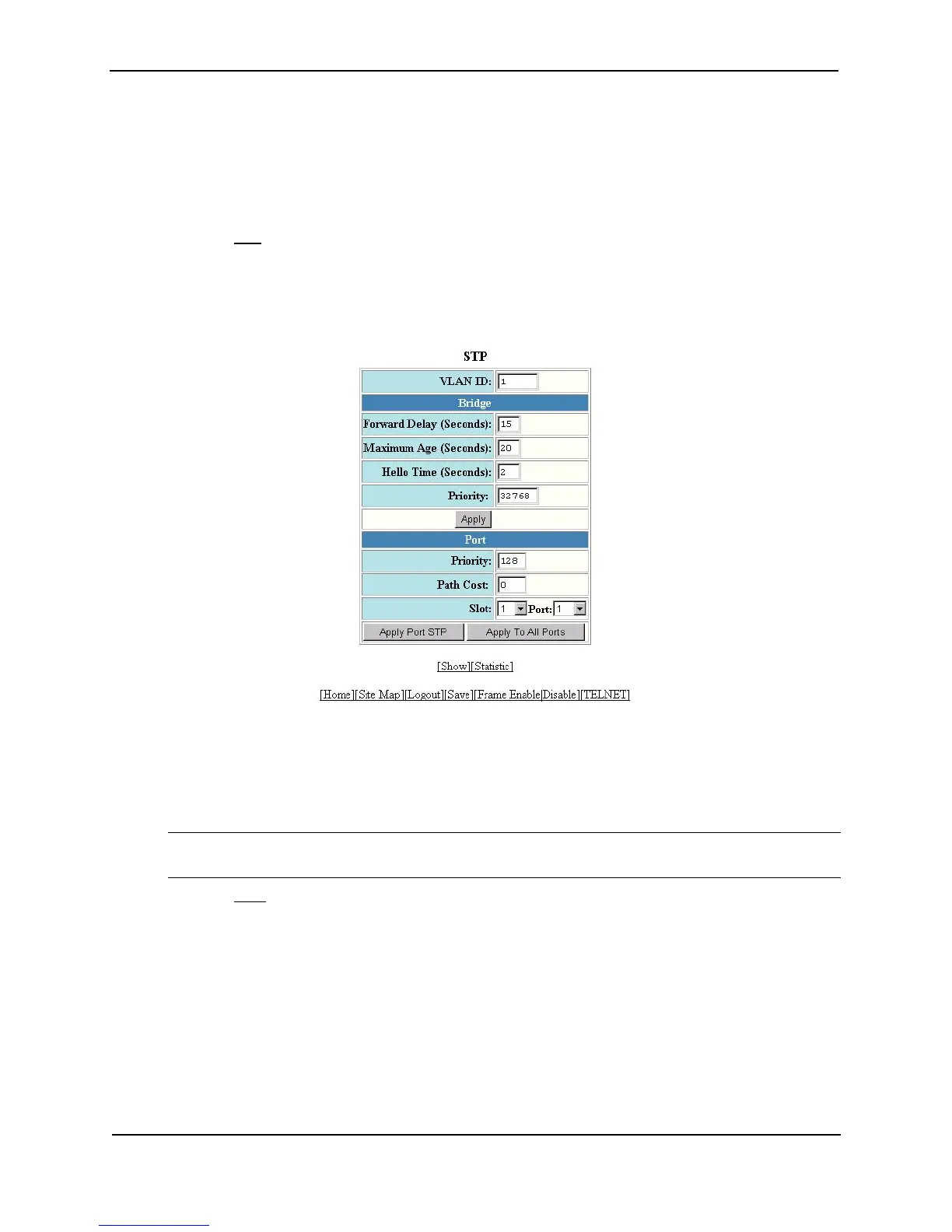Foundry Switch and Router Installation and Configuration Guide
12 - 6 December 2000
USING THE WEB MANAGEMENT INTERFACE
To modify the STP port parameters:
1. Log on to the device using a valid user name and password for read-write access. The System configuration
panel is displayed.
2. Click on the plus sign next to Configure in the tree view to display the configuration options.
3. Select the STP
link to display the STP bridge and port parameters.
4. Click the Modify button in the STP port parameters table to display the STP configuration panel, as shown in
the following example. If the device has multiple port-based VLANs, select the Modify button next to the
VLAN on which you want to change the parameters. A dialog such as the following is displayed.
5. Select the port (and slot if applicable) from the Port and Slot pulldown lists.
6. Enter the desired changes to the priority and path cost fields.
7. Click Apply STP Port to apply the changes to only the selected port or select Apply To All Ports to apply the
changes to all the ports.
NOTE: If you want to save the priority and path costs of one port to all other ports on the device or within the
selected VLAN, you can click the Apply To All Ports button.
8. Select the Save
link at the bottom of the dialog. Select Yes when prompted to save the configuration change
to the startup-config file on the device’s flash memory.