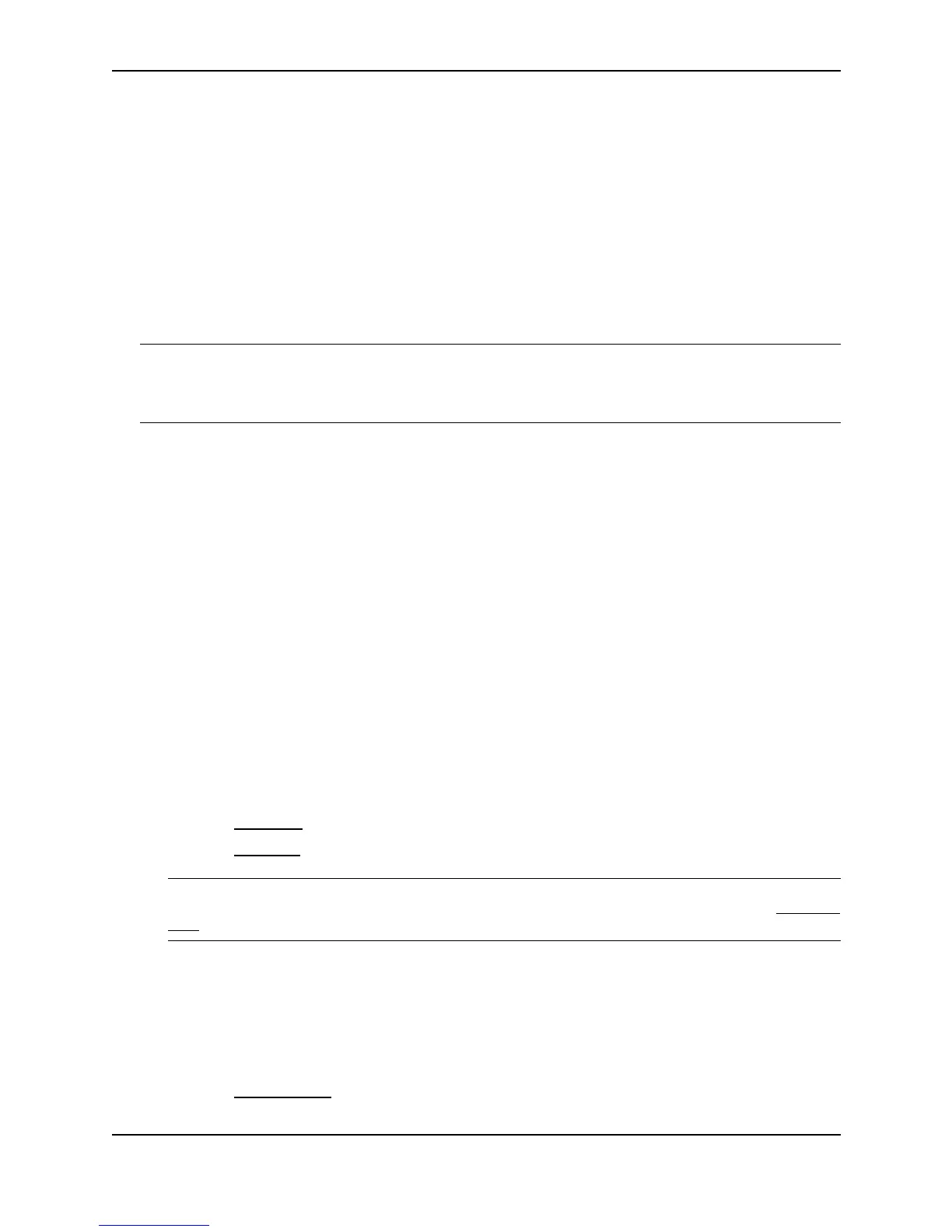Configuring IP
December 2000 15 - 21
Use the secondary parameter if you have already configured an IP address within the same sub-net on the
interface.
USING THE WEB MANAGEMENT INTERFACE
See the procedure for Ethernet ports.
Assigning an IP Address to a Loopback Interface
Loopback interfaces are always up, regardless of the states of physical interfaces. They can add stability to the
network because they are not subject to route flap problems that can occur due to unstable links between a Layer
3 Switch and other devices. You can configure up to eight loopback interfaces on a chassis Layer 3 Switch and up
to four loopback interfaces on a stackable Layer 3 Switch.
You can add up to 24 IP addresses to each loopback interface.
NOTE: If you configure the Foundry Layer 3 Switch to use a loopback interface to communicate with a BGP4
neighbor, you also must configure a loopback interface on the neighbor and configure the neighbor to use that
loopback interface to communicate with the Foundry Layer 3 Switch. See “Adding a Loopback Interface” on
page 19-13.
To add a loopback interface, use one of the following methods.
USING THE CLI
To add a loopback interface, enter commands such as those shown in the following example:
BigIron(config-bgp-router)# exit
BigIron(config)# int loopback 1
BigIron(config-lbif-1)# ip address 10.0.0.1/24
Syntax: interface loopback <num>
The <num> value can be from 1 – 8 on a chassis Layer 3 Switch. The value can be from 1 – 4 on a stackable
Layer 3 Switch.
Syntax: [no] ip address <ip-addr> <ip-mask> [secondary]
or
Syntax: [no] ip address <ip-addr>/<mask-bits> [secondary]
USING THE WEB MANAGEMENT INTERFACE
1. Log on to the device using a valid user name and password for read-write access. The System configuration
panel is displayed.
2. Select the IP Address
link to display a table listing the configured IP addresses.
3. Select the Loop Back link.
NOTE: If the device already has loopback interfaces, a table listing the interfaces is displayed. Click the
Modify button to the right of the row describing an interface to change its configuration, or click the Add Loop
Back link to display the Router Loop Back configuration panel.
4. Select the loopback interface number from the Loopback field’s pulldown menu. You can select from 1 – 8.
5. Select the status. The interface is enabled by default.
6. Click Add to add the new interface.
7. Click on Configure in the tree view to display the configuration options.
8. Click on IP to display the IP configuration options.
9. Select the Add IP Address
link to display the Router IP Address panel.