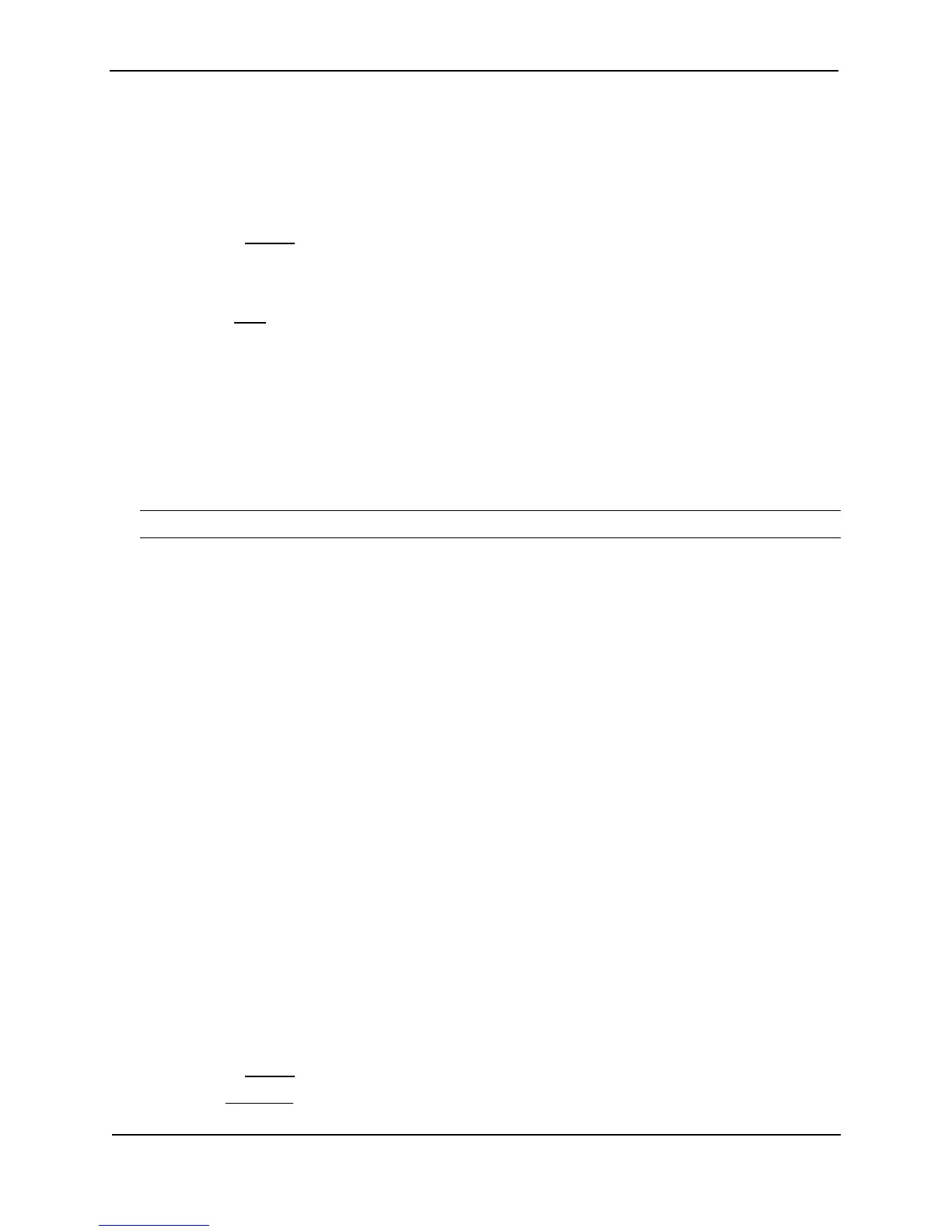Foundry Switch and Router Installation and Configuration Guide
15 - 32 December 2000
USING THE WEB MANAGEMENT INTERFACE
1. Log on to the device using a valid user name and password for read-write access. The System configuration
panel is displayed.
2. Click on the plus sign next to Configure in the tree view to expand the list of configuration options.
3. Click on the plus sign next to IP in the tree view to expand the list of IP option links.
4. Click on the General
link to display the IP configuration panel.
5. Select the Enable or Disable radio button next to Proxy ARP.
6. Click the Apply button to save the change to the device’s running-config file.
7. Select the Save
link at the bottom of the dialog. Select Yes when prompted to save the configuration change
to the startup-config file on the device’s flash memory.
Creating Static ARP Entries
Foundry Layer 3 Switches have a static ARP table, in addition to the regular ARP cache. The static ARP table
contains entries that you configure.
Static entries are useful in cases where you want to pre-configure an entry for a device that is not connected to the
Layer 3 Switch, or you want to prevent a particular entry from aging out. The software removes a dynamic entry
from the ARP cache if the ARP aging interval expires before the entry is refreshed. Static entries do not age out,
regardless of whether the Foundry device receives an ARP request from the device that has the entry’s address.
NOTE: You cannot create static ARP entries on a Layer 2 Switch.
The maximum number of static ARP entries you can configure depends on the product. See “Changing the
Maximum Number of Entries the Static ARP Table Can Hold” on page 15-33.
To display the ARP cache and static ARP table, see the following:
• To display the ARP table, see “Displaying the ARP Cache” on page 15-89.
• To display the static ARP table, see “Displaying the Static ARP Table” on page 15-91.
To configure a static ARP entry, use either of the following methods.
USING THE CLI
To create a static ARP entry on a BigIron, enter a command such as the following:
BigIron(config)# arp 1 192.53.4.2 1245.7654.2348 e 1/2
Syntax: arp <num> <ip-addr> <mac-addr> ethernet <portnum>
The <num> parameter specifies the entry number. You can specify a number from 1 up to the maximum number
of static entries allowed on the device.
The <ip-addr> command specifies the IP address of the device that has the MAC address of the entry.
The <mac-addr> parameter specifies the MAC address of the entry.
The ethernet <portnum> command specifies the port number attached to the device that has the MAC address of
the entry.
USING THE WEB MANAGEMENT INTERFACE
1. Log on to the device using a valid user name and password for read-write access. The System configuration
panel is displayed.
2. Click on the plus sign next to Configure in the tree view to expand the list of configuration options.
3. Click on the plus sign next to IP in the tree view to expand the list of IP option links.
4. Click on the General
link to display the IP configuration panel.
5. Click the Static ARP link.