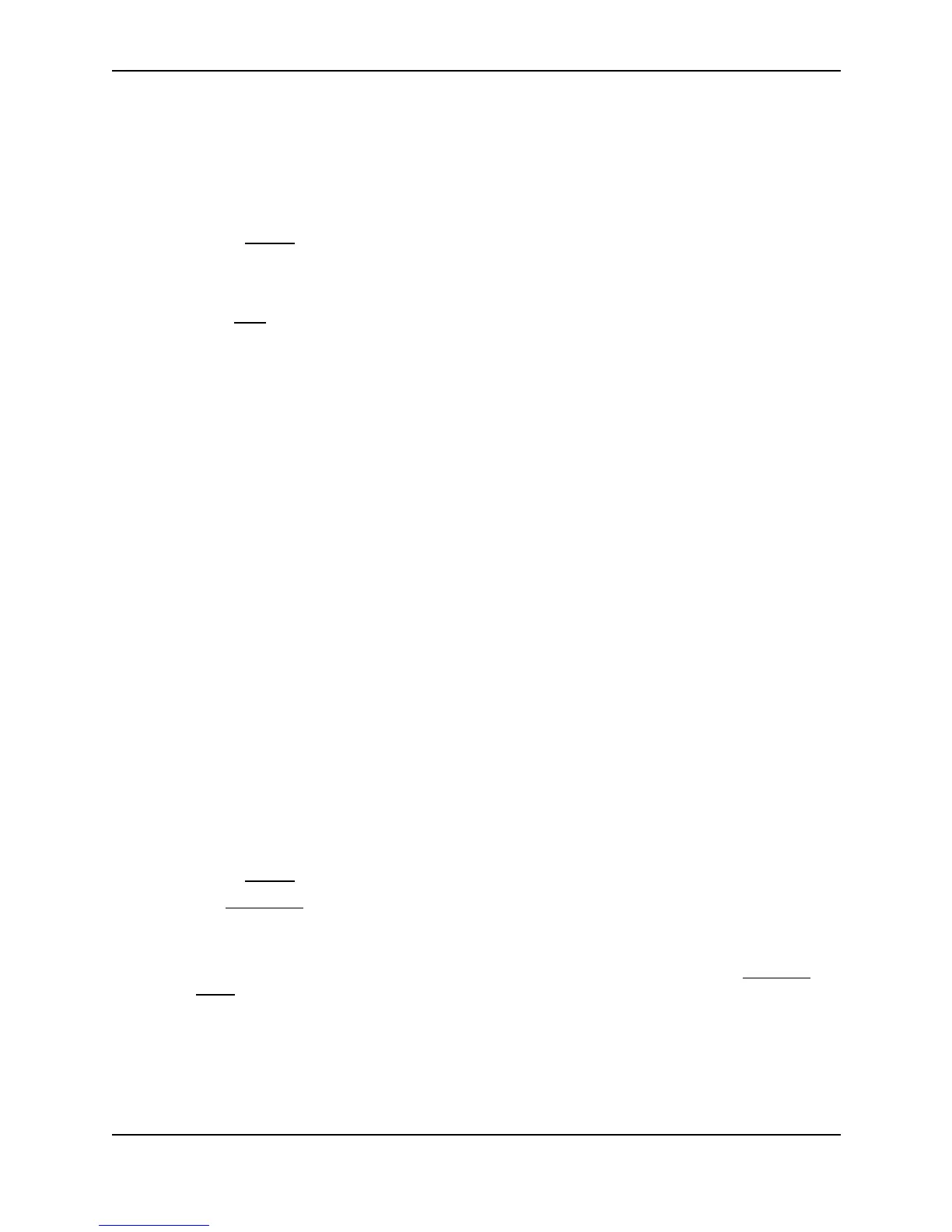Configuring IP
December 2000 15 - 69
USING THE WEB MANAGEMENT INTERFACE
1. Log on to the device using a valid user name and password for read-write access. The System configuration
panel is displayed.
2. Click on the plus sign next to Configure in the tree view to expand the list of configuration options.
3. Click on the plus sign next to IP in the tree view to expand the list of IP option links.
4. Click on the General
link to display the IP configuration panel.
5. Select the Disable or Enable radio button next to RARP.
6. Click the Apply button to save the change to the device’s running-config file.
7. Select the Save
link at the bottom of the dialog. Select Yes when prompted to save the configuration change
to the startup-config file on the device’s flash memory.
Creating Static RARP Entries
You must configure the RARP entries for the RARP table. The Layer 3 Switch can send an IP address in reply to
a client’s RARP request only if create a RARP entry for that client.
To configure static RARP entries, use the following methods.
USING THE CLI
To assign a static IP RARP entry for static routes on a Foundry router, enter a command such as the following:
BigIron(config)# rarp 1 1245.7654.2348 192.53.4.2
This command creates a RARP entry for a client with MAC address 1245.7654.2348. When the Layer 3 Switch
receives a RARP request from this client, the Layer 3 Switch replies to the request by sending IP address
192.53.4.2 to the client.
Syntax: rarp <number> <mac-addr>.<ip-addr>
The <number> parameter identifies the RARP entry number. You can specify an unused number from 1 to the
maximum number of RARP entries supported on the device. To determine the maximum number of entries
supported on the device, see “Displaying and Modifying System Parameter Default Settings” on page 10-70.
The <mac-addr> parameter specifies the MAC address of the RARP client.
The <ip-addr> parameter specifies the IP address the Layer 3 Switch will give the client in response to the client’s
RARP request.
USING THE WEB MANAGEMENT INTERFACE
1. Log on to the device using a valid user name and password for read-write access. The System configuration
panel is displayed.
2. Click on the plus sign next to Configure in the tree view to expand the list of configuration options.
3. Click on the plus sign next to IP in the tree view to expand the list of IP option links.
4. Click on the General
link to display the IP configuration panel.
5. Click the Static RARP link.
• If the device does not have any static RARP entries, the Static RARP configuration panel is displayed, as
shown in the following example.
• If a static RARP entry is already configured and you are adding a new entry, click on the Add Static
RARP link to display the Static RARP configuration panel, as shown in the following example.
• If you are modifying an existing static RARP entry, click on the Modify button to the right of the row
describing the entry to display the Static RARP configuration panel, as shown in the following example.