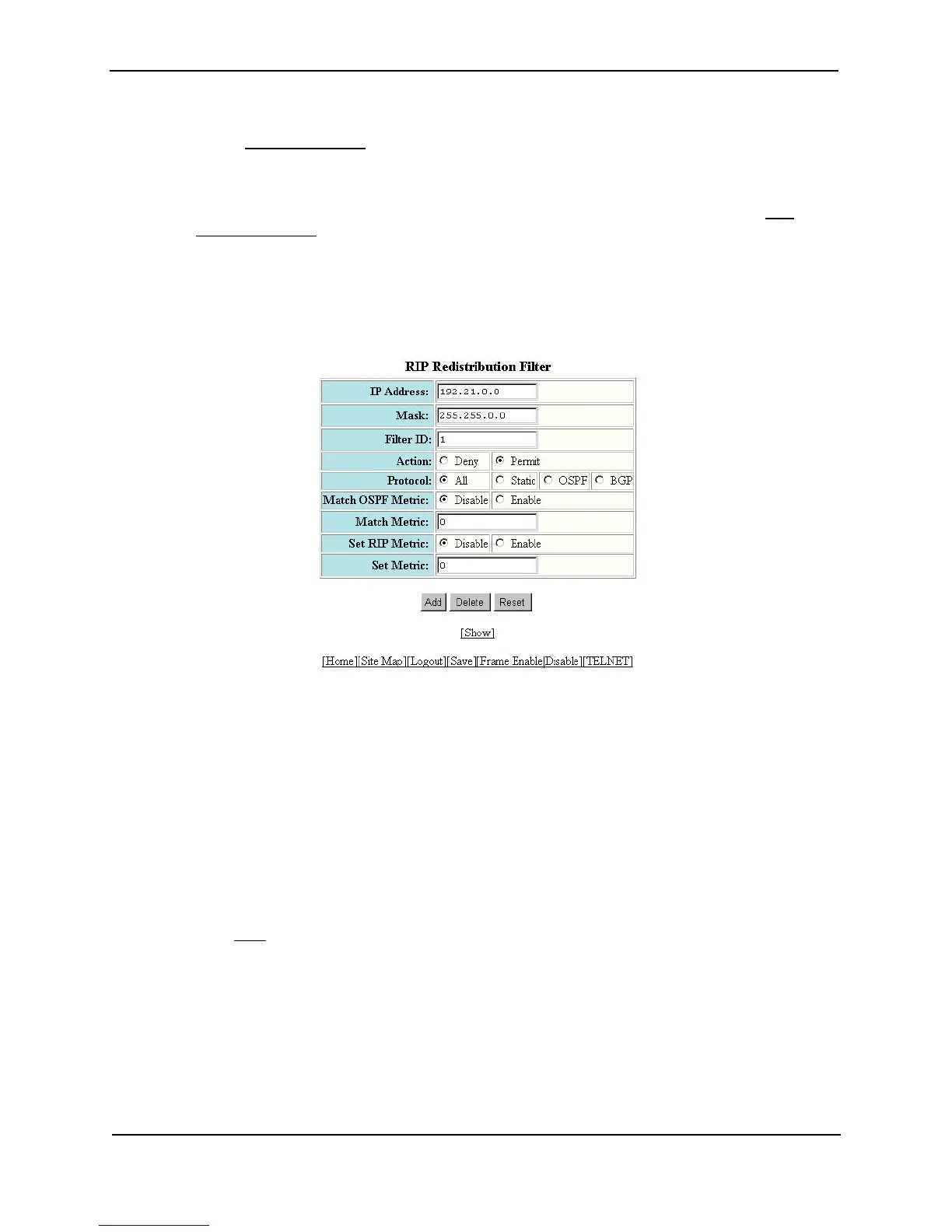Foundry Switch and Router Installation and Configuration Guide
16 - 8 December 2000
3. Click on the plus sign next to RIP in the tree view to expand the list of RIP option links.
4. Click on the Redistribution Filter
link.
• If the device does not have any RIP redistribution filters, the RIP Redistribution Filter configuration panel
is displayed, as shown in the following example.
• If a RIP redistribution filter is already configured and you are adding a new filter, click on the Add
Redistribution Filter link to display the RIP Neighbor Filter configuration panel, as shown in the following
example.
• If you are modifying an existing RIP redistribution filter, click on the Modify button to the right of the row
describing the filter to display the RIP Redistribution Filter configuration panel, as shown in the following
example.
5. Enter an IP address and mask to filter on a specific network. You can use zeros (0.0.0.0) instead of a specific
interface to allow all IP addresses or mask ranges.
6. Enter the filter ID.
7. Select either Permit or Deny as the action.
8. Select the types of routes you want to filter on next to Protocol.
9. Enable the Match Metric parameter if you want to limit the import of routes to only those that match the metric
specified in the Match Metric field.
10. Enable the Set Metric parameter to define and assign a specific metric to an imported route. If enabled, the
specified value overrides the default metric defined on the RIP configuration panel.
11. Click the Add button to save the change to the device’s running-config file.
12. Select the Save
link at the bottom of the dialog. Select Yes when prompted to save the configuration change
to the startup-config file on the device’s flash memory.
Changing the Redistribution Metric
When the Layer 3 Switch redistributes a route into RIP, the software assigns a RIP metric (cost) to the route. By
default, the software assigns a metric of one to each route that is redistributed into RIP. You can increase the
metric that the Layer 3 Switch assigns, up to 15.
USING THE CLI
To change the RIP metric the Layer 3 Switch assigns to redistributed routes, enter a command such as the
following: