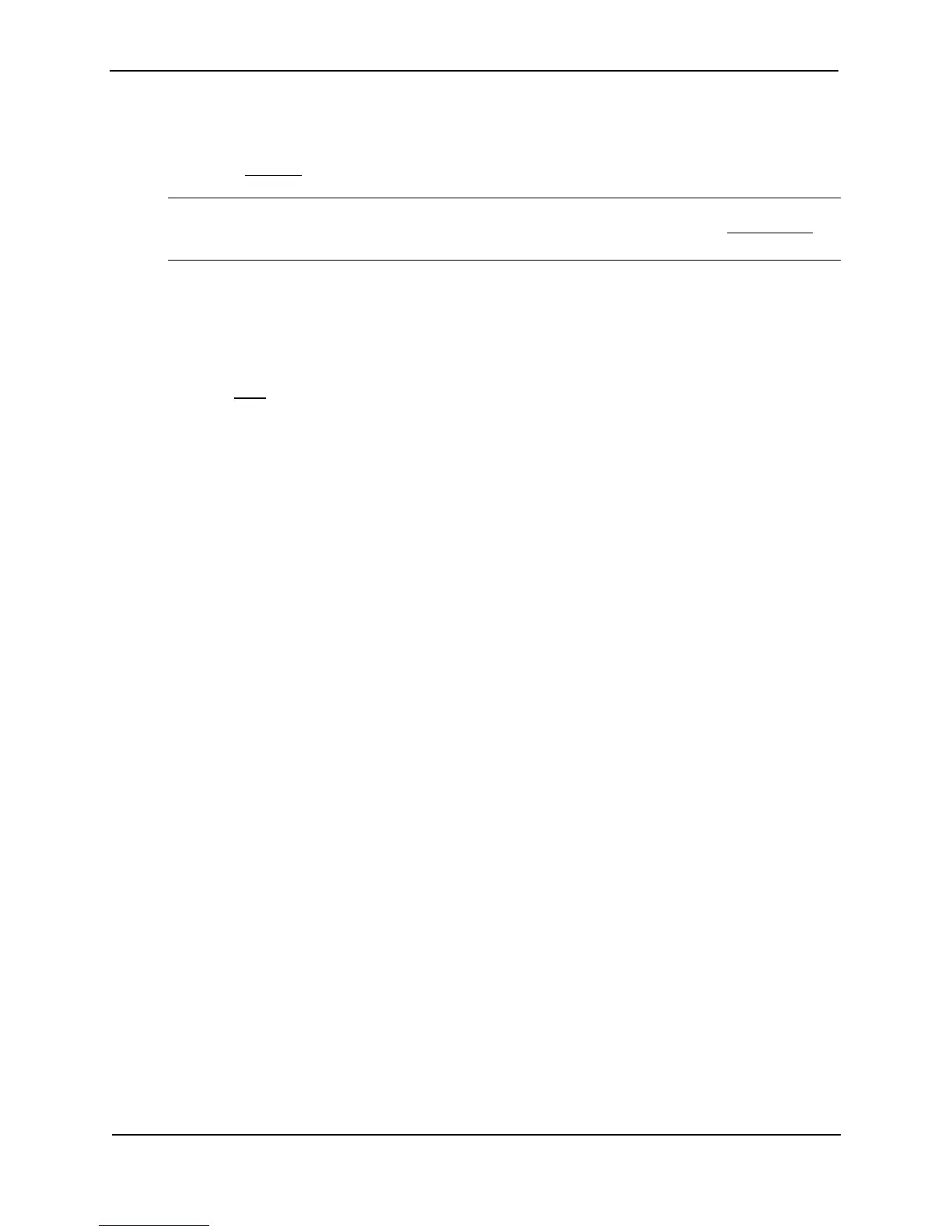Foundry Switch and Router Installation and Configuration Guide
19 - 26 December 2000
2. Click on the plus sign next to Configure in the tree view to expand the list of configuration options.
3. Click on the plus sign next to BGP in the tree view to expand the list of BGP option links.
4. Click on the Neighbor
link to display the BGP Neighbor panel.
NOTE: If the device already has neighbors, a table listing the neighbors is displayed. Click the Modify
button to the right of the row describing the neighbor to change its configuration, or click the Add Neighbor
link
to display the BGP Neighbor configuration panel.
5. Enter or modify parameters as needed. For detailed information, see “Adding BGP4 Neighbors” on page 19-
14.
6. Select the Enable radio button next to Shutdown.
7. Click the Add button (if you are adding a new neighbor) or the Modify button (if you are modifying a neighbor
that is already configured) to apply the changes to the device’s running-config file.
8. Select the Save
link at the bottom of the dialog, then select Yes when prompted to save the configuration
change to the startup-config file on the device’s flash memory.