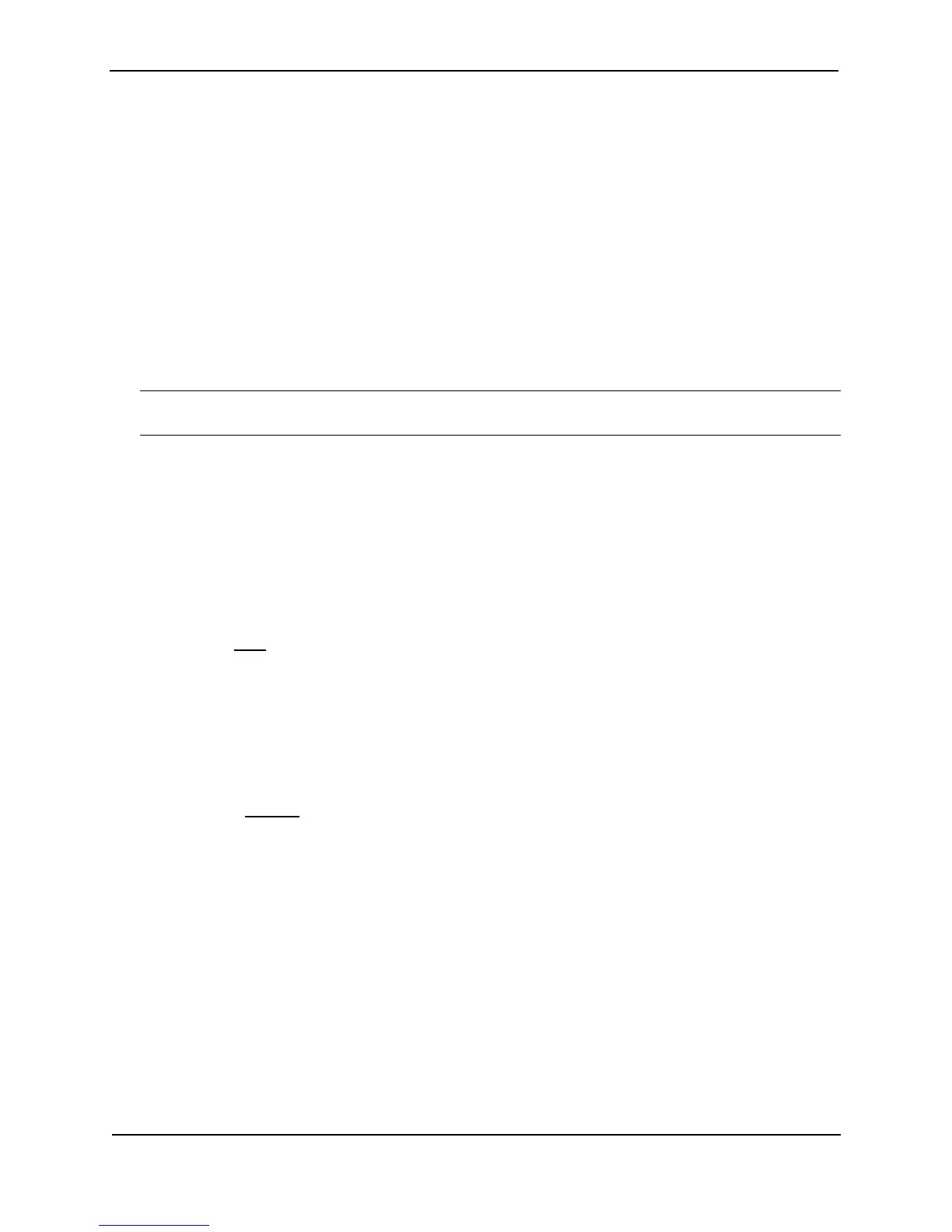Foundry Switch and Router Installation and Configuration Guide
24 - 6 December 2000
Enabling AppleTalk Routing on an Interface
To enable AppleTalk routing on interface 3, enter the following command:
BigIron(config-if-3)# appletalk routing
Saving Configuration Changes to the Interface
Once you have configured the cable range, network address, zone(s), and AppleTalk routing for an interface, you
can preserve the configuration changes by saving them to flash.
If the system is operating with release 3.0 or earlier software, you also need to reset the system using the reload
CLI command, if AppleTalk is not yet enabled. If AppleTalk is active on the router, then no reset of the system is
needed.
BigIron(config-if-3)# write memory
BigIron(config-if-3)# end
BigIron# reload
NOTE: When there is more than one seed router on the network, make sure the AppleTalk configuration of each
of those seed routers is consistent with other routers on the same segment.
USING THE WEB MANAGEMENT INTERFACE
This section describes how to enable AppleTalk on the router as well as how to configure the cable range, network
address, and zones for an AppleTalk seed router.
To enable AppleTalk on the router:
1. Log on to the device using a valid user name and password for read-write access. The System configuration
dialog is displayed.
2. Select the Enable radio button next to AppleTalk.
3. Click the Apply button to apply the changes to the device’s running-config file.
4. Select the Save
link at the bottom of the dialog. Select Yes when prompted to save the configuration change
to the startup-config file on the device’s flash memory.
To configure an interface as a seed router:
1. Log on to the device using a valid user name and password for read-write access. The System configuration
dialog is displayed.
2. Click on the plus sign next to Configure in the tree view to expand the list of configuration options.
3. Click on the plus sign next to AppleTalk in the tree view to expand the list of AppleTalk option links.
4. Click on the Interface
link to display the AppleTalk Interface table.
5. Click on the Modify button next to the interface you want to configure for AppleTalk. The AppleTalk Interface
configuration panel is displayed, as shown in the following example.