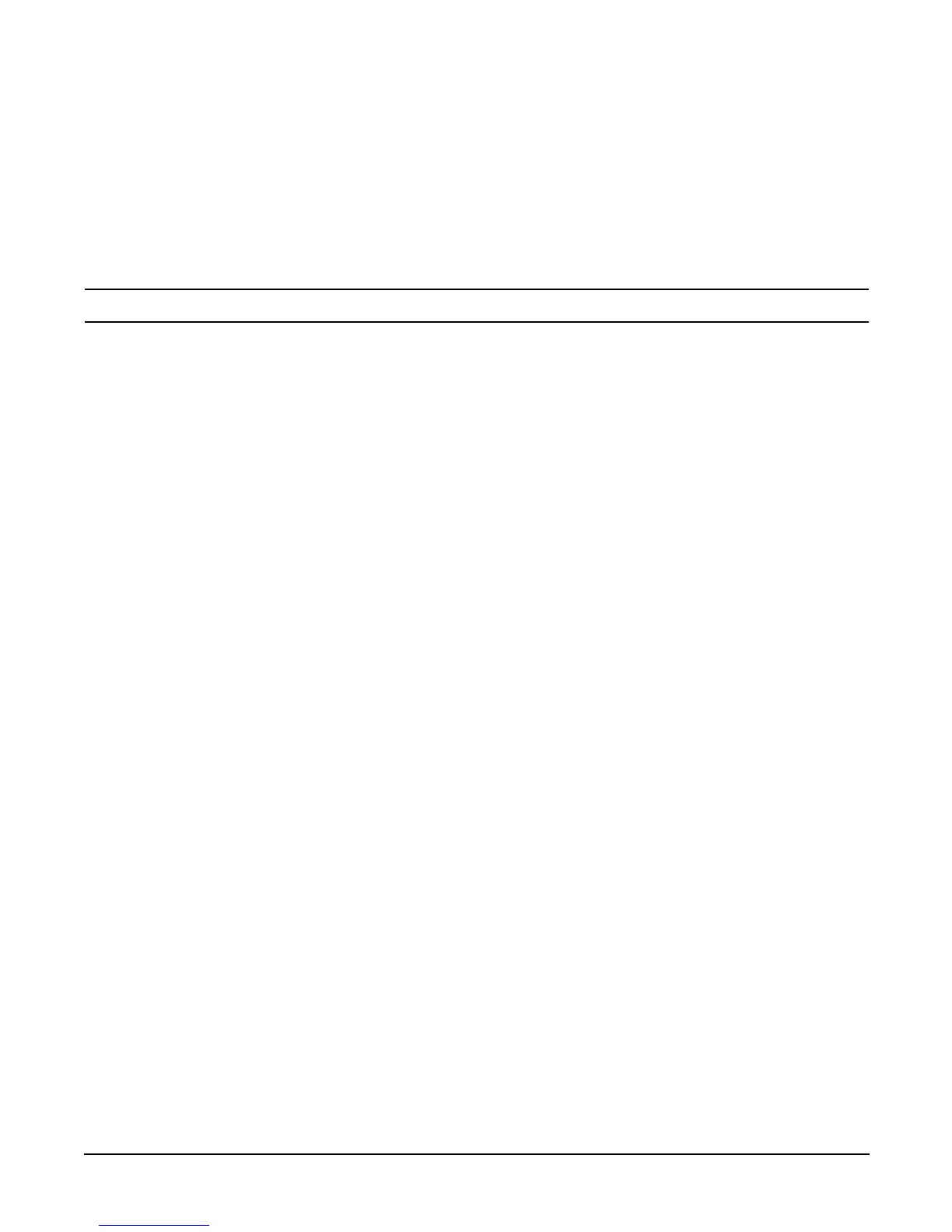Chapter 5
Troubleshooting
Possible Problems
112
Step 3. Display and examine the SEL and FPL for further information relating to warning or fault
indication.
Step 4. First check to make sure power is getting to the server. Plug a known working device into the power
outlet.
Step 5. Check for proper ventilation for the server. The server should have at least three inches of space
around the front and rear for proper airflow when installed in a rack.
NOTE Temperature problems may be caused by a fluctuating power supply.
Step 6. Check the server specifications and make sure the environmental temperature and voltage are in
the specified guidelines.
Step 7. Monitor the server to make sure you are not experiencing further temperature and voltage
problems.
