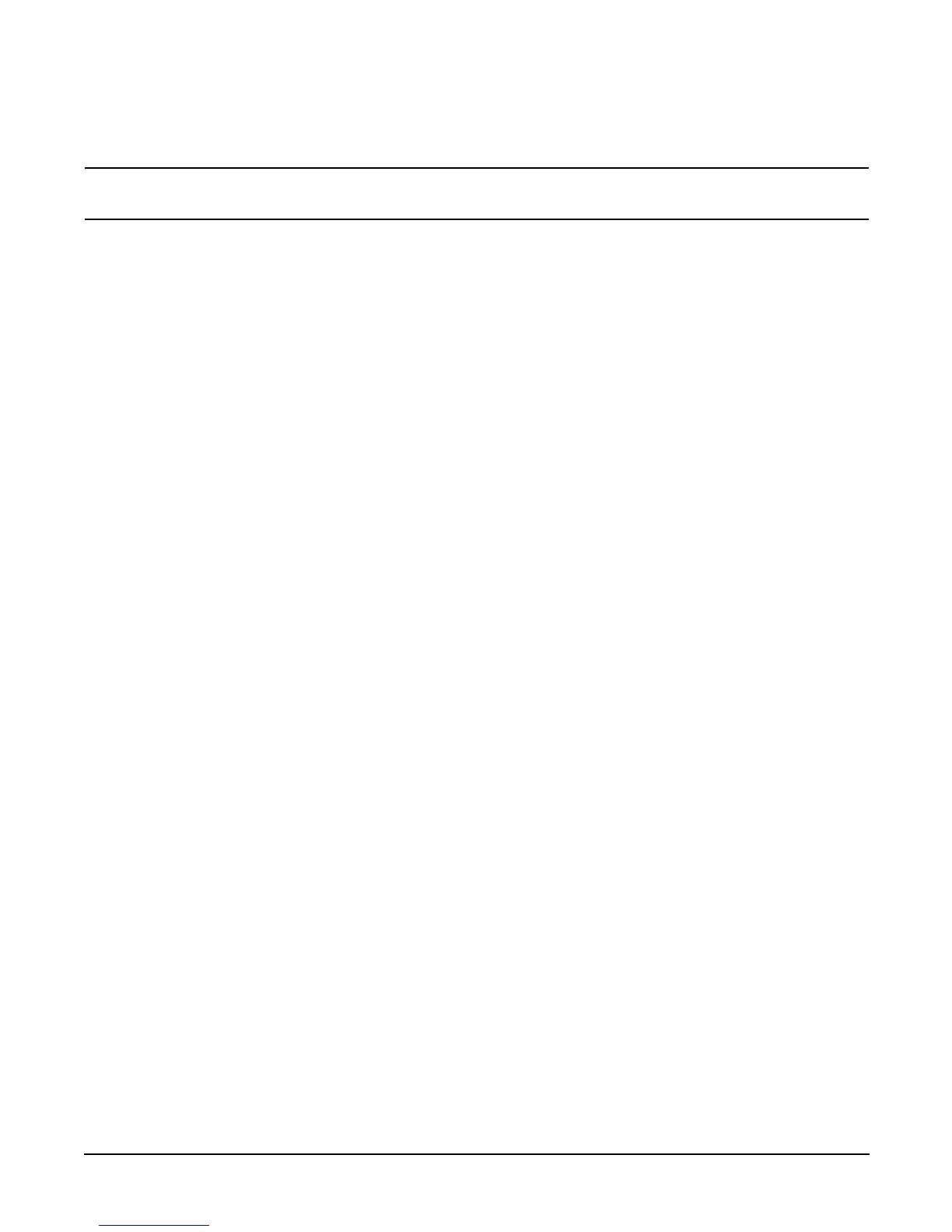Appendix C
Utilities
iLO MP
206
• iLO Advanced Pack features, such as SSH access, group actions capability, and LDAP
NOTE A complete description of the iLO MP is provided in the HP Integrity and HP 9000 Integrated
Lights-Out Management Processor Operations Guide.
Configuring the iLO MP LAN Port IP Address
By connecting the iLO MP LAN port to an active network, you have two options for configuring an IP address.
The first option is to use a DHCP server, which automatically assigns an IP address, and the other is to use
the ping command from another host on the same subnet to set a static IP address for the iLO MP. After the
IP address has been set, you can establish a telnet session to configure additional parameters.
If you are using a DHCP server, and it provides the Domain Name, and if the primary DNS server accepts
dynamic DNS (DDNS) updates or has been configured through the DHCP server, then you can use a default
host name to connect to the iLO MP through telnet. The default host name is 14 characters long, consisting of
the letters “mp” followed by the 12 characters of the Media Access Protocol (MAC). See “Configure an IP
Address” on page 207 to determine the MAC address. If no DNS access is available, the telnet session can use
the assigned IP address.
If you are using DHCP, proceed to “Accessing the iLO MP” on page 207. For more information on configuring
DHCP, see “Configuring the iLO MP LAN Information” on page 209. For a non-DHCP implementation,
perform the following steps to configure a static IP address.
Configuring a Static IP Address (Non-DHCP)
To configure a static IP address for the iLO MP LAN port, follow these steps:
1. Set up local terminal access.
2. Configure the IP address.
Set Up Local Terminal Access After powering on the terminal, ensure the communications settings are as
follows:
• 8/none (parity)
• 9600 baud
• None (receive)
• None (transmit)
If the terminal is a PC using Reflection 1, check or change these communications settings by performing the
following steps:
Step 1. From the Reflection 1 Main screen, pull down the Connection menu and choose Connection
Setup.
Step 2. Choose Serial Port.
Step 3. Choose Com1.
Step 4. Check the settings and change, if required.
Go to More Settings to set Xon/Xoff. Click OK to close the More Settings window.
Step 5. Click OK to close the Connection Setup window.
Step 6. Pull down the Setup menu and choose
Terminal (under the Emulation tab).
