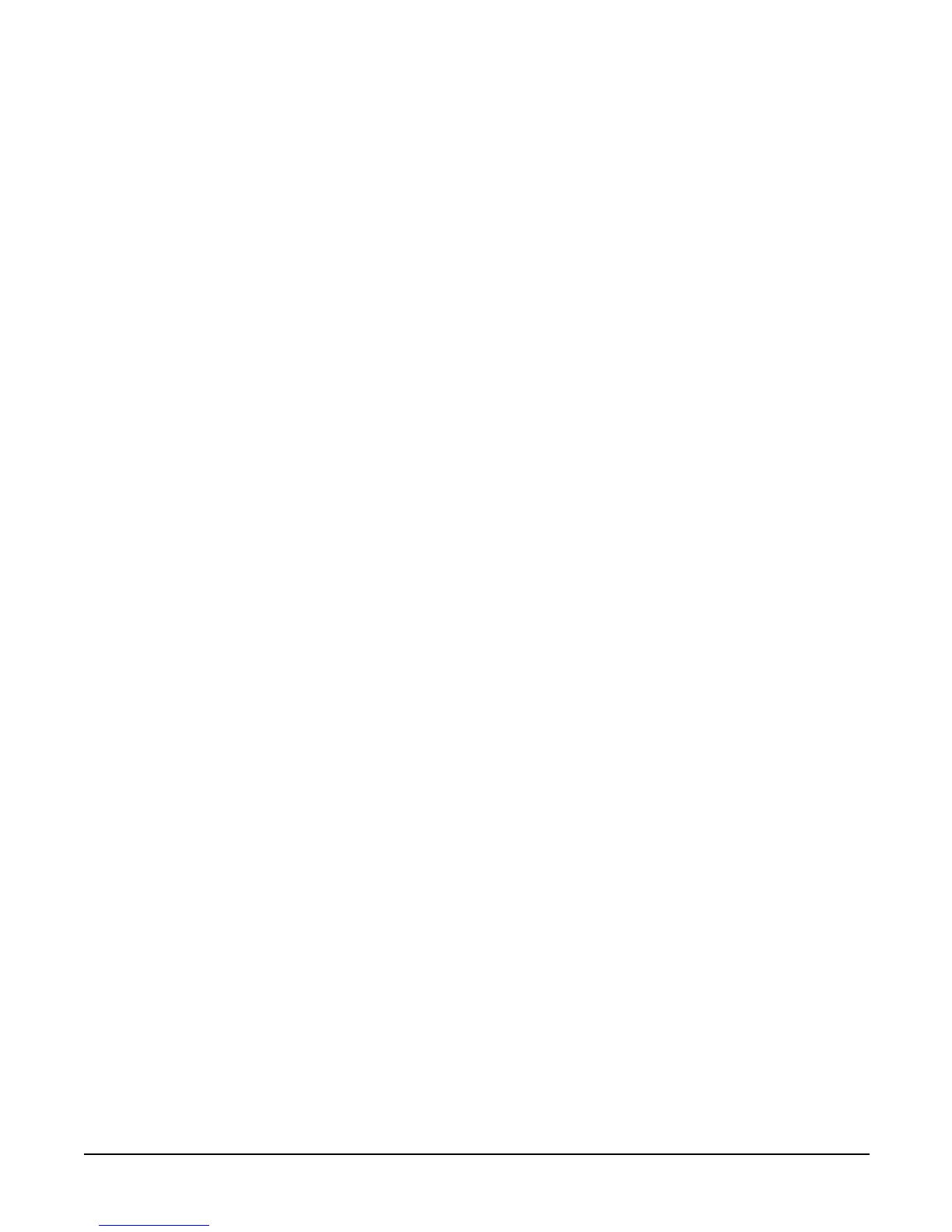Booting the Operating System
Booting and Shutting Down Microsoft Windows
Appendix B
160
Step 4. At the EFI Shell environment, issue the \MSUtil\nvrboot.efi command to launch the Microsoft
Windows boot options utility.
fs0:\> msutil\nvrboot
NVRBOOT: OS Boot Options Maintenance Tool [Version 5.2.3683]
1. SUSE SLES 10
2. HP-UX Primary Boot: 0/0/1/0/0.2.0
* 3. Windows Server 2003, Datacenter
4. EFI Shell [Built-in]
* = Windows OS boot option
(D)isplay (M)odify (C)opy E(x)port (I)mport (E)rase (P)ush (H)elp (Q)uit
Select>
Step 5. Use the Import command to import the Window boot option file.
Select> i
Enter IMPORT file path: \EFI\Microsoft\WINNT50\Boot0001
Imported Boot Options from file: \EFI\Microsoft\WINNT50\Boot0001
Press enter to continue
Step 6. Type Q to quit the NVRBOOT utility, and exit the console and iLO MP interfaces if you are finished
using them.
Enter
Ctrl+B to exit the system console and return to the iLO MP Main Menu. To exit the iLO MP,
type X at the Main Menu.
Booting the Microsoft Windows Operating System
Boot the Windows Server 2003 operating system on an HP Integrity server by using the EFI Boot Manager to
choose the appropriate Windows item from the boot options list. Refer to “Shutting Down Microsoft Windows”
on page 161 for details on shutting down the Windows operating system.
Step 1. From the EFI Boot Manager menu, choose an item from the boot options list to boot Windows using
the chosen boot option.
Step 2. Access the EFI Boot Manager menu for the server on which you want to boot Windows.
Log in to the iLO MP and enter CO to choose the system console.
When accessing the console, confirm that you are at the EFI Boot Manager menu (the main EFI
menu). If you are at another EFI menu, choose the
Exit option from the submenus until you return
to the screen with the EFI Boot Manager heading.
Step 3. At the EFI Boot Manager menu, choose an item from the boot options list.
Each item in the boot options list references a specific boot device and provides a specific set of boot
options or arguments to be used when booting the device.
Step 4. Press
Enter to initiate booting using the chosen boot option.
Step 5. Once Windows begins loading, wait for the Special Administration Console (SAC) to become
available.
The SAC interface provides a text-based administration tool that is available from the system
console. For details refer to the SAC online help (type ? at the SAC> prompt).
