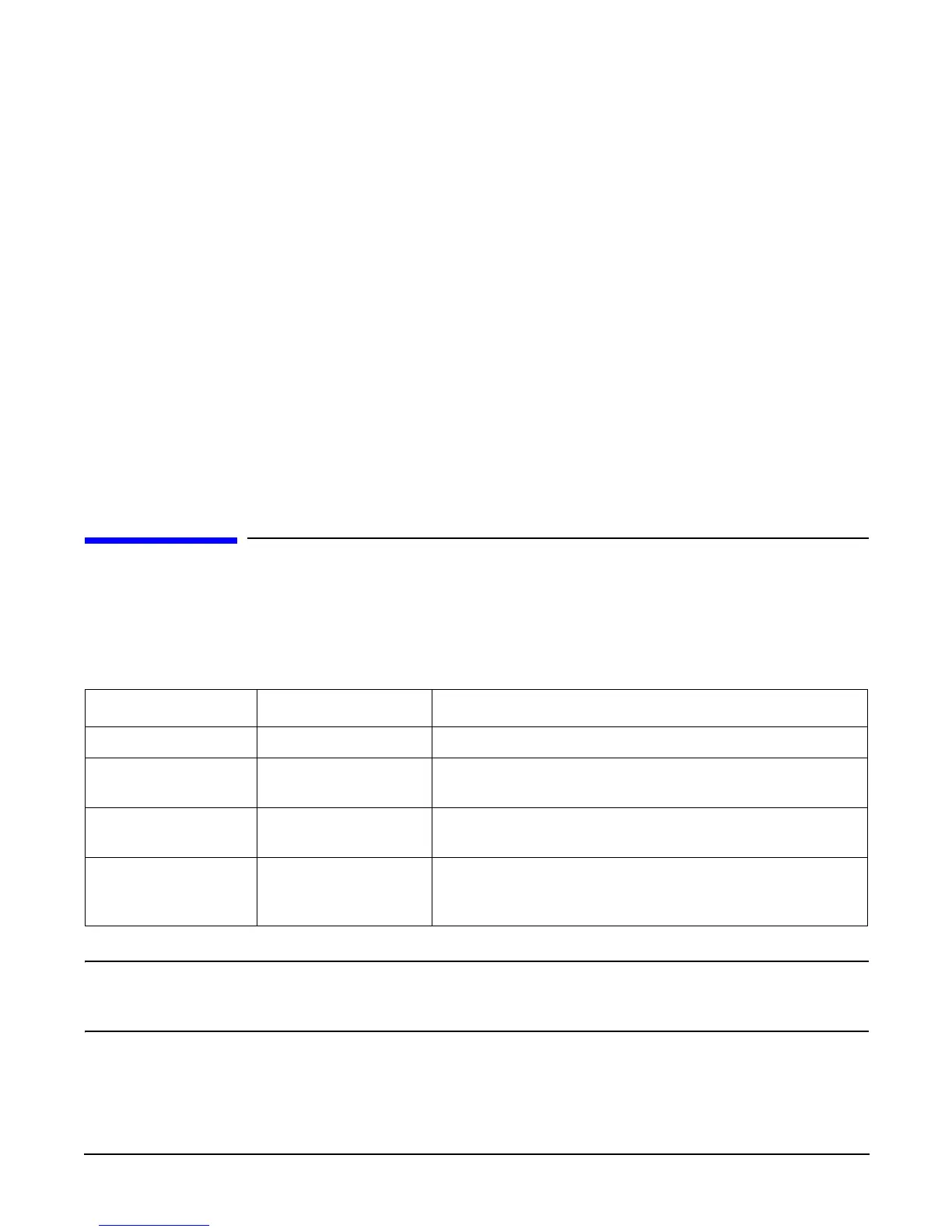Chapter 5
Troubleshooting
Recommended Cleaning Procedures
136
WBEM indication providers and EMS Hardware Monitors
Hardware monitors are available to monitor the following components (these monitors are distributed free on
the OE media):
• Chassis/Fans/Environment
• CPU monitor
•UPS monitor
•FC Hub monitor
• FC Switch monitor
• Memory monitor
• Core Electronics Components
• Disk drives
• Ha_disk_array
Recommended Cleaning Procedures
Suggested cleaning procedures for the HP Integrity rx2620 server are provided in the following table. Be sure
to turn off power to the server when cleaning it. Table 5-29 details the components and procedures that need
cleaning for the server.
CAUTION DO NOT use petroleum-based cleaners (such as lighter fluid) or cleaners containing benzene,
trichlorethylene, ammonia, dilute ammonia, or acetone. These chemicals could damage all
plastic and painted surfaces.
Table 5-29 Cleaning
Component Time Frame Procedure
Keyboard Regularly Dust with damp, lint-free cloth.
Monitor screen Regularly Use “HP Video Screen Cleaning Solution” found in
92193M Master Clean Kit.
Mouse Regularly Refer to the mouse's manual for mouse maintenance
procedures.
Cooling fans and
grilles
6 Months Check functions of cooling fans and clean the intake
openings on the chassis of dust, lint, and other
obstructions to airflow.
