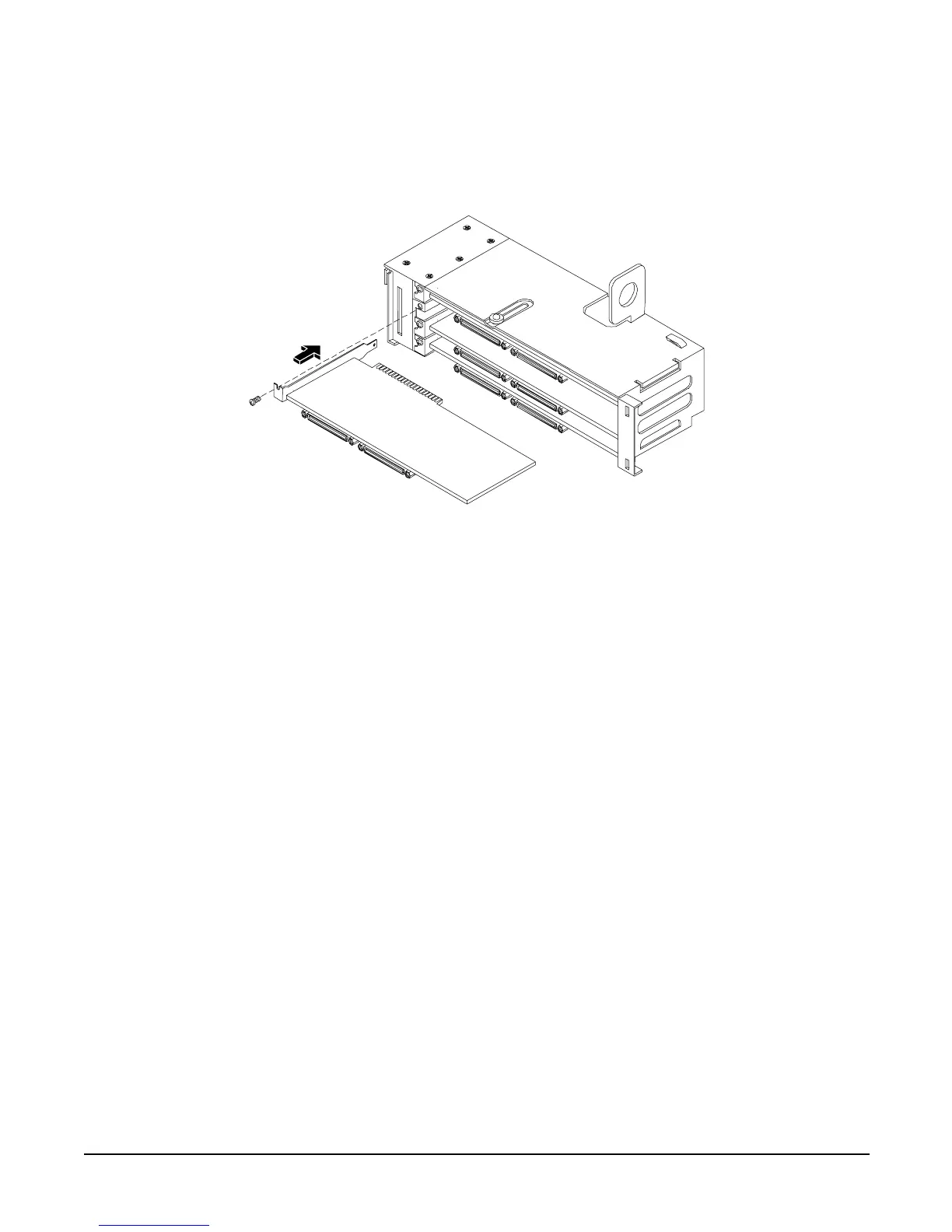Removing and Replacing Components
Removing and Replacing Internal Components
Chapter 4
83
Step 6. Grasp the edges of the PCI card to be installed and gently press the card into the PCI backplane
connector. See Figure 4-42 for more information.
Figure 4-42 Installing a PCI Card
Step 7. Reinstall the PCI cage. See “Replacing the PCI Card Cage” on page 81.
Step 8. Connect any cables that are required by the PCI card.
Step 9. Power on the server. See “Powering On the Server” on page 43.
Step 10. Verify the installation of all PCI cards:
• Check the LEDs of all PCI cards for proper operation. See accessory manuals.
• Run PERFVER from the Offline Diagnostics CD to insure that all PCI cards are identified.
• Monitor the SEL to ensure there are no events showing peripheral problems.
Step 11. Replace the top metal cover. See “Removing and Replacing the Top Metal Cover” on page 50.
Step 12. Connect all server power, PCI, and LAN cables.
Removing and Replacing the PCI Backplane
The server backplane is called the PCI backplane and provides four PCI card sockets.
Removing the PCI Backplane
Step 1. Remove all accessory and graphics cards.
Step 2. Unscrew the backplane mounting screws and slide the backplane board toward the bulkhead end of
the PCI cage. This unlocks the backplane from its standoffs.
Step 3. Lift the backplane over the top of the standoffs and slide it out of the cage.
