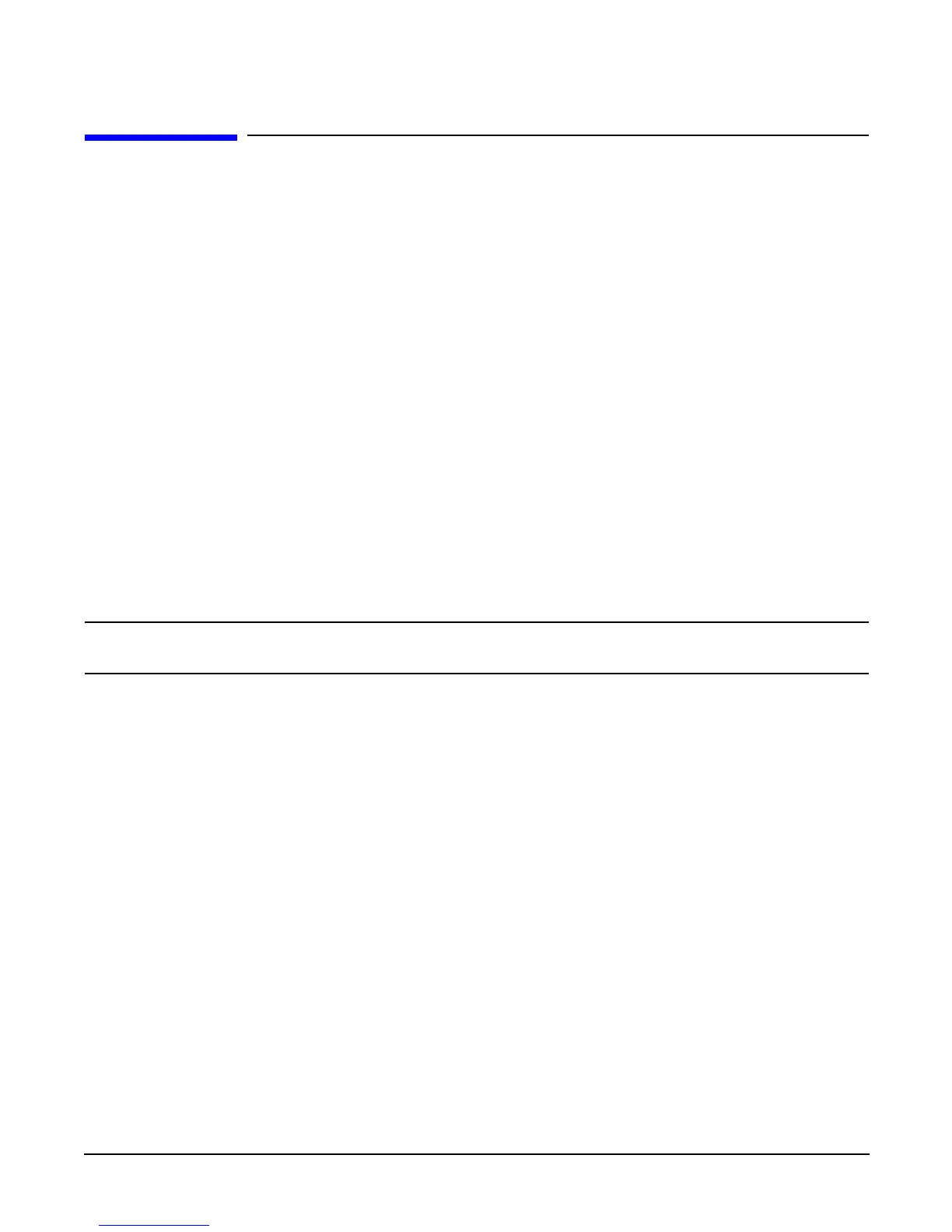Booting the Operating System
Booting and Shutting Down Linux
Appendix B
163
Booting and Shutting Down Linux
This section covers booting and shutting down Linux on entry-class HP servers. Procedures for Red Hat
Enterprise Linux and SuSE Linux Enterprise Server are given in this section.
• To add a Linux entry to the boot options list, refer to “Adding Linux to the Boot Options List” on page 163.
• To boot Linux on entry-class HP Integrity servers, use the following procedures.
— Refer to “Booting the Red Hat Enterprise Linux Operating System” on page 164 for details on Red
Hat Enterprise Linux.
— Refer to “Booting the SuSE Linux Enterprise Server Operating System” on page 165 for details on
SuSE Linux Enterprise Server.
• To shut down either Red Hat Enterprise Linux or SuSE Linux Enterprise Server, refer to “Shutting Down
Linux” on page 166.
Adding Linux to the Boot Options List
This section describes how to add a Linux entry to the system boot options list. The processes for adding both
Red Hat Enterprise Linux and SuSE Linux Enterprise Servers are given here.
You can add the \EFI\redhat\elilo.efi loader or the \efi\SuSE\elilo.efi loader to the boot options list
from the EFI Shell or EFI Boot Configuration menu (or in some versions of EFI, the Boot Option Maintenance
Menu).
NOTE On HP Integrity servers, the operating system installer automatically adds an entry to the boot
options list.
Step 1. Access the EFI Shell environment.
Log in to the iLO MP and enter CO to access the system console.
When accessing the console, confirm that you are at the EFI Boot Manager menu (the main EFI
menu). If you are at another EFI menu, choose the
Exit option from the submenus until you return
to the screen with the EFI Boot Manager heading.
From the EFI Boot Manager menu, choose the
EFI Shell menu option to access the EFI Shell
environment.
Step 2. Access the EFI System Partition (fsX: where X is the file system number) for the device from which
you want to boot Linux.
For example, enter fs2: to access the EFI System Partition for the bootable file system number 2.
The EFI Shell prompt changes to reflect the file system currently accessed.
The full path for the Red Hat Enterprise Linux loader is \EFI\redhat\elilo.efi and it should be
on the device you are accessing.
The full path for the SuSE Linux Enterprise Server loader is \efi\SuSE\elilo.efi and it should
be on the device you are accessing.
Step 3. At the EFI Shell environment, use the bcfg command to manage the boot options list.
The bcfg command includes the following options for managing the boot options list:
