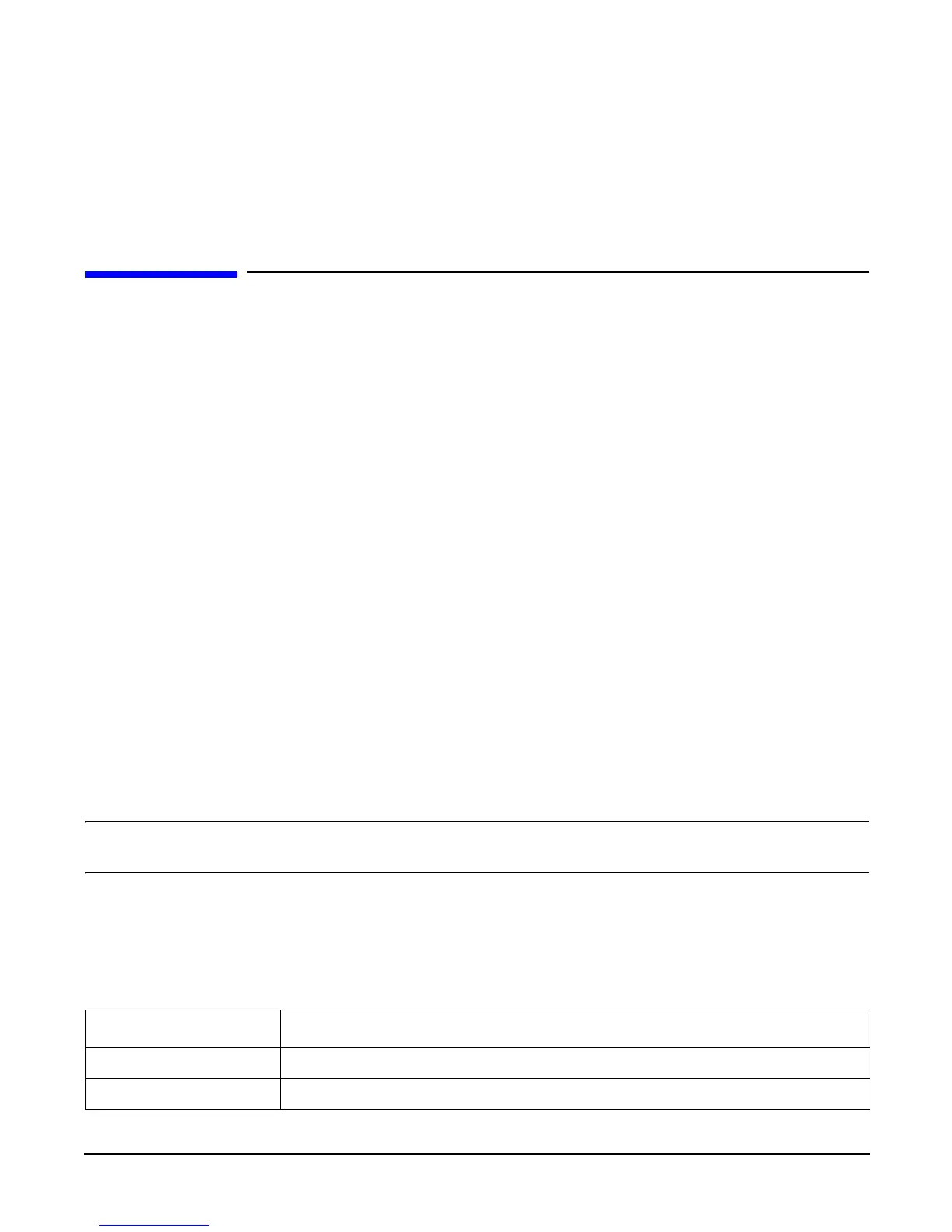Appendix C
Utilities
Using the Boot Configuration Menu
194
Step 15. At the EFI shell prompt, type this command:
reset
The server starts to reboot. This is required to cause the new SCSI setting.
Using the Boot Configuration Menu
This menu allows you to select console output and input devices as well as various boot options. It contains
the following items:
• Boot From File
• Add Boot Entry
• Edit Boot Entry
• Remove Boot Entry
• Edit OS Boot Order
• AutoBoot Configuration
• BootNext Configuration
• Driver Configuration
• Console Configuration
•System Reset
These items are described in the following sections.
In all menus, select:
• Refer to the status bar on the bottom of the screen for help on menus and navigation
• Enter to select an item after using the arrow keys to highlight the item
• Save Settings to NVRAM to save your changes
NOTE The options shown here are examples. Your server may have different options available based
on the server configuration and installed hardware components.
Paths
All devices in the HP Integrity rx2620 are represented by paths in the EFI shell. To identify the correct slot or
disk drive, use the following tables.
Table C-3 HP Integrity rx2620 Slots
Socket Path
1 PCI Acpi(HWP0002,400)/pci(1|0)
2 PCI Acpi(HWP0002,300)/pci(1|0)
