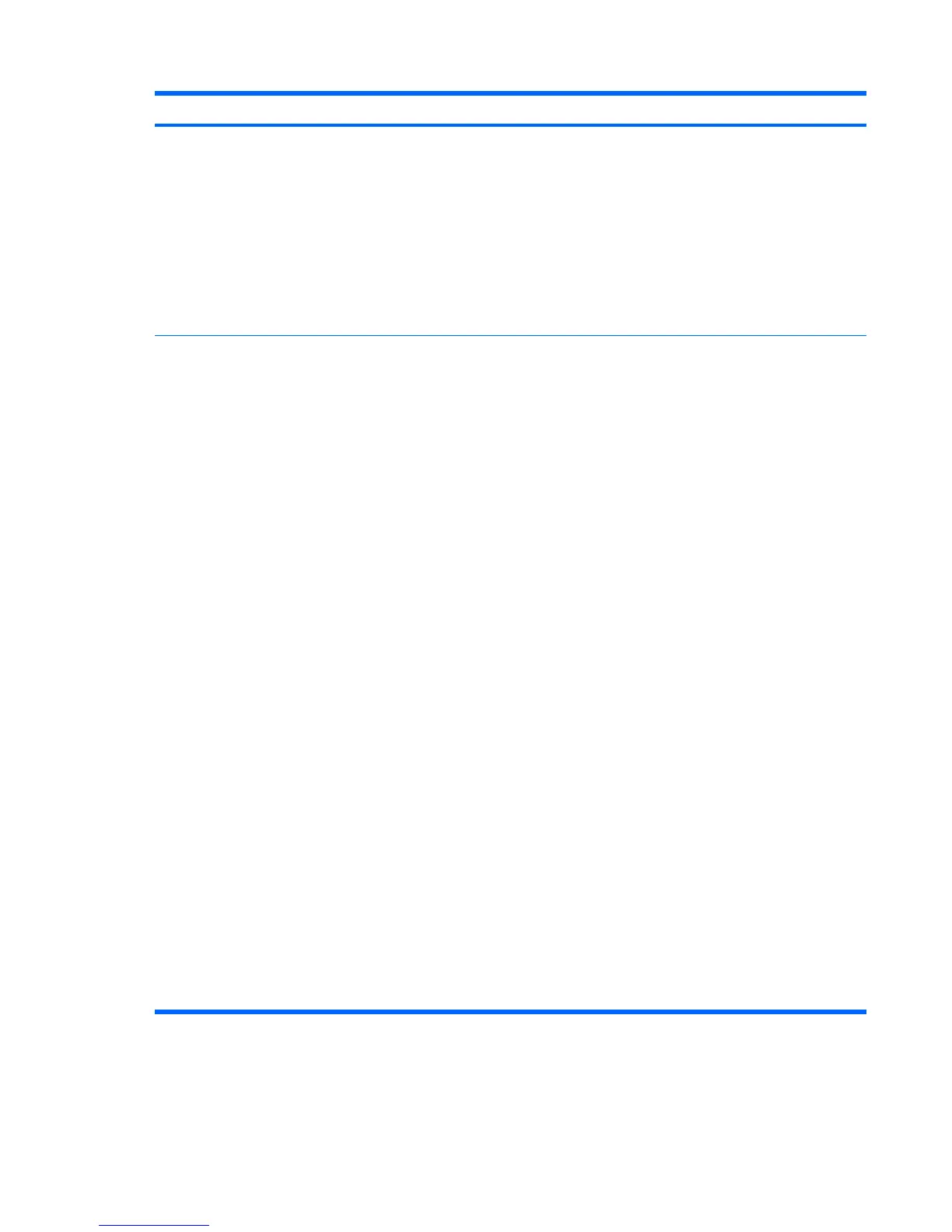Problem Cause Possible Solution
Workstation powered off
automatically and the Power
LED flashes red 2 times (once
every second), followed by a 2-
second pause, and then two
simultaneous beeps sounded.
Processor thermal protection
activated.
A fan might be blocked or not
turning.
OR
The processor heatsink is not
properly attached to
the processor.
1. Be sure workstation air vents are not blocked and the
cooling fan is running.
2. Open the access panel, press the power button, and
then verify that the processor fan spins. If not spinning,
ensure that the fan cable is plugged into the system
board header. Ensure that the fan is fully/properly
seated or installed.
3. Replace the processor fan.
4. Reseat processor heatsink and verify that the fan
assembly is properly attached.
System does not power on,
and the LEDs on the front of
the workstation are not
flashing.
System is unable to power on. Press and hold the power button for less than 4 seconds. If
the hard drive LED turns green, then:
1. Remove the expansion cards.
2. Replace the system board.
OR
OR Press and hold the power button for less than 4 seconds.
If the hard drive LED does not illuminate, then:
Press and hold the power button for less than 4 seconds. If
the hard drive LED does not illuminate, then:
Press and hold the power button for less than 4 seconds. If
the hard drive LED does not illuminate, then:
1. Verify that the workstation is plugged into a working AC
outlet.
2. Open the access panel and verify that the power button
harness is properly connected to the inline front panel
I/O device assembly connector.
3. Verify that the power supply cables are properly
connected to the system board.
4. Verify the power supply functionality:
a. Disconnect AC power.
b. Remove all internal power supply cables from the
system board.
c. Plug in AC power.
●
If the power supply fan spins and the BIST
LED illuminates, then the power supply is
good. Replace the system board.
●
If the power supply fan does not spin or the
BIST LED does not illuminate, replace the
power supply.
Solving power supply problems
This section presents power supply troubleshooting scenarios.
Table 5-2 Minor problems (continued)
114 Chapter 5 System diagnostics and troubleshooting ENWW
