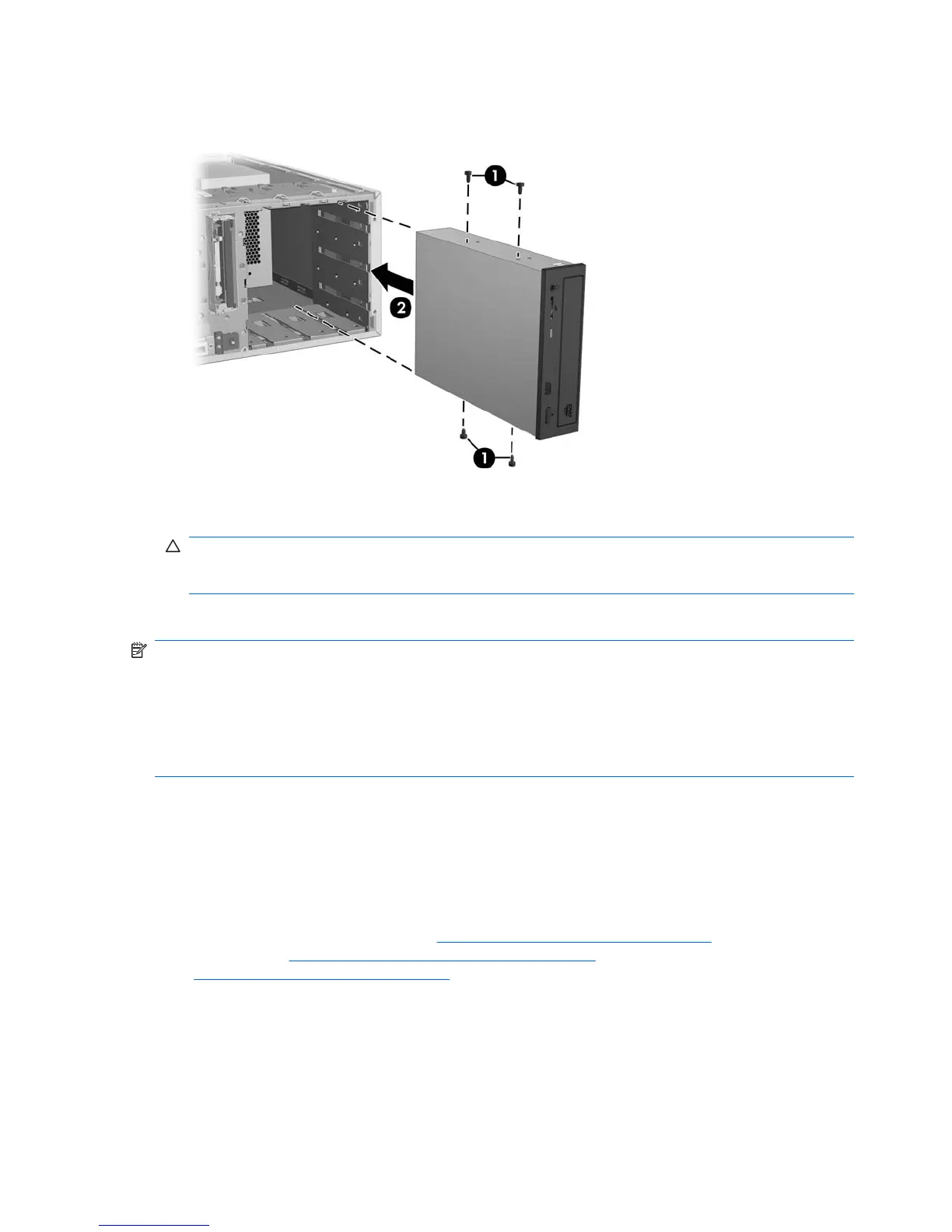2. Insert the four black metric M3 guide screws into the drive casing (1).
Figure 4-40 Installing the optical drive
3. Align the screws with the grooves in the drive bay, and then gently slide the drive into the
workstation until it snaps into place (2).
CAUTION: Ensure that the optical drive is secure in the workstation chassis by pulling on the
drive to see if it can become easily disengaged. Failure to properly secure the drive can damage
the drive when moving the workstation.
4. Connect the power and data cables to the drive and system board.
NOTE: SATA optical drives can be configured in a workstation with SATA hard drives. When the SATA
Configuration Mode for this workstations is set to:
IDE Mode—Only SATA ports 0 and 2 are functional for any SATA devices.
AHCI Mode—All SATA ports are functional for any SATA devices.
RAID + AHCI Mode—You will not be able to update system BIOS from the SATA optical drive.
Optical drive (desktop configuration)
This section describes how to remove and install an optical drive in the workstation desktop
configuration.
Removing an optical drive (desktop configuration)
1. Disconnect power from the system (Predisassembly procedures on page 58), remove the side
access panel (
Removing the side access panel on page 64) and then remove the front bezel
(
Removing the front bezel on page 68).
92 Chapter 4 Removal and replacement procedures ENWW
