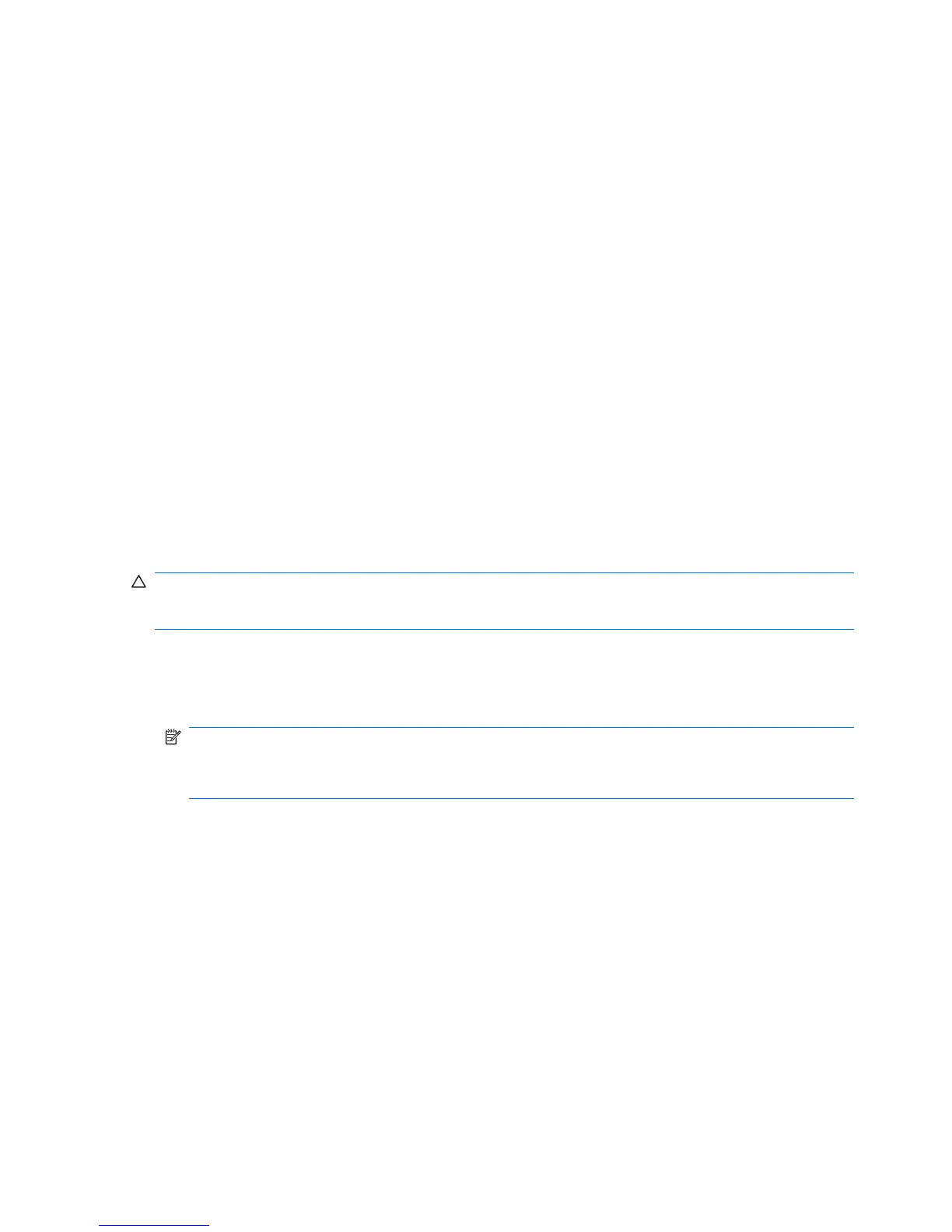Installing a remote system
Remote system installation enables you to start and set up your system using the software and
configuration information located on a network server. This feature is usually used as a system setup
and configuration tool and can be used for the following tasks:
●
Deploying a software image on one or more new PCs
●
Formatting a hard drive
●
Installing application software or drivers
●
Updating the operating system, application software, or drivers
To initiate a remote system installation, press F12 when F12=Network Service Boot appears in the
lower right corner of the HP logo screen. Follow the onscreen instructions to continue the installation
process. The default boot order is a BIOS configuration setting that can be changed to always attempt
a PXE boot.
Replicating the setup
The following procedures enable you to copy one setup configuration to other workstations of the same
model for faster, more consistent configuration of multiple workstations. Both procedures require a
diskette drive or a USB device such as an HP Drive Key.
Copying a setup configuration to a single workstation
CAUTION: A setup configuration is model-specific. File system corruption can result if source and
target workstations are not the same model. For example, do not copy the setup configuration from an
HP xw4200 Workstation to an HP xw4600 Workstation.
1. Select a setup configuration to copy, and then reboot the workstation.
2. As soon as the workstation powers on, press and hold the F10 key until you enter the Computer
Setup (F10) Utility. If necessary, press Enter to bypass the title screen.
NOTE: If you do not press the F10 key at the appropriate time, you must restart the workstation,
and then press and hold the F10 key again to access the utility.
If you are using a PS 2 keyboard, you may see a keyboard error message—disregard it.
3. If you are using a diskette or other storage device, insert it now. If not, proceed to the next step.
4. Select File>Replicated Setup>Save to Removable Media. Follow the instructions on the screen
to create the configuration diskette.
5. Power off the workstation you are configuring and insert the configuration diskette into the diskette
drive.
6. Power on the workstation you are configuring.
7. Press and hold the F10 key until you enter the Computer Setup (F10) Utility. If necessary, press
Enter to bypass the title screen.
8. Select File>Replicated Setup>Restore from Removable Media, and then follow the instructions
on the screen.
9. Restart the workstation when the configuration is complete.
36 Chapter 3 System management ENWW
