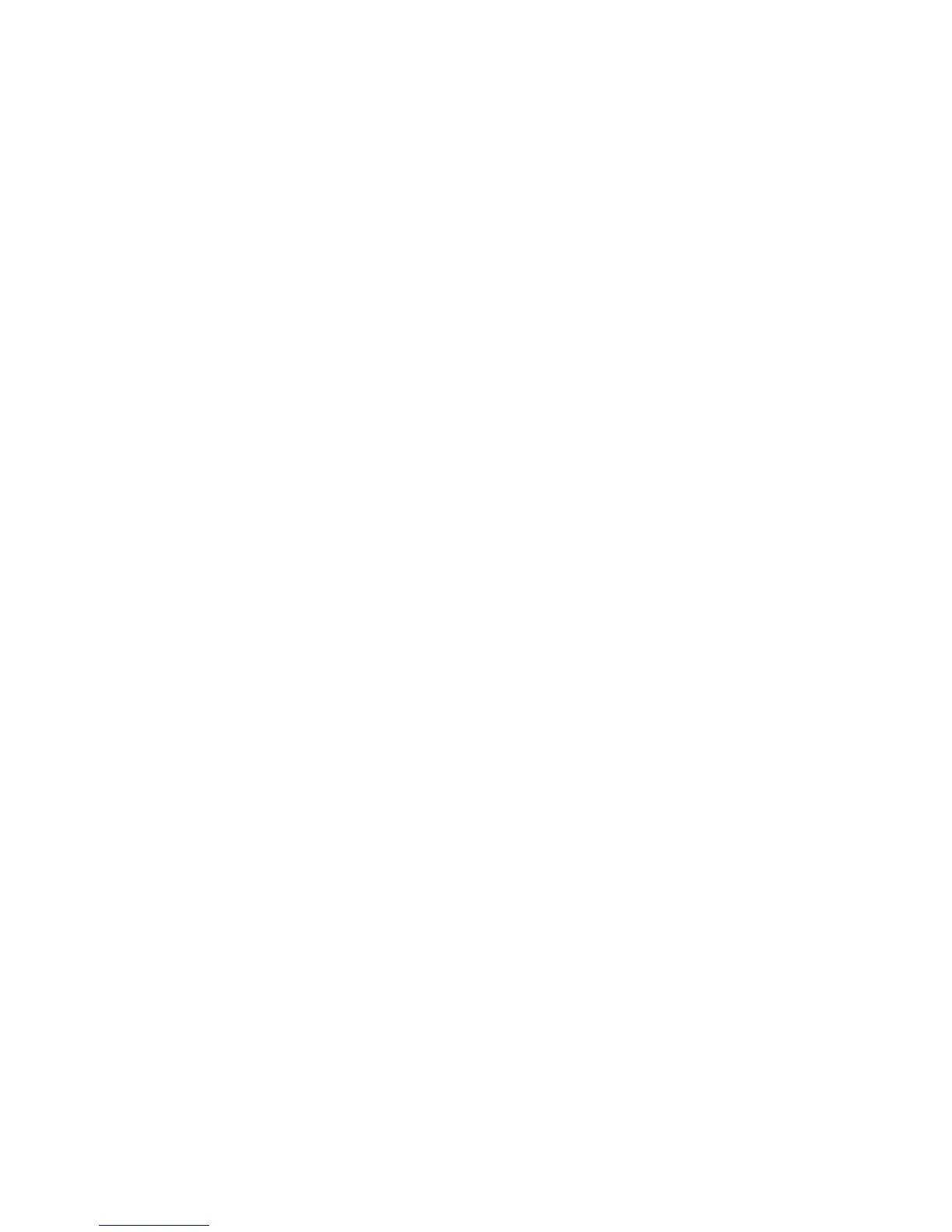While tests are performed, you can monitor the progress by viewing the Status tab. Any errors that are
detected are summarized in the Error Log. Select Save to save the report to a diskette or a USB key
drive (if attached).
If the diagnostics utility detects an error during a test, the user can mouse over the failed text in the
Status tab to display additional information about the type of error and the error code.
To view all test failure information, select Error Log. To view the status of all testing that has been
performed, select the Log tab.
Status tab
The Status tab displays the status of the selected tests. The type of test executed (for example, Quick,
Complete, or Custom) is displayed. The main progress bar displays the percentage of completion of the
current set of tests. While testing is in progress, the Cancel Testing button is displayed. Select this to
cancel the test.
After testing is complete, the Cancel Testing button is replaced with the Select New Tests and Retest
buttons. Select New Tests enables you to go back to the previous test selection page to select a new
set of tests. The Retest button retests the last set of tests executed. This enables you to rerun a set of
tests without having to go back to the test selection page.
The Status page also shows:
●
Devices being tested
●
Tests currently running
●
Overall test time
●
Individual test times
●
Condition status of each test
Log tab
The Log tab consists of the following views.
Test Log—Displays all tests that have been executed, number of times a test was executed, the number
of times a test failed, and the time it took to complete the test. The Clear Test Log button clears the
contents of the Test Log.
Error Log—Displays the tests that have failed during diagnostic testing. Besides displaying the device
and test, this section might also include error details. The description section describes the error that
the diagnostic test found. The Recommended Repair will give a recommended action that should be
performed to resolve the hardware problem. The error count is the number of times the test has failed.
The Clear Error Log button clears the contents of the Error Log.
134 Chapter 5 System diagnostics and troubleshooting ENWW
