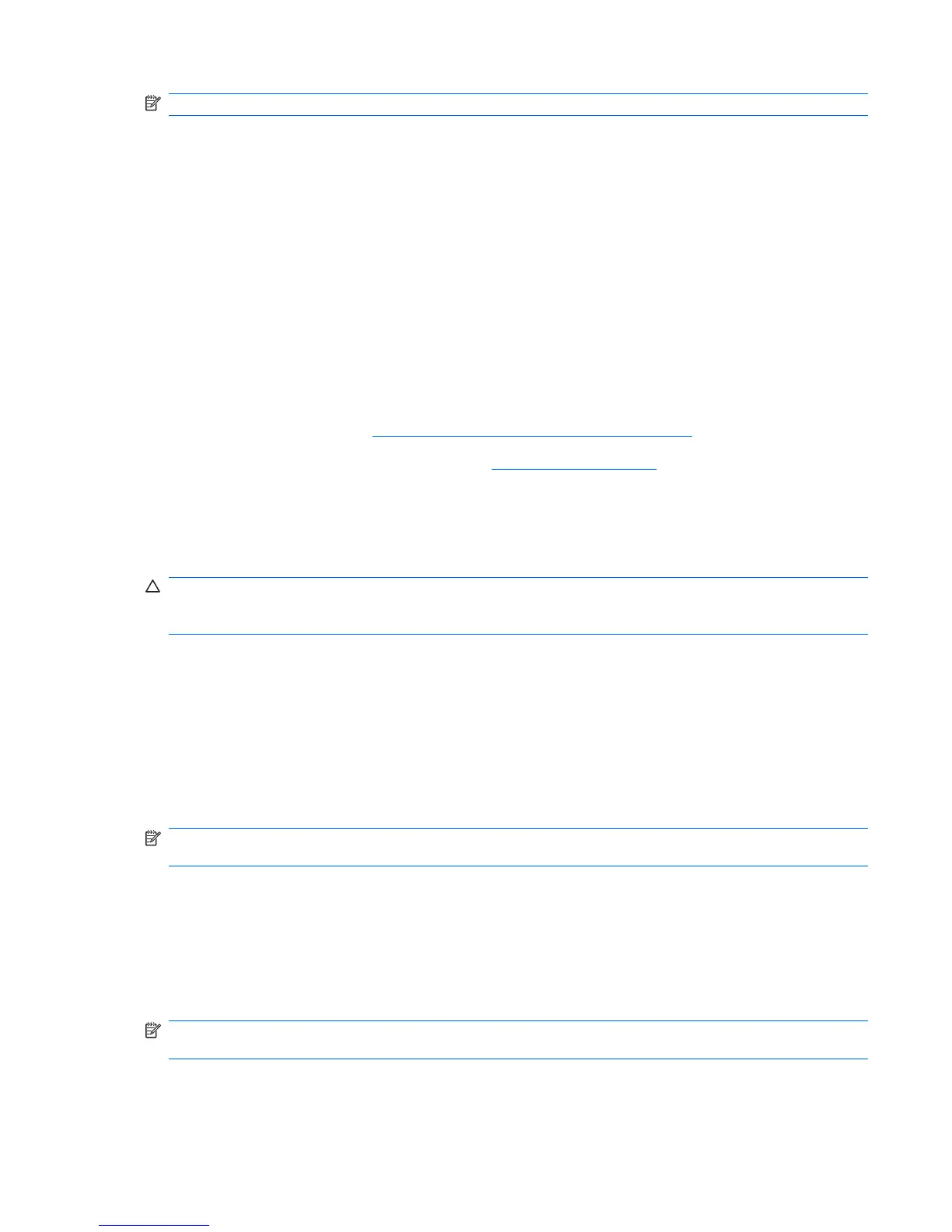NOTE: In certain situations, additional HP software might be required
Setting up Red Hat Linux
This section describes how to install and restore the Red Hat Linux operating system on your
workstation.
Linux preinstalled workstations
With Linux preinstalled, follow the instructions in this section to set up your operating system and
software.
After the boot process is complete, you can view additional HP Linux documentation by opening your
Web browser (the browser is automatically set to use the local HP documentation page as its default).
You can also access Linux links for Red Hat (Internet access is required) by using your Web browser.
For additional information about setting up Linux-preinstalled or Linux-enabled workstations, see the
HP User Manual for Linux at:
http://www.hp.com/support/linux_user_manual.
For more information about HP and Linux, see
http://www.hp.com/linux.
Starting the Linux operating system
The first time you boot your workstation, the Red Hat First Boot utility displays. This program enables
you to enter your password, network, graphics, time, and keyboard settings for your workstation.
CAUTION: After the automatic installation has begun, do not power down your workstation until the
process is complete. Powering down your workstation during the installation process might damage the
software that runs your workstation or prevent its proper installation.
When you enable the YPBind feature in the Network tab of the Linux Setup Tool, you might get a blank
screen for approximately 15–30 seconds after you have selected and saved all of your settings and
exited the utility. This behavior is expected. The boot process continues its execution after the screen
returns.
Restoring the Linux operating system on preloaded workstations
The HP Driver CD and Red Hat Enterprise Linux (RHEL) restore media are required to restore the Linux
operating system. Download the most recent HP Driver CD to obtain new enhancements.
NOTE: Linux does not support mixed drive types in a manufacturing preload. When restoring the
operating system, mixed drive types can be handled with the restoration media.
Creating restore media
HP Red Hat Enterprise Linux includes a Red Hat ISO icon on the desktop. You can click on this icon to
go to the /iso directory. The /iso directory contains all the iso images used to preload your workstation.
To recover or restore the original image, follow the instructions in the readme file in the /iso directory to
copy the ISO image file onto CDs
NOTE: HP recommends that you copy the ISO recovery images to CD as backup files in case your
workstation experiences a hard drive failure.
The /iso directory also contains an ISO image of the HP Driver CD used to create your preloaded system.
You can use this version or download the latest version from the HP Website.
ENWW Setting up Red Hat Linux 23
