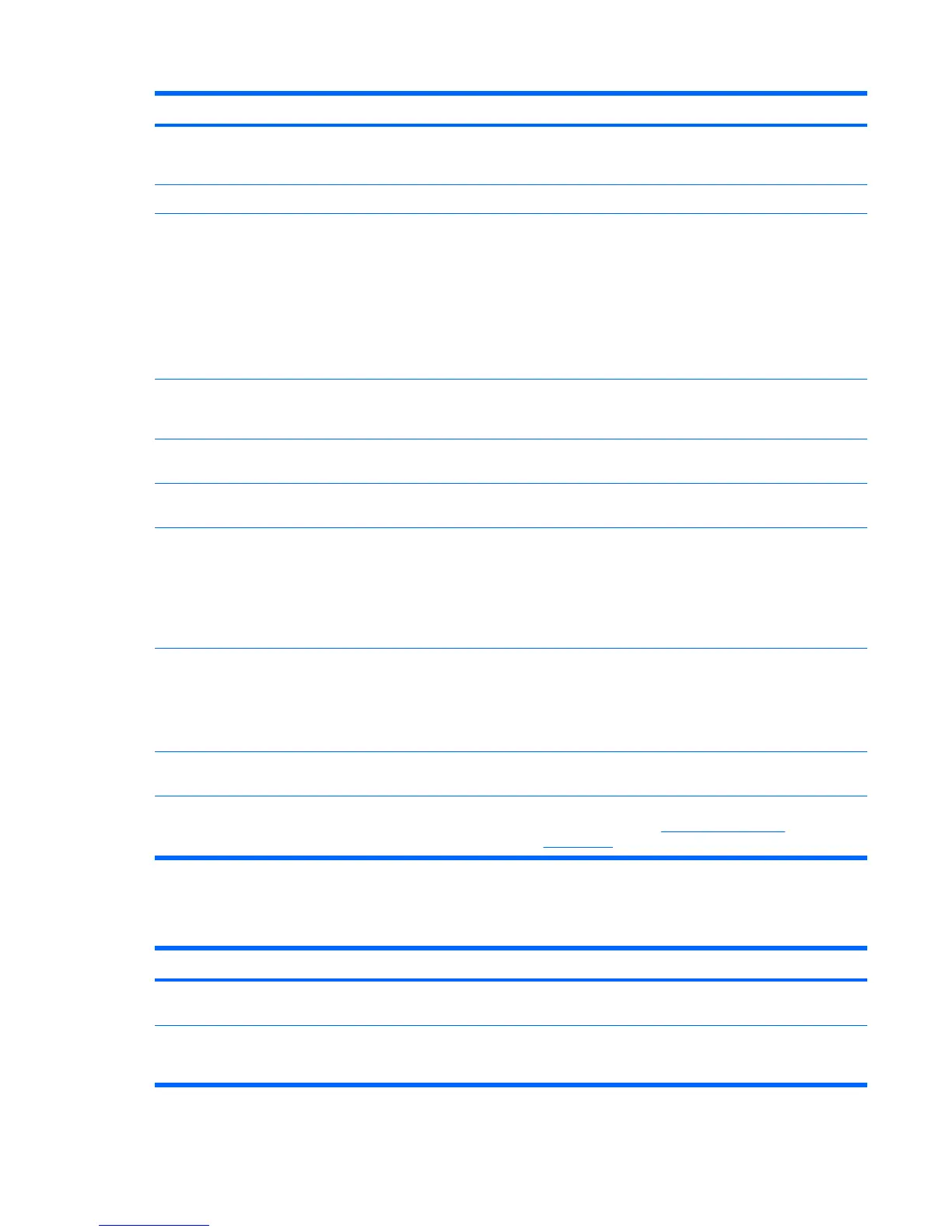Problem Cause Solution
Disk transaction problem. The directory structure is bad,
or there is a problem with a file.
Right-click Start, select Explore, and select a drive.
Select File>Properties>Tools. Under Error-checking,
select Check Now.
Drive not found (identified). Loose cable. Verify cable connections.
The system might not have
automatically recognized a
newly installed device.
1. Run the Computer Setup (F10) Utility.
2. If the system still does not recognize the new device,
verify that the device is listed in the Computer Setup
(F10) Utility. If it is listed, the probable cause is a driver
problem. If it is not listed, the probable cause is a
hardware problem.
3. If this drive is newly installed, enter Setup and try
adding a POST delay under Advanced>Power-On.
Drive jumper settings might be
incorrect.
If the drive is a secondary drive that has just been installed
on the same cable as the primary drive, verify that the
jumpers for both drives are set correctly.
Drive responds slowly
immediately after power-up.
Run the Computer Setup (F10 utility, and then increase the
POST Delay in Advanced>Power-On Options.
Nonsystem disk or NTLDR missing
message.
System is trying to start from a
nonbootable diskette.
Remove the diskette from the diskette drive.
System is trying to start from a
damaged hard drive.
1. Insert a bootable diskette into the diskette drive and
restart the workstation.
2. If the hard drive is still inaccessible and MBR Security
is enabled, try restoring the previously saved
MBR image by entering Setup, and then selecting
Security>Restore Master Boot Record.
System files missing or not
properly installed.
1. Insert a bootable system diskette and restart.
2. Verify that the hard drive is partitioned and formatted.
3. Install the system files for the appropriate operating
system, if necessary.
Hard drive boot disabled in
Computer Setup.
Run the Computer Setup (F10) Utility, and then enable the
hard drive entry in the Storage>Boot Order list.
Workstation will not start. Hard drive is damaged. Observe the beeps and LEDs on the front of the
workstation. Refer to
POST error messages
on page 135.
Solving display problems
Table 5-6 Display problems
Problem Cause Solution
Blank screen (no video). The cable connections are not
correct.
Verify the cable connections from the monitor to the
workstation and to a working electrical outlet.
The monitor is off. Switch the monitor on (LED is on). You might need to refer
to the monitor manual for an explanation of the LED
signals.
Table 5-5 Hard drive problems (continued)
118 Chapter 5 System diagnostics and troubleshooting ENWW
