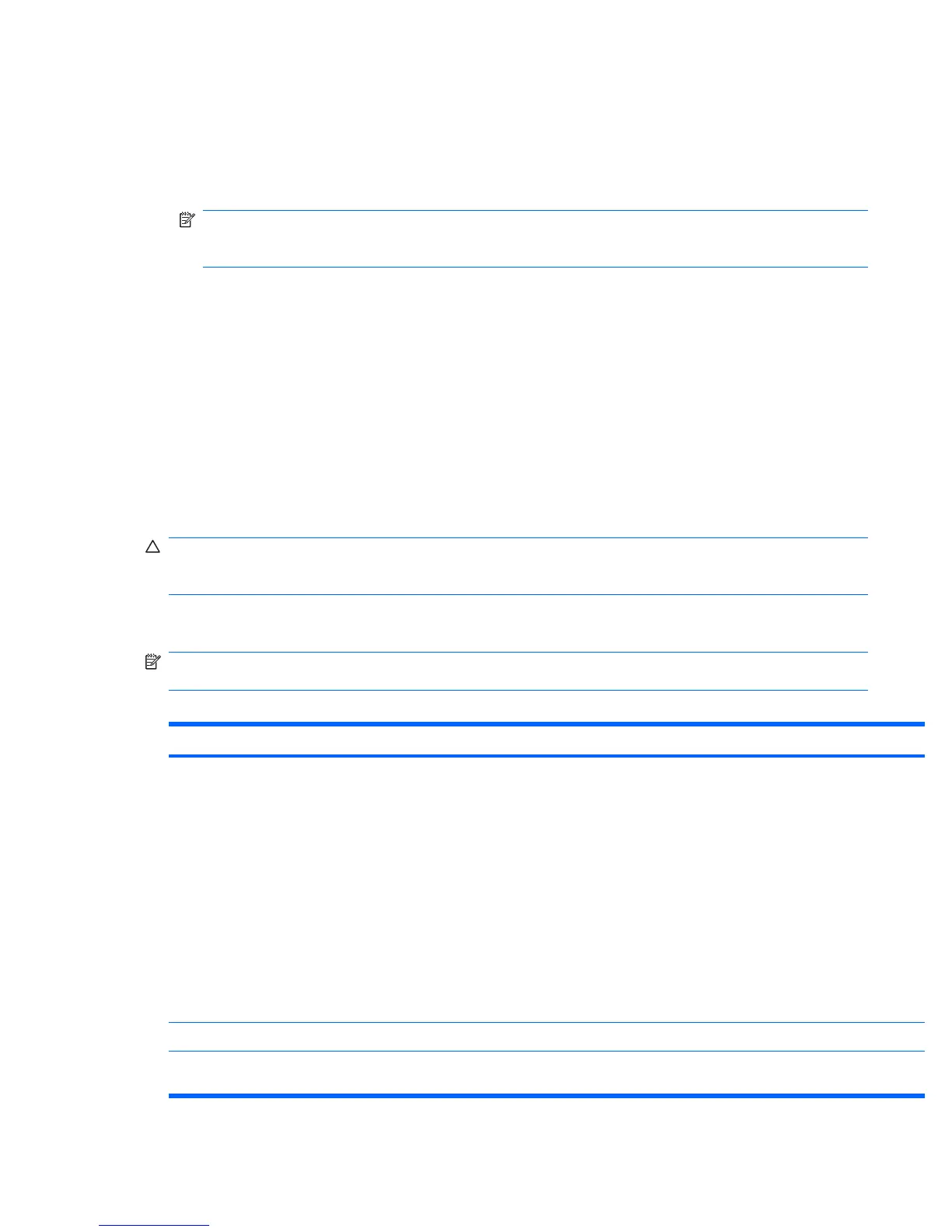To access the Computer Setup (F10) Utility menu:
1. Power on or restart the workstation.
2. As soon as your display is active and F10=Setup appears in the lower right corner of the screen,
press the F10 key .
NOTE: If you do not press F10 at the appropriate time, try again. Turn the workstation off, then
on, and press F10 again to access the utility. You can also press the Ctrl + Alt + Delete keys before
boot if you miss the opportunity to press F10.
3. Select your language from the list and press the Enter key. In the Computer Setup (F10) Utility
menu, five headings are displayed: File, Storage, Security, Power, and Advanced.
4. Use the left and right arrow keys to select the appropriate heading. Use the up and down arrow
keys to select an option, and then press Enter.
5. To apply and save changes, select File>Save Changes, and then select F10=YES.
●
If you have made changes that you do not want applied, select Ignore Changes and then
select F10=YES.
●
To reset to factory settings, select File>Default setup>Restore Factory Settings as
Default. Press F10 to accept the changes. Select Apply Defaults and Exit. This option
restores the original factory system defaults.
CAUTION: Do not power off the workstation while the ROM is saving your Computer Setup (F10)
Utility changes because the Complementary Metal-Oxide Semiconductor (CMOS) could become
corrupted. After you exit the F10 Setup screen, it is safe to disconnect power from the workstation.
Computer Setup (F10) Utility menu
NOTE: With new BIOS releases, the following content is subject to change , so your menu might
appear different than shown.
Table 3-1 Computer Setup (F10) Utility menu descriptions
Heading Option Description
File System
Information
●
Product Name
●
SKU Number
●
Processor Type/Speed/Stepping
●
Cache Size (L1/L2)
●
Installed Memory Size
●
Integrated MAC
●
System BIOS
●
Chassis Serial Number
●
Asset Tracking Number
About Displays copyright information.
Set Time and
Date
Enables you to set system time and date.
ENWW Computer Setup (F10) Utility 29
