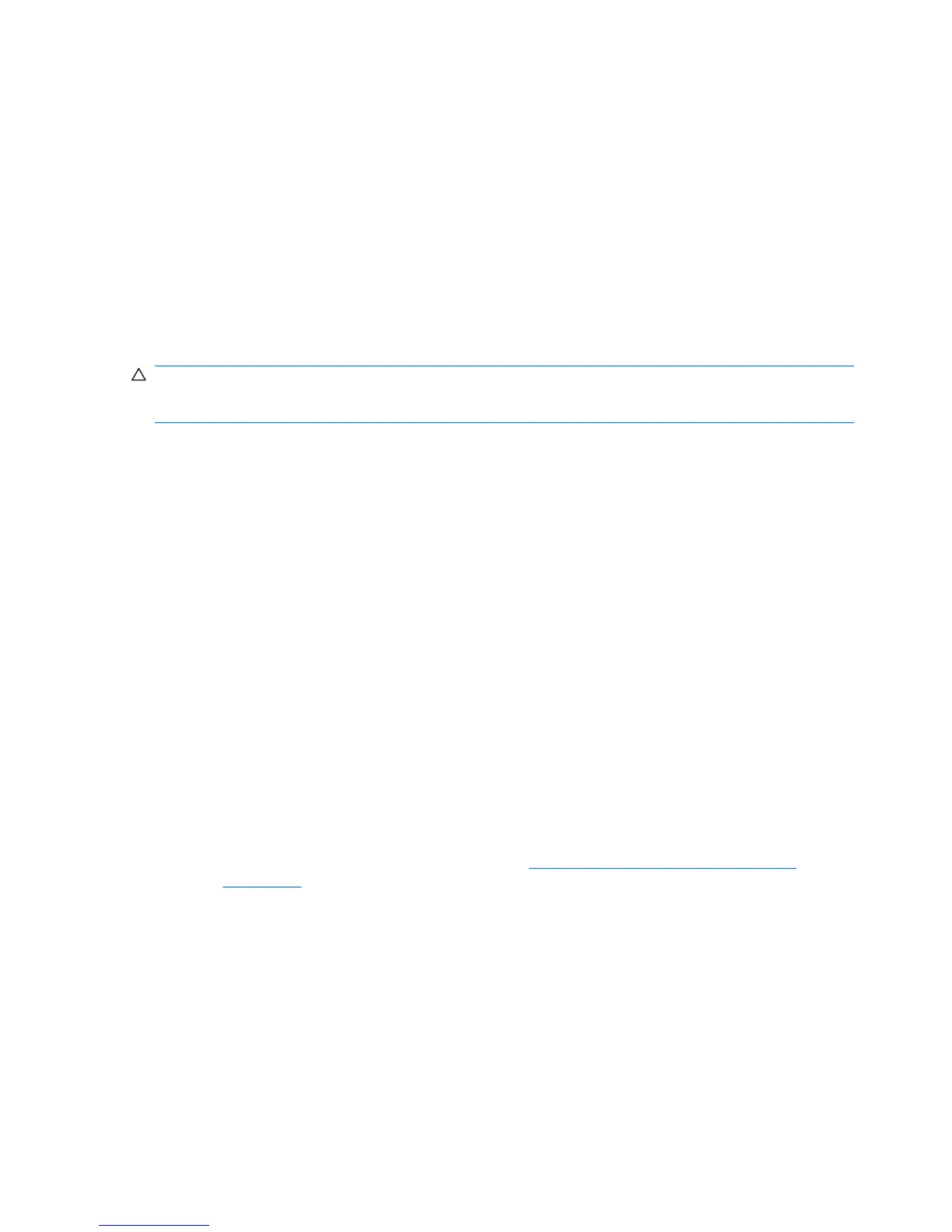Restoring the Windows XP Professional operating system
There are several methods to restore the Windows XP operating system on your workstation to a near-
factory state, or to the state of the system at a predefined snapshot in time. Your workstation has a
recovery partition on the system hard drive that contains the software and data required for the restore
process as described in the following sections.
The RestorePlus! process
The Windows operating system and device drivers (for devices included with the system) are reinstalled
using the RestorePlus! process. Some application software might not be restored using this process. If
specific application software was not restored, you must install the application software from the
appropriate application CD. The RestorePlus! process can be executed from a CD or from the recovery
partition on your system hard drive.
CAUTION: Before you attempt any operating system restore, back up your data . All data on the
Windows partition is deleted when you perform a system restore using the RestorePlus! process.
However, the recovery partition on the system drive and other partitions are not affected.
Creating a RestorePlus! CD
You can create a set of the system recovery CDs if you have a writable optical drive. When you first
boot the workstation, you are prompted to create CDs for RestorePlus!, the Windows operating system,
and a supplemental HP Backup and Recovery Manager. (There might be additional CDs you can create,
depending on the options purchased.) You also have the option to move CD images to another location,
such as a network share, to be copied to CD at a later time, or from another system.
Restoring your system from RestorePlus! CDs
Start the RestorePlus! process by booting from the RestorePlus! CD.
Restoring your system from RestorePlus! on the recovery partition
Follow these steps to start the RestorePlus! process from the Emergency Recovery menu:
1. Boot the workstation.
2. When prompted during the boot process to select the Emergency Recovery menu, press F11 . The
F11 prompt appears briefly during the boot process.
If you have a recovery partition but the F11 prompt is not visible:
a. To access the setup menu, press F10. (See
Using the Computer Setup (F10) Utility
on page 28 for details.)
b. From the drop down menu, select Advanced.
c. Select Power-On Options.
d. Ensure that the F11 prompt is set to Displayed.
e. Ensure that Factory Recovery Boot Support is set to Enabled.
f. Reboot the workstation and press F11 when prompted.
3. Select Recover PC’s factory installed operating system, drivers, utilities, and applications
from the Emergency Recovery menu.
20 Chapter 2 Configuring and restoring the operating system ENWW
