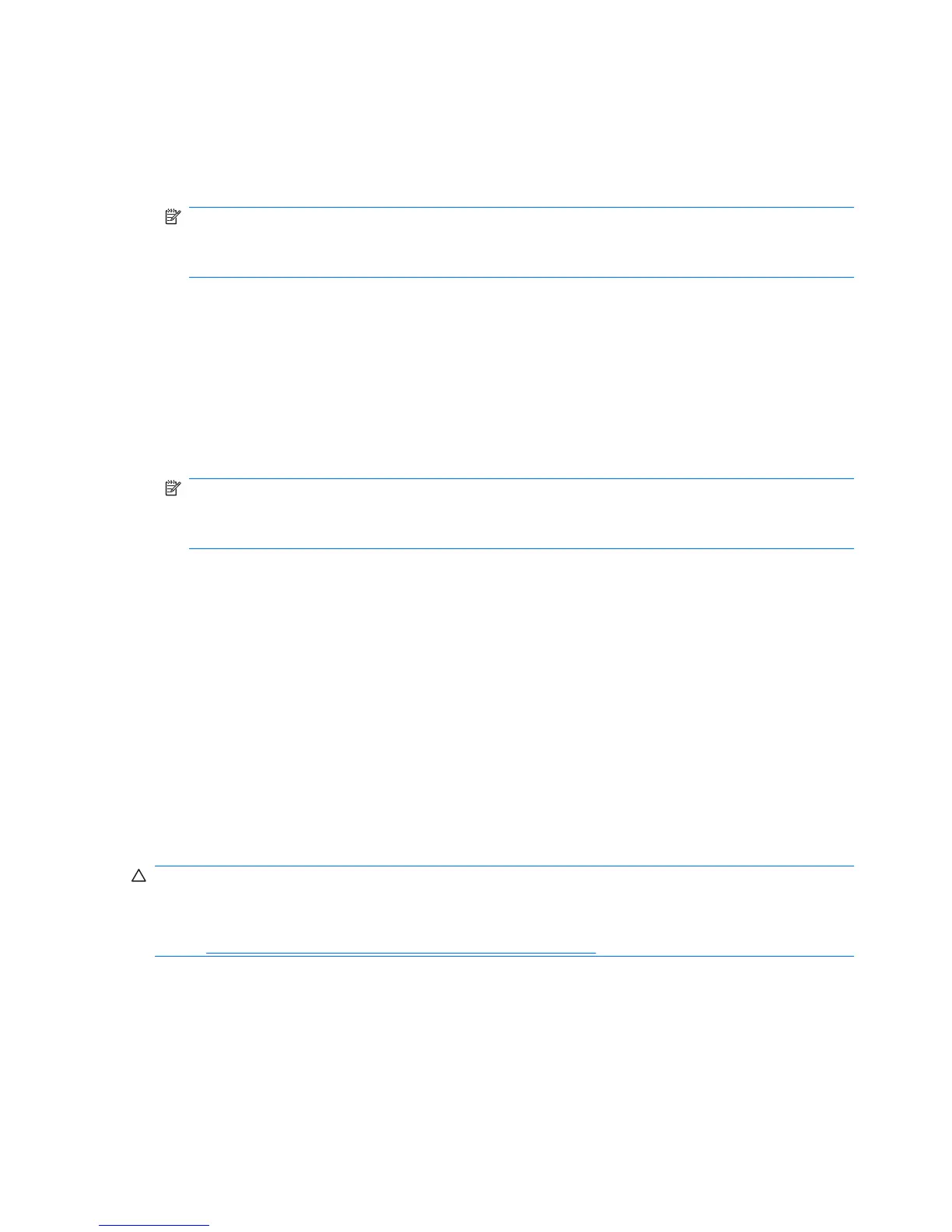Locking the Hood Lock
1. Power on or restart the workstation.
2. As soon as the workstation is powered on, press and hold the F10 key until you enter the Computer
Setup (F10) Utility. Press Enter to bypass the title screen, if necessary.
NOTE: If you do not press the F10 key at the appropriate time, you must restart the workstation
and press and hold the F10 key again to access the utility.
If you are using a PS2 keyboard, you might see a keyboard error message—disregard it.
3. Select Security>Smart Cover>Cover Lock>Lock.
4. Select Fire>Save Changes and Exit.
Unlocking the Hood Lock
1. Turn on or restart the workstation.
2. As soon as the workstation is powered on, press and hold the F10 key until you enter the Computer
Setup (F10) Utility. Press Enter to bypass the title screen, if necessary.
NOTE: If you do not press the F10 key at the appropriate time, you must restart the workstation
and press and hold the F10 key again to access the utility.
If you are using a PS2 keyboard, you might see a keyboard error message—disregard it.
3. Select Security>Smart Cover>Cover Lock>Unlock.
4. Select File>Save Changes and Exit.
Using the FailSafe key
If you enable the Hood Lock and cannot enter your password to disable it, you must have a FailSafe
key to open the workstation side access panel. The FailSafe key is required in any of the following
circumstances:
●
Power outage
●
Startup failure
●
PC component failure (such as a processor or power supply)
●
Forgotten password
CAUTION: The side access panel FailSafe key is a specialized tool available from HP. Be sure to
order the key from HP in advance so it is available when you need it.
To obtain the FailSafe Key, contact HP post sales support by telephone at: 1-800–hp-invent, or by
visiting
http://welcome.hp.com/country/us/en/wwcontact_us.html.
Cable lock (optional)
To prevent theft, the rear chassis panel of your workstation accommodates a keyed cable lock. This
cable lock attaches to the chassis and secures it to the work area.
48 Chapter 3 System management ENWW
