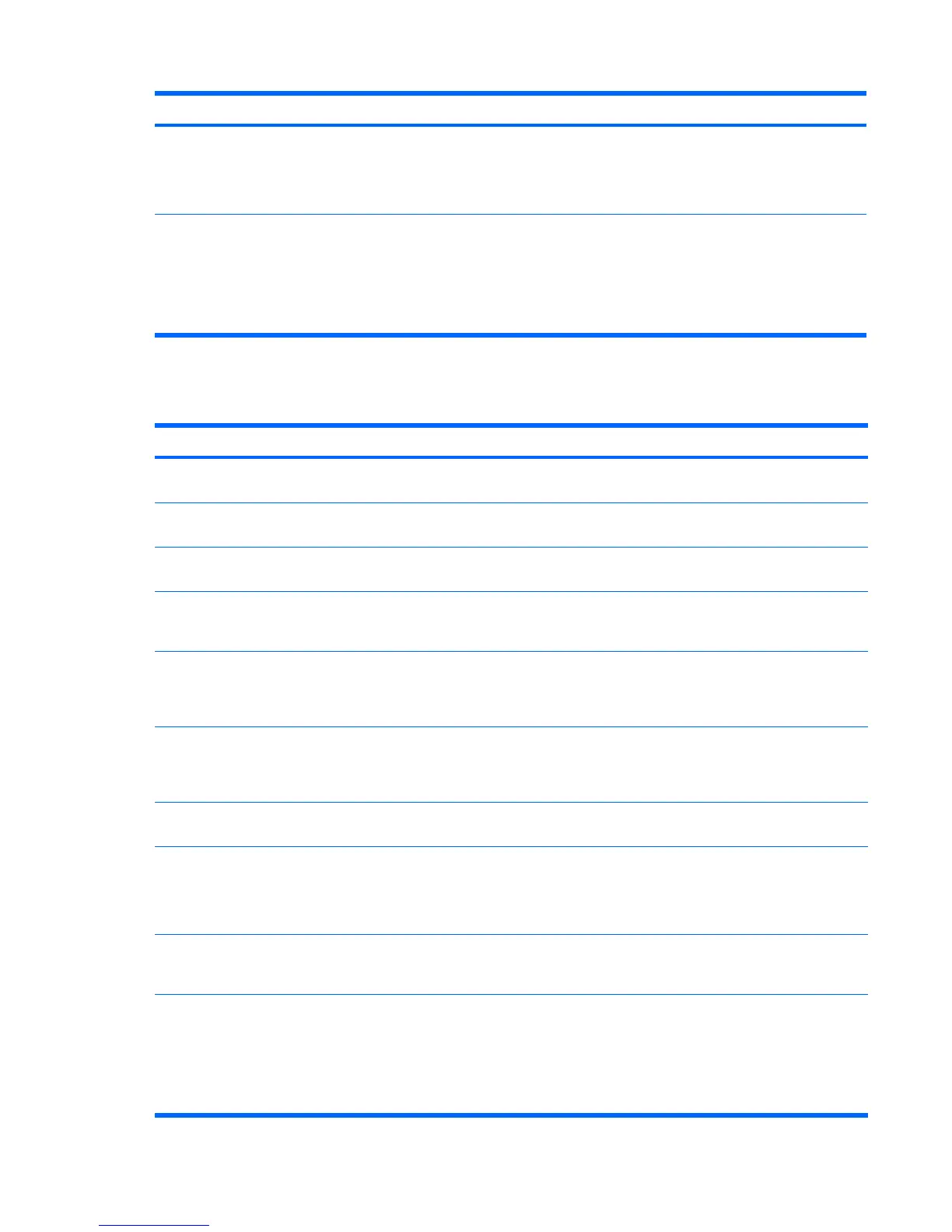Problem Cause Solution
Windows does not detect the
DVD-ROM drive.
1. Use Device Manager to remove or uninstall the
device.
2. Restart the workstation and allow Windows to detect
the device.
Recording audio CDs is difficult or
impossible.
Wrong or poor-quality media
type.
1. Use a slower recording speed.
2. Verify that you are using the correct media for the
drive.
3. Try a different brand of media. Quality varies widely
between manufacturers.
Solving Internet access problems
Table 5-16 Internet access problems
Problem Cause Solution
Unable to connect to the Internet. Internet Service Provider (ISP)
account is not set up properly.
Verify Internet settings or contact the ISP for assistance.
Modem is not set up properly. Reconnect the modem. Verify the connections are correct
using the quick setup documentation.
Web browser is not set up
properly.
Verify that the Web browser is installed and set up to work
with your ISP.
Cable/ DSL modem is not
plugged in.
Plug in cable/DSL modem. When properly connected, the
power LED on the front of the cable/DSL modem should be
illuminated.
Cable/DSL service is not
available or has been
interrupted because of bad
weather.
Try connecting to the Internet at a later time, or contact your
ISP. If the cable/DSL service is connected, the cable LED
light on the front of the cable/DSL modem is on.
The CAT5 10/100/1000 cable
is disconnected.
Connect the CAT5 10/100/1000 cable between the cable
modem and the workstations’s RJ-45 connector. (If the
connection is good, the “PC” LED on the front of the cable/
DSL modem will be on.)
IP address is not configured
properly.
Contact the ISP for the correct IP address.
Cookies are corrupted. 1. Select Start>Control Panel.
2. Double-click Internet Options.
3. On the General tab, select the Delete Cookies button.
Cannot automatically launch
Internet programs.
You must log on to the ISP
before some programs will
start.
Log on to the ISP and launch the desired program.
Internet takes too long to download
websites.
Modem is not set up properly. 1. Select Start>Control Panel.
2. Double-click System, and then select the Hardware
tab.
3. In the Device Manager area, select the Device
Manager button.
Table 5-15 DVD problems (continued)
128 Chapter 5 System diagnostics and troubleshooting ENWW
