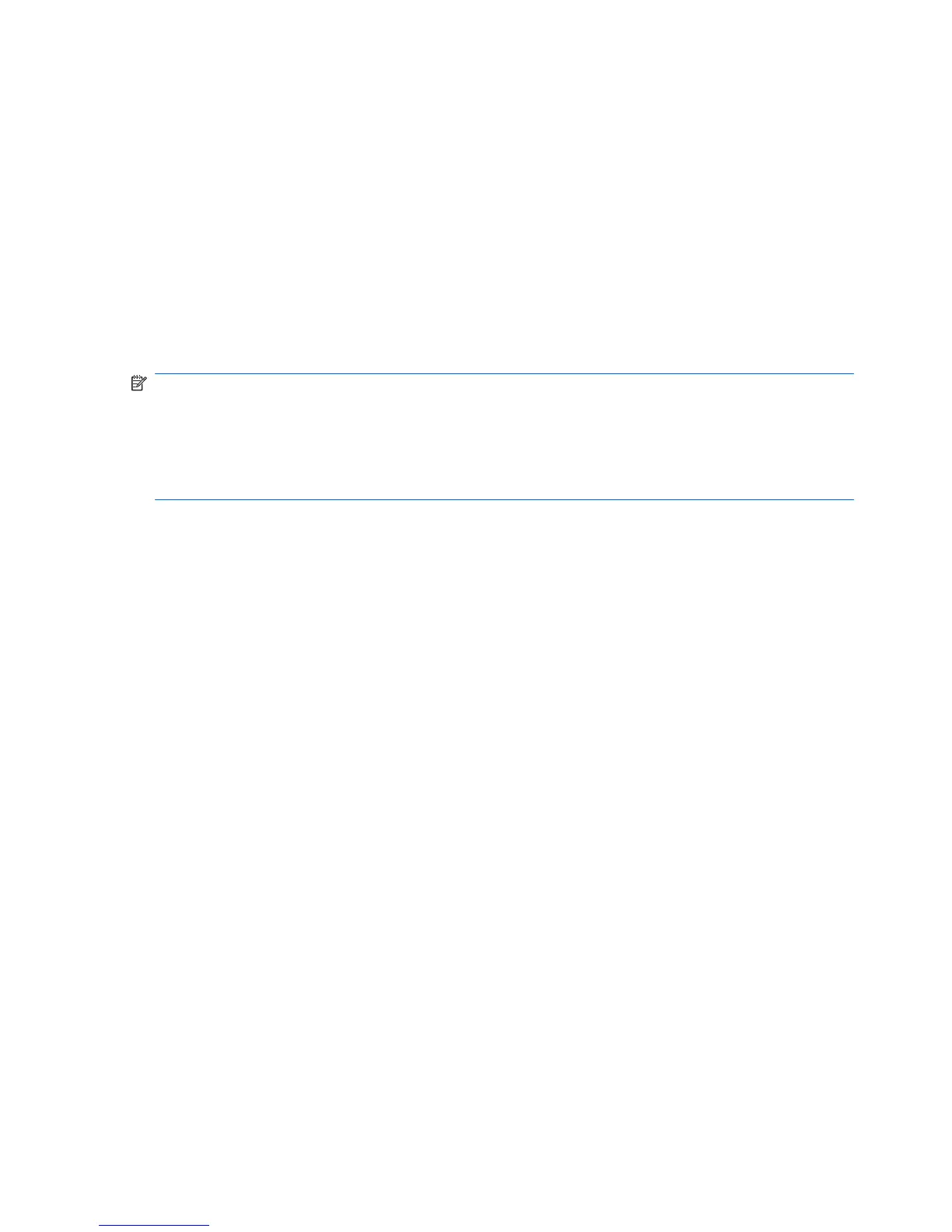6. (Optional) Use the arrow keys to select a hot spare disk for the IME volume. Select Yes as the
value for the Hot Spare column.
7. When you have selected all disks for the IME volume, press Esc and select Save changes, then
exit this menu. If you do not want to create the IME volume, select Discard changes, then exit
this menu.
The IME volume exists as soon as you save the changes. The RAID Properties screen now displays
the IME volume properties and status.
Configuring SATA RAID devices
This section describes how to use the Intel Matrix Storage Manager option ROM Configuration utility to
set up and manage SATA RAID volumes.
NOTE: If only a single HDD is attached, the Intel Matrix Storage Manager option ROM will not execute.
All associated messages will not be displayed.
The Intel SATA AHCI BIOS always executes when RAID/AHCI is selected for the SATA emulation mode.
This BIOS is only used to support serial attached optical drives. When an HDD is attached, the AHCI
BIOS properly identifies the HDD that is connected to the appropriate SATA port and displays Device
not supported in this configuration. This message is expected and does not indicate a problem.
Attaching SATA HDDs
Attach the required number of SATA hard drives for the desired RAID level.
●
RAID 0: two to three hard drives
●
RAID 1: two hard drives
●
RAID 5: three hard drives
●
RAID 10: four hard drives
Configuring system BIOS
Configure the system BIOS to enable embedded SATA RAID functionality.
1. Press F10 to enter the system BIOS setup.
2. Use the arrow keys to highlight the desired language, then press Enter.
3. Use the arrows on your keyboard to highlight Storage>Storage Options, then press Enter.
4. Use the up or down arrow key to highlight SATA Emulation.
5. Use the left or right arrow key to select RAID/AHCI.
6. Press F10 to accept the new setting.
7. Use the arrows on your keyboard to highlight Advanced > Power-On Options, then press
Enter.
8. Use the up or down arrow key to highlight POST Messages.
9. Use the left or right arrow key to select Enable.
144 Chapter 6 Configuring RAID devices ENWW