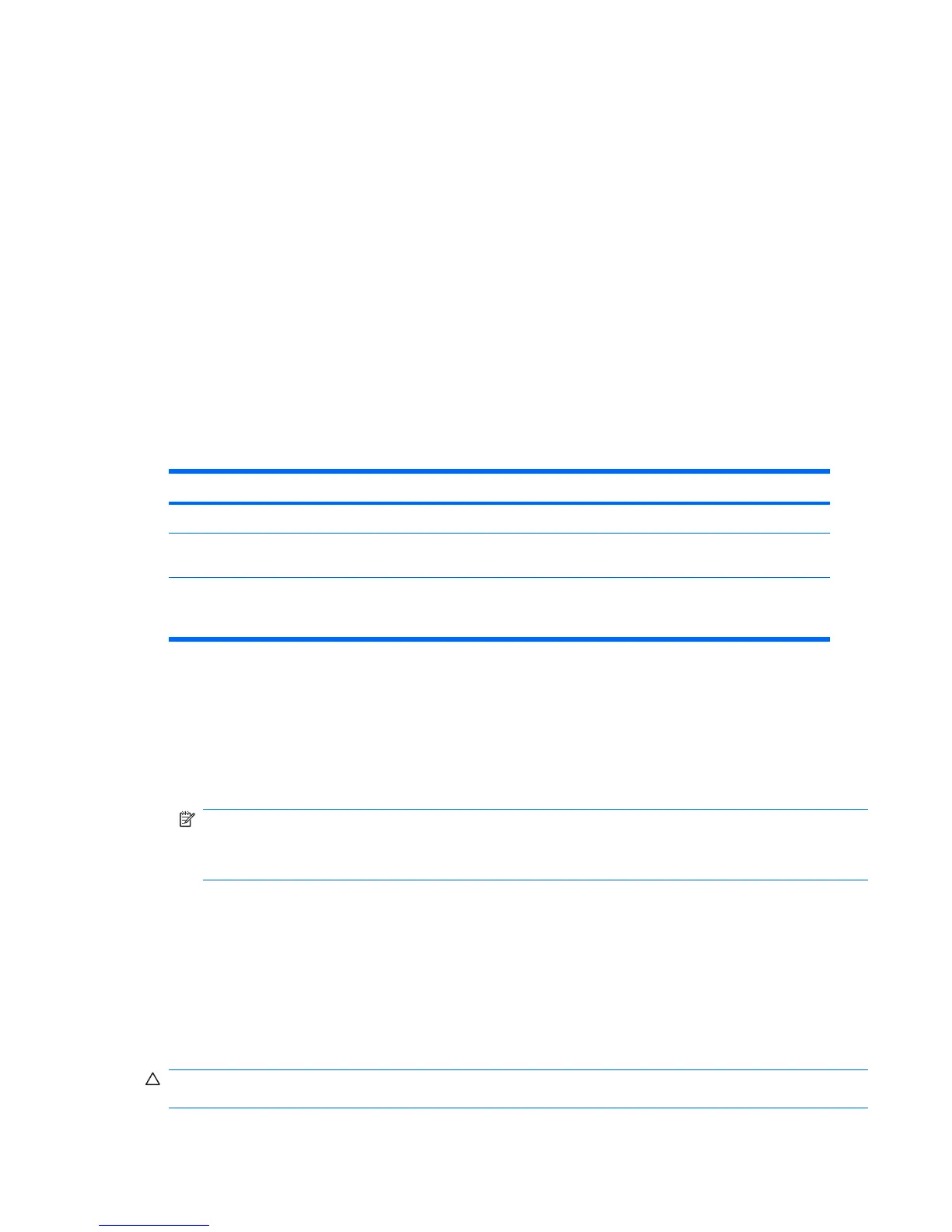In a single drive workstation, if the drive has DriveLock enabled, the workstation might not be able to
boot to the operating system, and might try to boot from the network or from another storage device
instead (depending on the boot ordering options). Regardless of the outcome of the boot attempts, the
drive-locked drive remains inaccessible without the DriveLock password.
In a two-drive workstation that has a boot drive and a data drive, you can apply the DriveLock feature
to the data drive only. In this case, the workstation can always boot, but the data drive is accessible only
when the DriveLock password is entered.
Cold-boots require that you enter DriveLock passwords. However, DriveLock passwords are also
required for warm-boots. For example, if you boot to DOS and enter Ctrl-Alt-Del, you must enter the
DriveLock password before the workstation completes the next boot cycle. This warm-boot behavior is
consistent with the DriveLock feature.
Hood Sensor (Smart Cover Sensor) (optional)
The optional Hood Sensor is a combination of hardware and software technology that can alert you
when the workstation side access panel has been removed (if the sensor has been properly configured
in the Computer Setup (F10) Utility). There are three levels of Hood Sensor protection:
Table 3-5 Hood Sensor protection levels
Level Setting Description
Level 0 Disabled Hood Sensor is disabled (default).
Level 1 Notify User When the workstation restarts, a message is displayed indicating that the
workstation side access panel has been removed.
Level 2 Setup Password When the workstation is restarted, a message is displayed indicating that the
workstation side access panel has been removed. You must enter the setup
password to continue.
Hood Sensor settings can be changed using the Computer Setup (F10) Utility.
Setting the Hood Sensor protection level
1. Power on or restart the workstation.
2. As soon as the workstation is powered on, press and hold the F10 key until you enter the Computer
Setup (F10) Utility. Press Enter to bypass the title screen, if necessary.
NOTE: If you do not press the F10 key at the appropriate time, you must restart the computer,
and then press and hold the F10 key again to access the Computer Setup (F10) Utility.
If you are using a PS 2 keyboard, you might see a keyboard error message—disregard it.
3. Select Security>Smart Cover>Cover Removal Sensor, and follow the onscreen instructions.
4. Before exiting, select File>Save Changes, and then select Exit.
Hood Lock (Smart Cover Lock) (optional)
The is an optional solenoid that secures the workstation access cover to the chassis. It is controlled by
a BIOS password. When installed, the Hood Lock can prevent unauthorized access to the internal
workstation components.
CAUTION: For maximum cover lock security, be sure to establish a setup password. The setup
password prevents unauthorized access to the Computer Setup utility.
ENWW Workstation management 47
