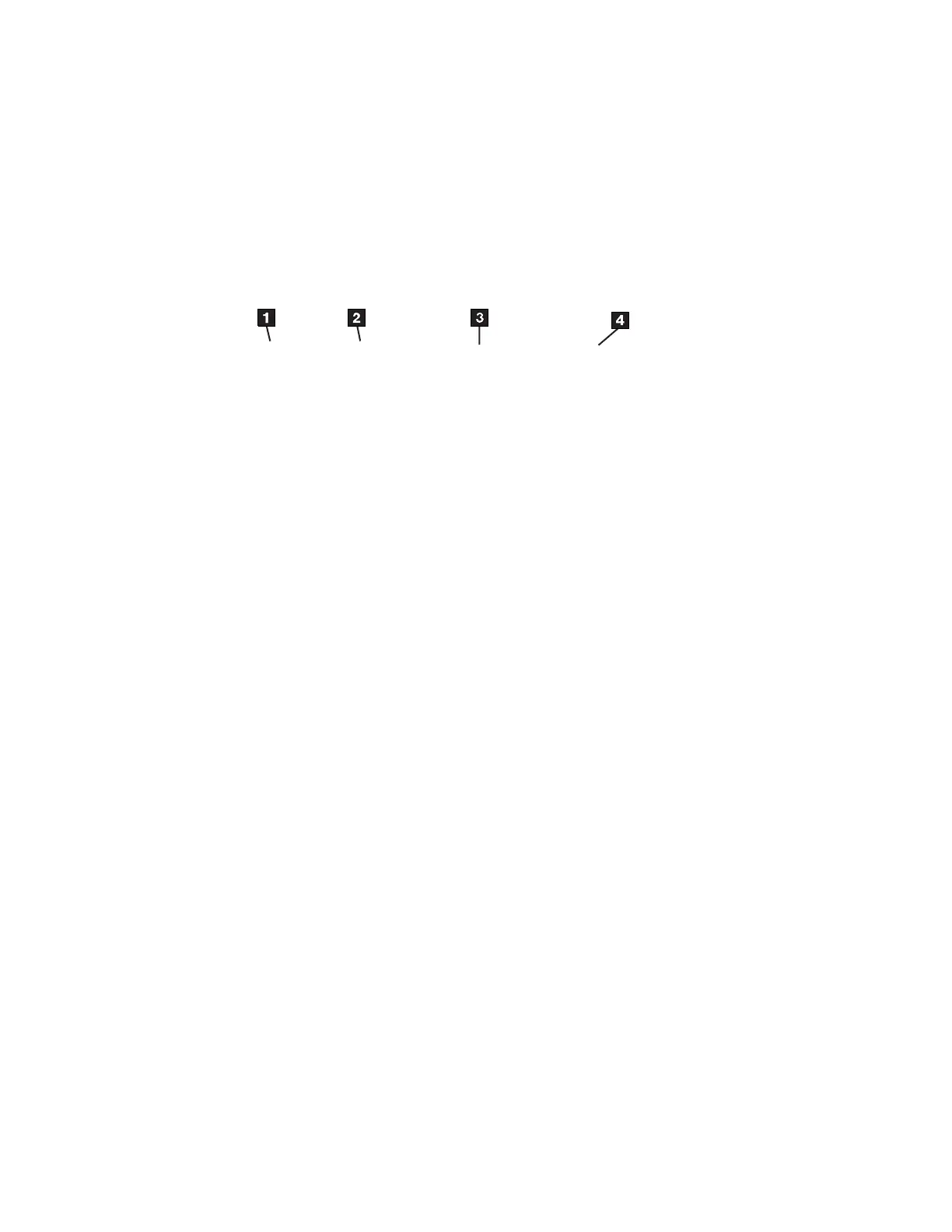4. To see the installed USB device status, at the system prompt, type
#lsdev
and press Enter. The command lists all of the devices that are connected to the
host system. Figure 31 shows an example of the screen that displays. The screen
lists:
1 Device name 3 System address
2 Device Status 4 Description of the device
5. From the list of devices, identify the 7226 Storage Enclosure drive features.
These are listed as:
v SAS 4mm Tape Drive
v SATA DVD-RAM Drive
v USB 4mm Tape Drive
v USB Mass Storage
Note: "USB Mass Storage" refers to the RDX Removable Disk Drive Feature
If the status of the 7226 Storage Enclosure drive feature is displayed as
Available, the device has successfully been configured.
If the status is not displayed as Available, refer to Chapter 10,
“Troubleshooting,” on page 117. For more information about configuring the
7226 Storage Enclosure to the system software, refer to your AIX or host system
manuals.
6. This completes the 7226 Storage Enclosure installation on IBM Power Systems
with AIX Operating System.
usbms0 Available 2.3 USB Mass Storage
rmt3 Available 2.2 USB 4mm Tape Drive
ROLSOS865-0
Figure 31. Screen Display of USB Devices Attached to the host system
38 7226 Storage Device Enclosure Setup, Operator and Service Guide
