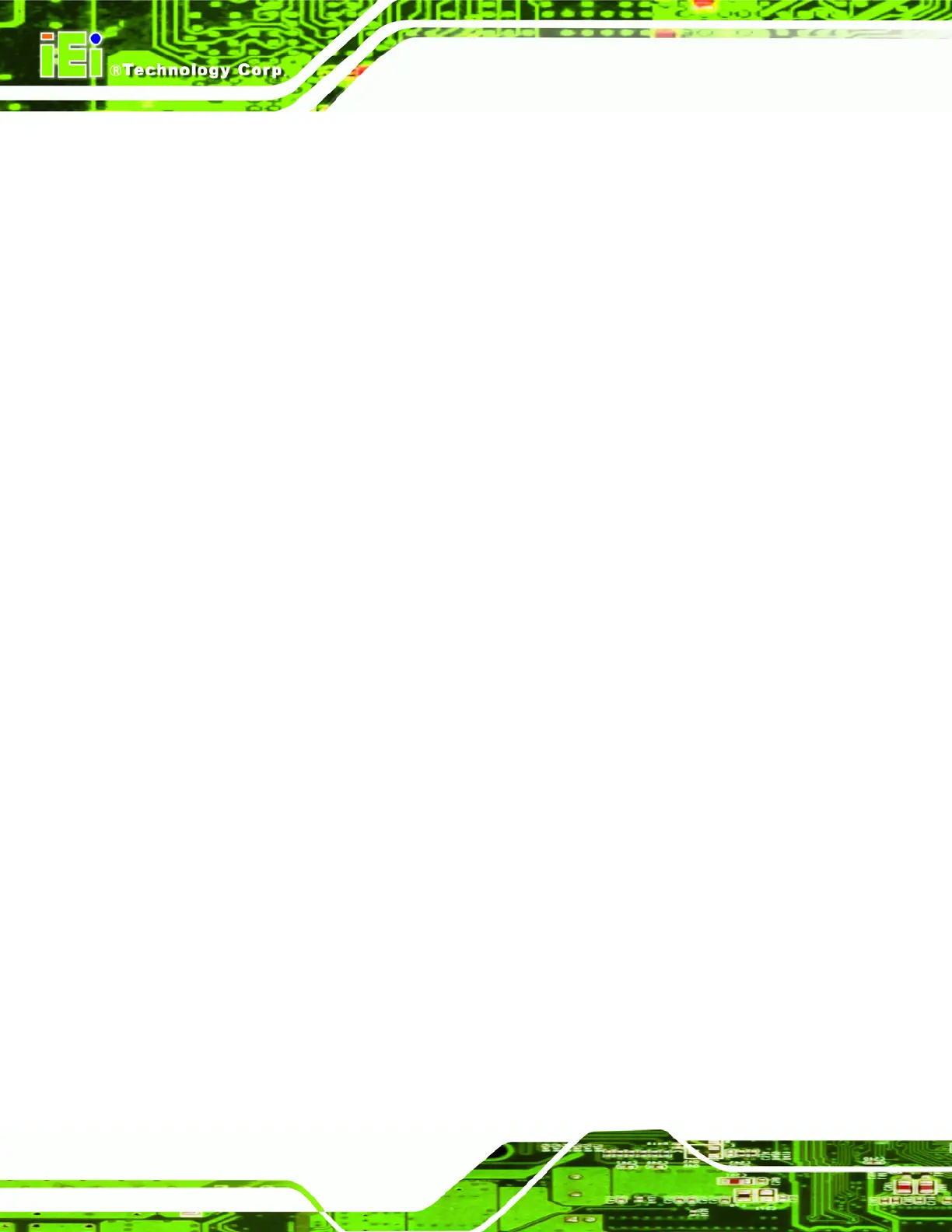IMBA-8650 Motherboard
Page xvi
Figure 7-17: Intel® Graphics Media Accelerator Installation Complete ............. 173
Figure 7-18: Select the Driver Folder ..................................................................... 174
Figure 7-19: Select the Driver ................................................................................. 175
Figure 7-20: Network Adapter License Agreement............................................... 175
Figure 7-21: Location to Save Files........................................................................ 176
Figure 7-22: InstallShield Wizard Extracting Files................................................ 176
Figure 7-23: Overwrite Protection .......................................................................... 177
Figure 7-24: File Extraction Continues .................................................................. 177
Figure 7-25: Intel® Pro Network Connections....................................................... 178
Figure 7-26: Intel® Pro Network Connections Driver Installation Notice........... 178
Figure 7-27: LAN Window........................................................................................ 179
Figure 7-28: Realtek Folder..................................................................................... 179
Figure 7-29: RTL8110SC Folder.............................................................................. 180
Figure 7-30: Windows Folder.................................................................................. 180
Figure 7-31: WIN98_ME_2K_XP_XP64 Folder....................................................... 181
Figure 7-32: PCI_InstallShield_5649_060_919 Folder .......................................... 181
Figure 7-33: RTL8110SC InstallShield Wizard....................................................... 182
Figure 7-34: RTL8110SC InstallShield Wizard Continues.................................... 182
Figure 7-35: RTL8110SC InstallShield Wizard Welcome Screen......................... 183
Figure 7-36: RTL8110SC Driver Ready Screen ..................................................... 183
Figure 7-37: RTL8110SC Drivers Installing ........................................................... 184
Figure 7-38: RTL8110SC InstallShield Wizard....................................................... 184
Figure 7-39: RTL8110SC Driver Installation Complete......................................... 185
Figure 7-40: Open the ALC655 Folder.................................................................... 186
Figure 7-41: Open the Windows Folder ................................................................. 186
Figure 7-42: Locate the Setup Program Icon ........................................................ 187
Figure 7-43: Preparing Setup Screen..................................................................... 187
Figure 7-44: InstallShield Wizard Welcome Screen.............................................. 188
Figure 7-45: Audio Driver Software Configuration............................................... 188
Figure 7-46: Audio Driver Digital Signature .......................................................... 189
Figure 7-47: Audio Driver Installation.................................................................... 189
Figure 7-48: Restart the Computer......................................................................... 190