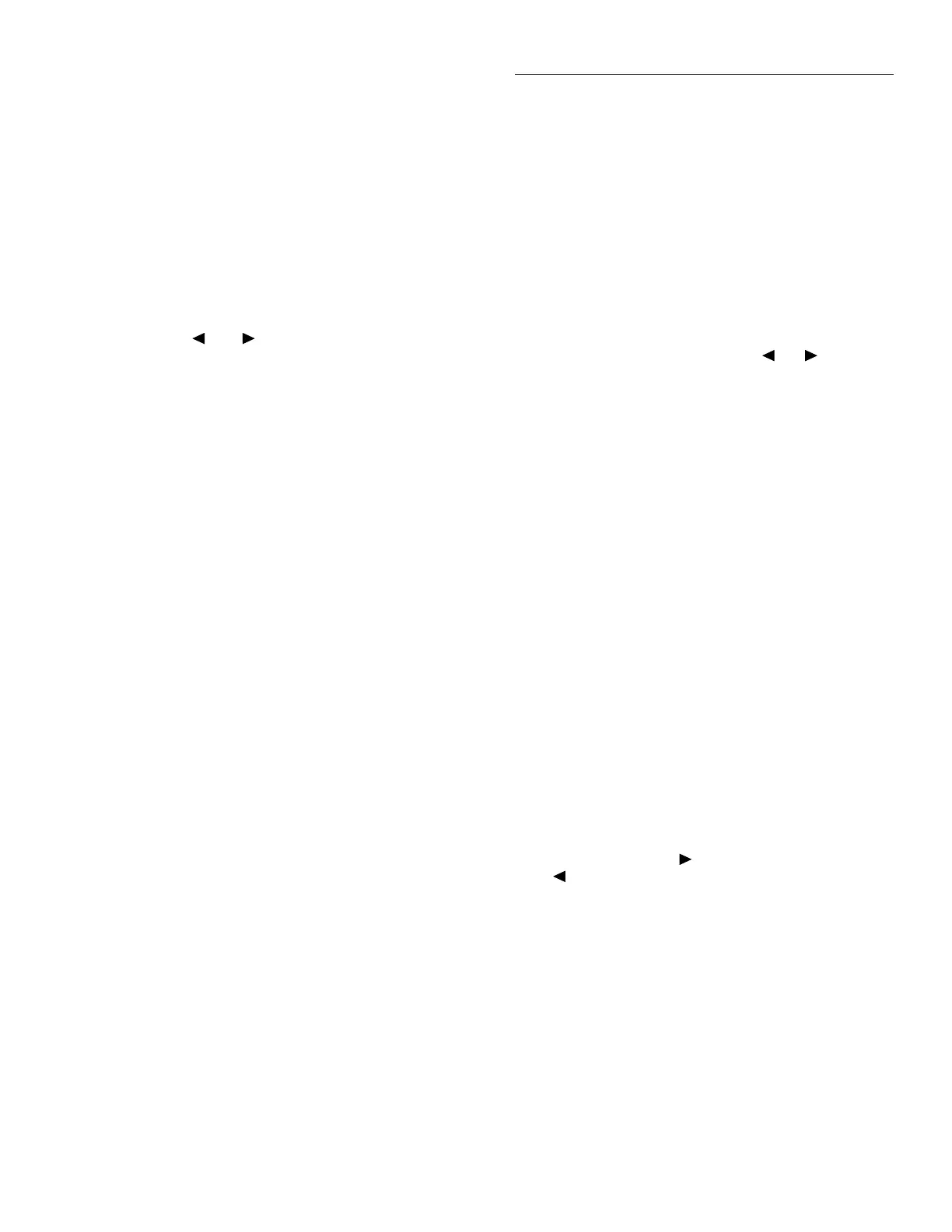Front Panel Operation
3-123
Input
The single digital input is located on the digital I/O port (con-
nector J1031, pin 1). The input sense is fixed at active-high
(ON=5V). Use the INPUT menu to change the status of the
input ON or OFF.
Digital I/O menu
Access the DIGITAL I/O menu as follows:
1. Display the GENERAL MENU.
2. Use the and keys to highlight DIGITAL I/O, and
press ENTER. The following will be displayed:
DIGITAL I/O MENU
OUTPUT-STATE OUTPUT-SENSE INPUT
OUTPUT-STATE: Use this menu item to check or change
the state (on or off) of the four digital output lines. The actual
level of an “on” line is determined by the sense, which is
controlled by the next menu item (OUTPUT-SENSE). To se-
lect OUTPUT-STATE, place the cursor on OUTPUT-STATE
and press ENTER. If, for example, all the digital output lines
are off, the following message is displayed:
DIGITAL OUT LINES
1=OFF 2=OFF 3=OFF 4=OFF
1. To retain the displayed states of the output lines, press
ENTER or EXIT. The instrument returns to the DIGI-
TAL I/O MENU.
2. To change the state of one or more digital output lines,
perform the following steps:
A. Position the cursor at the line that you wish to
change.
B. Press the RANGE ▲ or RANGE ▼ key. These keys
simply toggle between “ON” and “OFF”.
C. Repeat steps A and B for each line that you wish to
change.
D. With the desired states displayed, press ENTER.
The instrument returns to the DIGITAL I/O MENU.
OUTPUT-SENSE: Use this menu item to check or change
the sense of the digital output lines. The sense of each line
can be active-high (ON = +5V) or active- low (ON = 0V). To
select OUTPUT-SENSE, place the cursor on OUTPUT-
SENSE and press ENTER. The following message is dis-
played:
SELECT OUTPUT LINE
TTL1 TTL2 TTL3 TTL4
1. Place the cursor on the appropriate line and press EN-
TER. A message indicating the sense of the selected line
is displayed. For example:
TTL1 LOGIC SENSE
ACTIVE-HIGH ACTIVE-LOW
The cursor position indicates the present sense of the
line.
2. To retain the presently selected sense, press ENTER or
EXIT. The display returns to the SELECT OUTPUT
LINE menu.
3. To change sense, place the cursor on the alternate
selection, using the cursor keys ( or ), and press
ENTER. The instrument returns to the SELECT
OUTPUT LINE menu.
4. When finished, press EXIT to return to the DIGITAL I/
O MENU.
INPUT: Use this menu item to read (ON or OFF) the digital
input line. Its sense is fixed at active-high (ON = 5V).
To select INPUT, place the cursor on INPUT and press
ENTER. If, for example, the digital input line is “ON”, the
following message is displayed:
DIGITAL INPUT LINE
Status = ON
The status is updated when INPUT is selected; it does not
track the status from the previous message. Press ENTER or
EXIT to return the instrument to the GENERAL MENU.
SERIAL #
To display the serial number, memory option, SCPI version,
and firmware revision levels of the instrument, place the cur-
sor on SERIAL# and press ENTER. The following informa-
tion is displayed:
Serial #XXXXXX MEM1
SCPI version 1991.0
software rev AXX/AYY
where: #XXXXXX is the serial number of the instrument.
MEM1 is the memory option present (also could be
STD or MEM2)
AXX is the firmware level for the main microcontrol-
ler.
AYY is the firmware level for the display microcon-
troller.