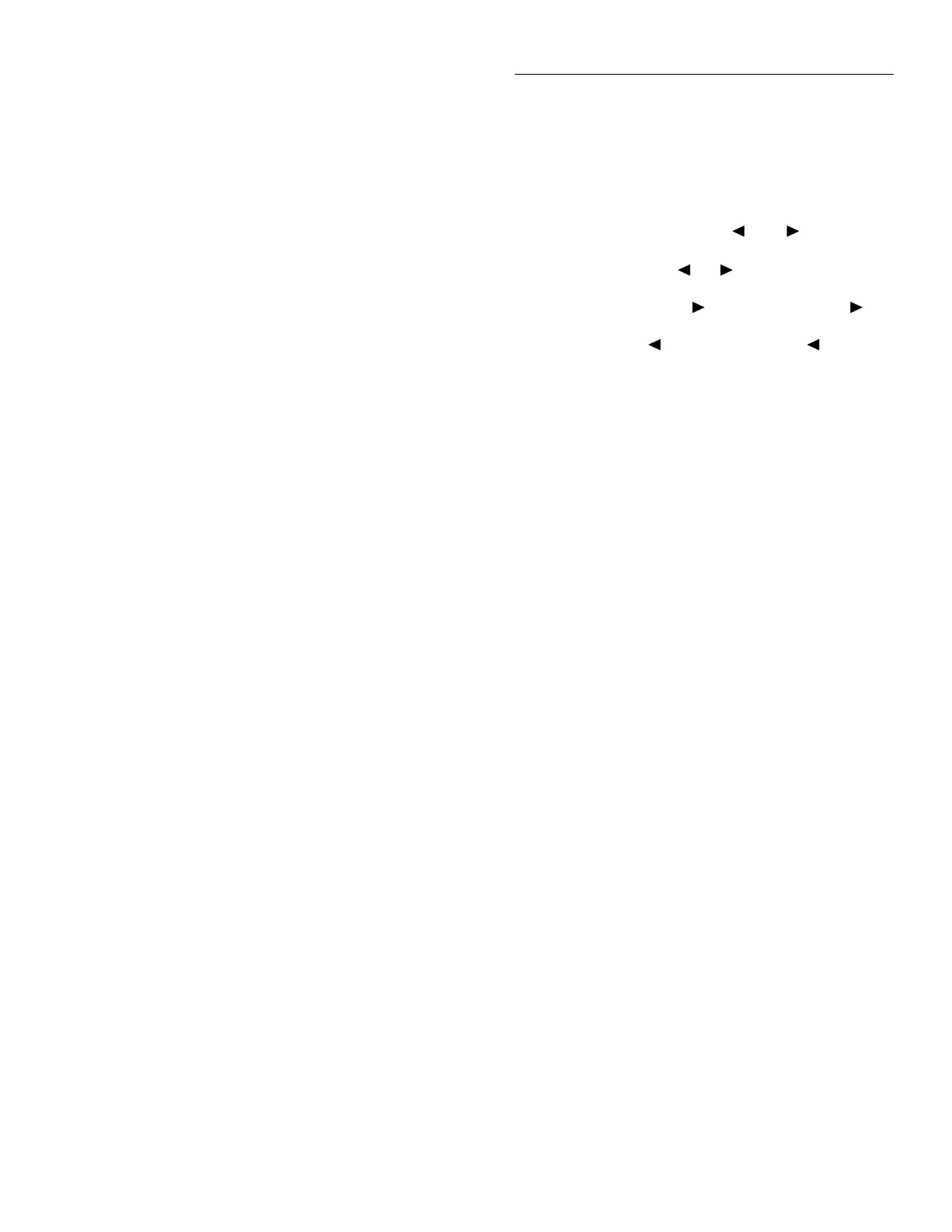Front Panel Operation
3-11
3.3.5 Menu structures
From the front panel of the Model 2001, you configure mea-
surements through the use of menus. A complete listing of
the menus is given in Appendix H. The menus are grouped
into three areas:
• Measurement functions: DC voltage, AC voltage, DC
current, AC current, 2-wire resistance, 4-wire resis-
tance, frequency, and temperature.
• Measurement operations: Multiple displays, relative
readings, triggers, reading storage, digital filter, math,
channels, and scanning.
• Other menu operations: Setup storage, IEEE-488
(GPIB) setup, calibration, self-tests, limits, status mes-
sages, and general operations.
The first two groups have specific keys on the front panel.
The third group does not. The desired menu is displayed by
pressing the appropriate key or key sequence:
• CONFIG and then DCV (or ACV, DCI, ACI,
Ω
2,
Ω
4,
FREQ, TEMP): Shows the configuration menu for each
measurement function.
• CONFIG and then NEXT DISPLAY (or PREV DIS-
PLAY, REL, TRIG, STORE, FILTER, MATH, CHAN,
SCAN): Shows the configuration menu for the multiple
displays and each measurement operation.
• MENU: The main menu accesses items for which there
are no dedicated keys.
Navigating menus
1. From the instrument’s normal state of displaying read-
ings, you can:
• View a configuration menu by pressing CONFIG and
then the desired function or operation key (DCV,
TRIG, etc.).
• View the top level of the main menu by pressing the
MENU key.
2. The unit is returned to the normal reading display by:
• Pressing EXIT or MENU from the top level of the
main menu.
• Pressing EXIT from the top level of a configuration
menu.
• Pressing a measurement function key from within a
menu.
3. Pressing the ENTER key selects an item and, if further
definition is needed, moves down within the menu struc-
ture. Pressing the EXIT key backs up within a menu
structure.
4. The cursor position is denoted by a blinking menu item
or parameter. The cursor is moved from one item to the
next using the cursor keys ( and ). To select an
item, highlight it with the cursor, then press ENTER.
5. A displayed arrow ( or ) on the bottom line indi-
cates there is more information or additional menu items
to select from. When “ ” is displayed, use the cur-
sor key to display the additional message(s), and con-
versely, when “ “ is displayed, use the cursor key.
The cursor keys have an auto-repeat feature.
6. A numeric parameter is keyed in by placing the cursor
on the digit to be changed, and pressing the RANGE
▲
or
▼
keys to increment or decrement the digit.
7. A change is only executed when the ENTER key is
pressed. Entering an invalid parameter generates an er-
ror, and the entry is ignored. Changes are also ignored if
an EXIT is performed.
8. The INFO key can be used anywhere in a menu to dis-
play helpful information messages concerning opera-
tion. To cancel an information message and remain in
the menu, press INFO a second time, EXIT, or ENTER.
Pressing a function key cancels INFO and a menu, and
returns the instrument to a reading display.
3.3.6 EXIT key
The EXIT key has more actions than those mentioned in
paragraph 3.3.5. Table 3-5 lists the action for single condi-
tions.
When more than one of the conditions of Table 3-5 is
present, the hierarchy for the action taken by each press of
the EXIT key is as follows:
1. Cancels any temporary or error messages that are dis-
played.
2. Cancels INFO message and shows the normal reading
display.
3. Cancels reading display hold and returns to normal
reading display.
4. Disables scanning and returns to normal operation. Also
interrupts data storage if enabled.
5. Interrupts data storage and returns to normal operation.