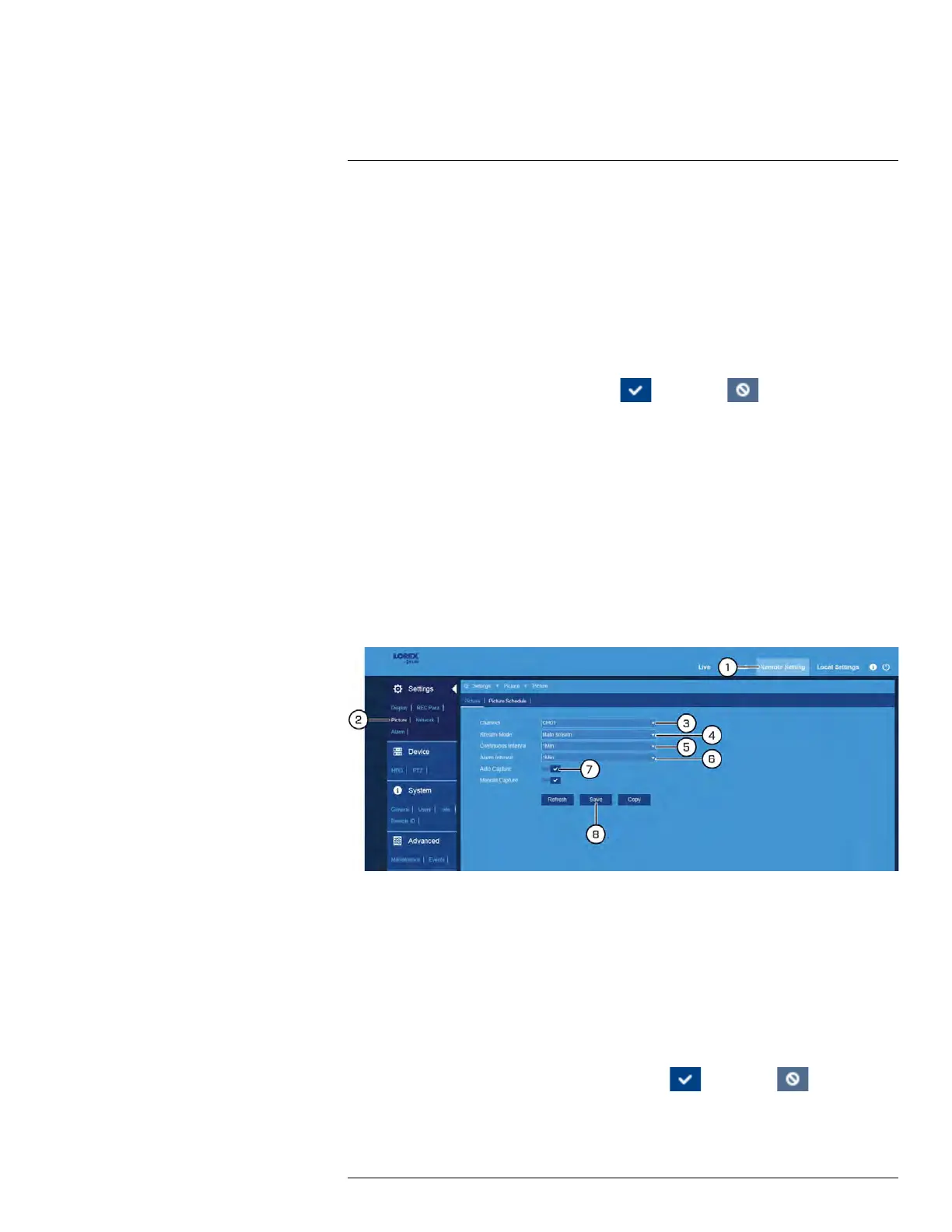FLIR Client 12 for PC / Mac
13
4. Use the dropdown next to Resolution to set the recording resolution.
5. Use the dropdown next to FPS to set the number of frames per second.
6. Use the dropdown next to Bitrate Control to set the control method. Select CBR (de-
fault) to use a Constant Bit Rate, or VBR for a Variable Bit Rate. For VBR, use the sec-
ond dropdown to select a quality level for the video stream.
7. Use the dropdown next to Bitrate Mode to set the bitrate mode. Select Predefined to
select a preset value from the Bitrate dropdown, or User-defined to enter a custom
bitrate.
8. Use the dropdown next to Bitrate to set the bitrate mode (predefined bitrate mode), or
enter a custom bitrate between 1024-8192Kbps (user-defined bitrate mode).
9. Click the switch next to Audio to enable (
) or disable ( ) audio on the selected
channel (audio-enabled camera required).
10. Click Save.
11. (OPTIONAL) Use the Copy function to copy your settings to another or all connected
cameras. See 13.6.1 Copying Channel Settings to Another Channel, page 98 for de-
tails on using the copy function.
13.6.8 Configuring Auto Capture
You can use Auto Capture to automatically capture snapshots of a camera image at re-
peating intervals throughout the day or during motion events. Auto Capture can help to
conserve hard drive space during times when video recording is not required. By default,
Auto Capture is disabled.
To configure Auto Capture:
1. Click Remote Setting in the top-right corner of the window.
2. Under Settings, click Picture to open the Picture tab.
3. Use the dropdown next to Channel to select a channel to configure Auto Capture for.
4. Use the dropdown next to Stream Mode to select Main stream or Sub stream for Au-
to Captures.
5. Select a time period from the dropdown next to Continuous Interval. A snapshot will
be captured at every continuous interval even if there is no activity in the camera
image.
6. Select a time period from the dropdown next to Alarm Interval. A snapshot will be
captured at every alarm interval while a motion event is occurring.
7. Click the switch next to Auto Capture to enable (
) or disable ( ) Auto Capture
for the selected channel.
8. Click Save.
#LX400086; r. 1.0/39246/39246; en-US
104
