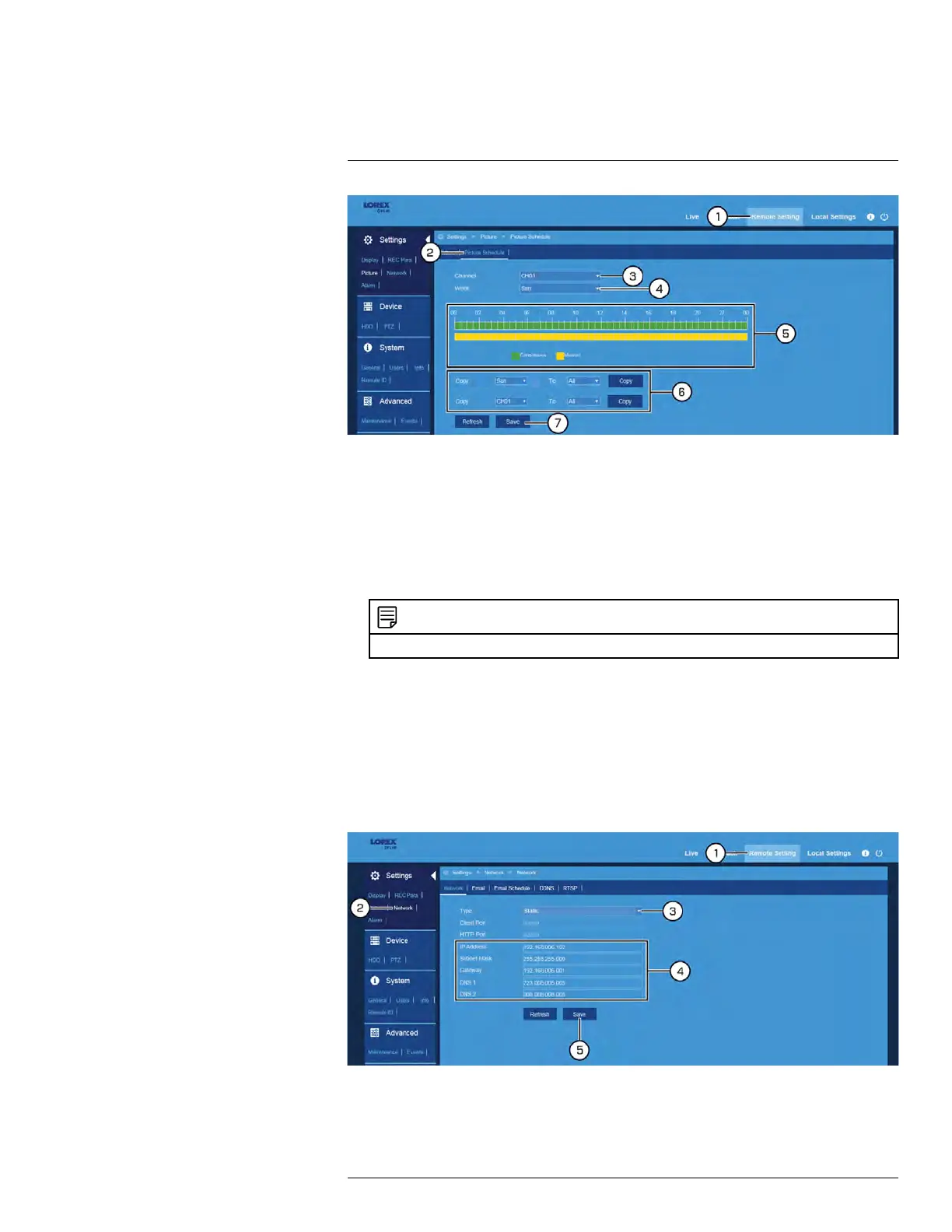FLIR Client 12 for PC / Mac
13
1. Click Remote Setting in the top-right corner of the window.
2. Under Settings, click Picture, the click the Picture Schedule tab.
3. Use the dropdown next to Channel to select a channel to set a privacy zone for.
4. Use the dropdown next to Week to select the day of the week you would like to set the
schedule for.
5. The times of day during which continuous Auto Capture is enabled are represented by
green bars, and motion by yellow. Click-and-drag to enable or disable continuous or
motion captures during a certain time of day.
NOTE
Repeat steps 4 & 5 for as many days of the week as you would like to configure the schedule for.
6. If needed, use the Copy functions to copy the schedule for one day to other days of
the week, or to copy one channel’s entire schedule to other channels.
7. Click Save.
13.6.11 Configuring Basic Network Settings
The basic network menu allows you to configure the network protocol type (DHCP or
static).
To configure basic network settings:
1. Click Remote Setting in the top-right corner of the window.
2. Under Settings, click Network to open the Network tab.
#LX400086; r. 1.0/39246/39246; en-US
106
