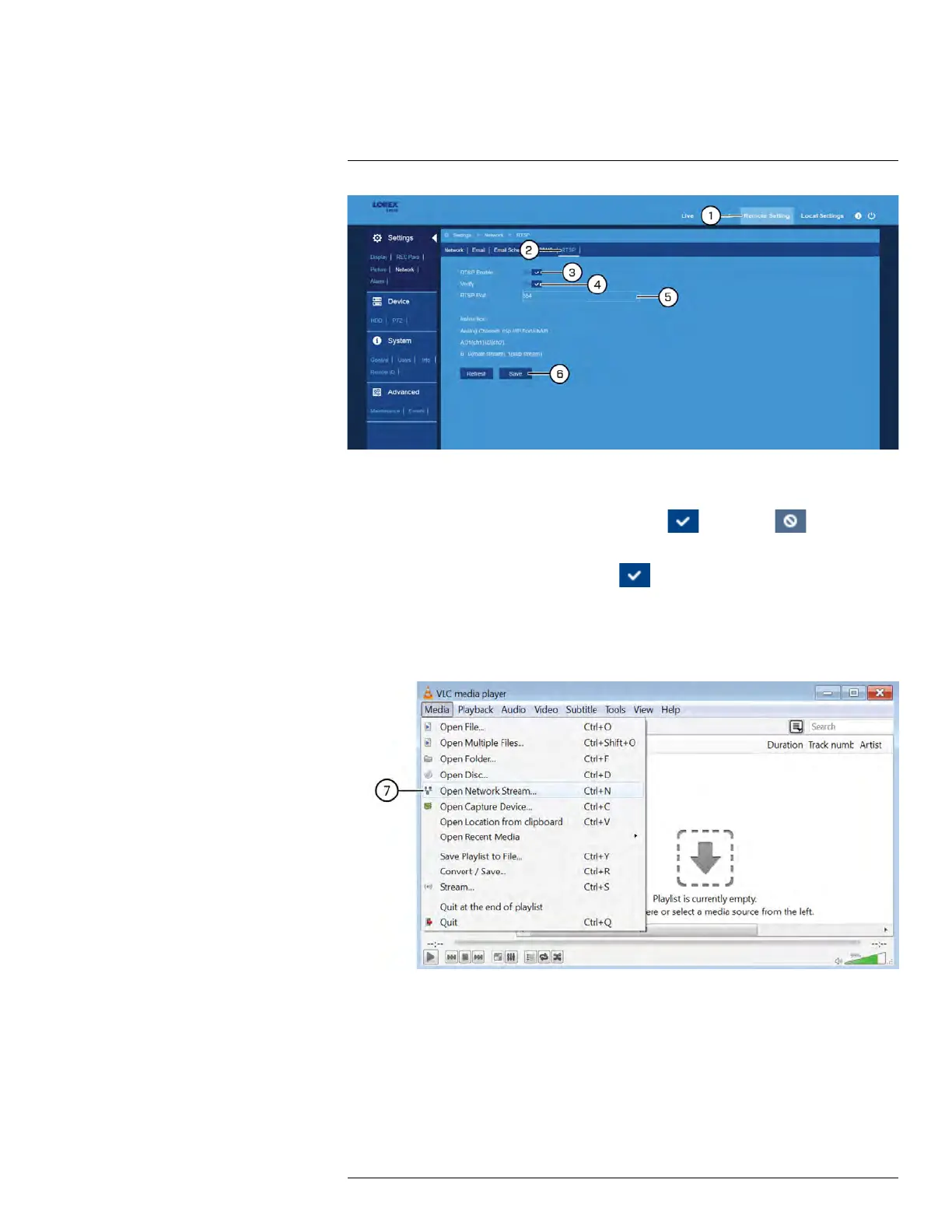FLIR Client 12 for PC / Mac
13
1. Click Remote Setting in the top-right corner of the window.
2. Under Settings, click Network, then click the RTSP tab.
3. Click the switch next to RTSP Enable to enable (
) or disable ( ) RTSP
streaming.
4. Click the switch next to Verify to enable (
) verification.
5. If needed, click the field next to RTSP Port to change the port number.
6. Click Save.
7. Open VLC on a computer in the same network as your DVR. Click Media, then click
Open Network Stream....
8. Enter the RTSP address in the following format:
• rtsp://[IP address of the DVR]:[RTSP Port]/chA/B
• A = Channel number (expressed as 01 for channel 1, 02 for channel 2, etc.)
• B = Video stream (0 for mainstream, 1 for substream)
• Example: rtsp://192.168.1.128:554/ch01/0 will stream video from channel 1 of the
DVR using the mainstream.
#LX400086; r. 1.0/39246/39246; en-US
111
