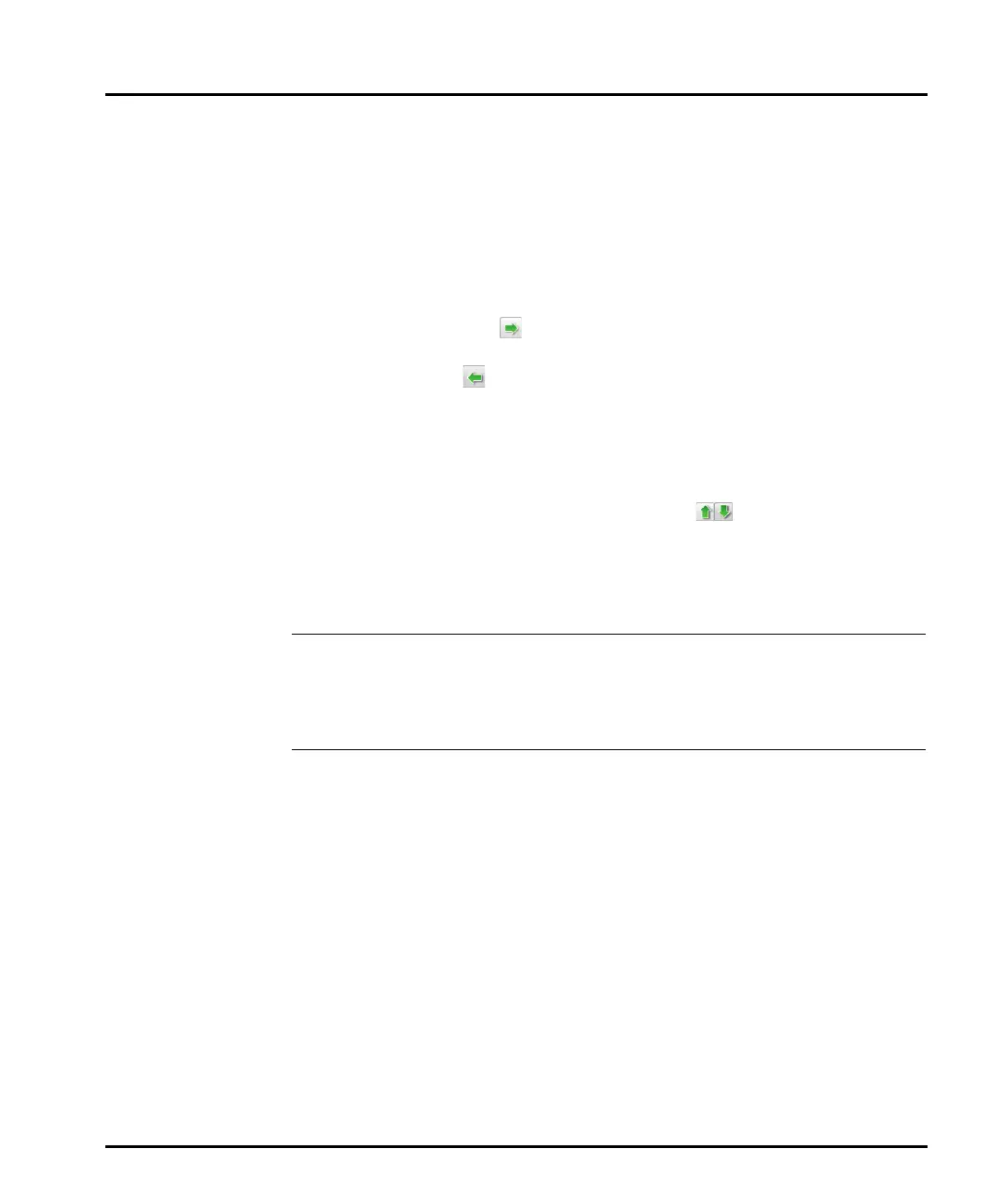Making measurements Chapter 4
Mastersizer 3000 Page 4-53
Parameters
(continued)
Locate parameters by manually expanding the tree structure
in the Available list, or search for them by typing their first
few characters into the Search... field.
- - -
The search feature is only available with the Mastersizer
3000 / Mastersizer 3000E Extended software option.
- - -
Select a parameter in the Available list and then click the
Add button to transfer it to the Selected list. Similarly,
select an item from the Selected list and click the Remove
button to transfer it to the Available list. It is also possi-
ble to select multiple items using the standard Windows
selection methods (i.e. SHIFT and click, CTRL and click).
When all of the required parameters are shown in the
Selected list, choose an order of presentation so that they
are shown in the desired left-to-right order. Select a parame-
ter and then click the up/down buttons to move its
position in the list. Items at the top of the list are shown on
the left, items at the bottom are shown on the right.
Click Apply to apply the settings without closing the window,
or click OK to apply the settings and also close the Parame-
ter Selection window.
Filename Name the exported as required. Select the Change filename
button and select the parameters, if any, that are to be
added to the filename.
The filename will be saved as a .txt or .csv file as determined
by the delimiter selection.
Destination The exported file will be saved in the Export Data folder of
the current workspace.
