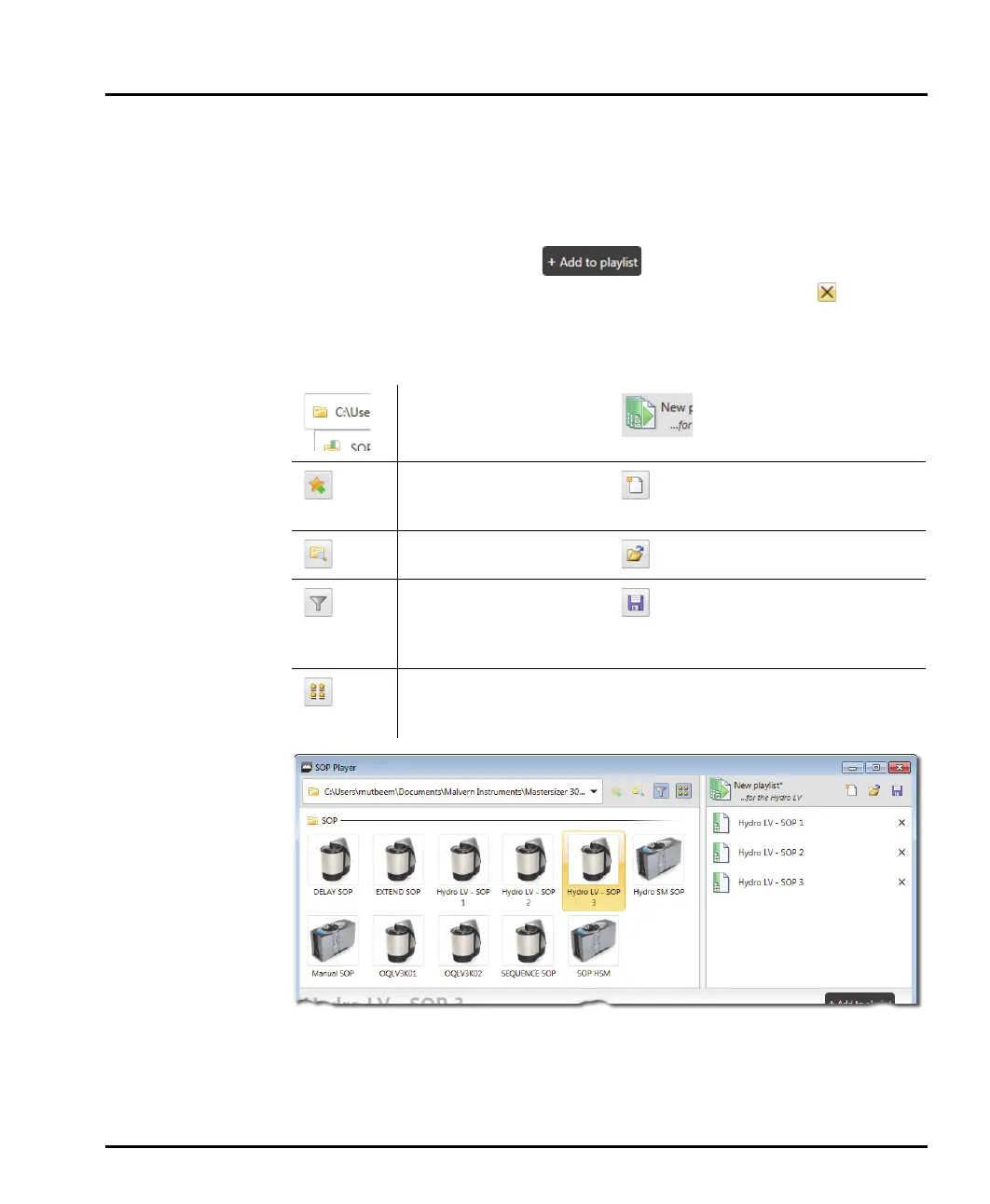Making measurements Chapter 4
Mastersizer 3000 Page 4-23
SOPs available for use in a playlist are shown on the left of the SOP Player win-
dow, with the current playlist is shown on the right. The details for any selected
SOP are provided in the bottom section of the player, allowing users to confirm the
settings the SOP file contains.
To add SOPs to the player, select them from the available SOPs list and drag them
into the SOP playlist, or use the button. SOPs can then be dragged
up and down into the final position or deleted from the list using the button. As
the playlist is constructed, messages will appear to help the users organise the fin-
ished playlist (e.g.: Drag and drop SOPs here to create a playlist / The SOP does
not match the target accessory type).
In the above example:
The SOP at the top of the playlist (Hydro LV - SOP 1) is used to initialize the
Mastersizer system and request sample details.
Changes the currently
opened folder
Name of the playlist and
the target dispersion unit
Adds the current folder
to the workspace win-
dow
Create a new playlist
Opens the folder browser
window
Opens a saved playlist
Accessory filter - hides
SOPs that do not match
the connected dispersion
unit
Saves the active playlist.
Switches the view
between icons or detail
view
