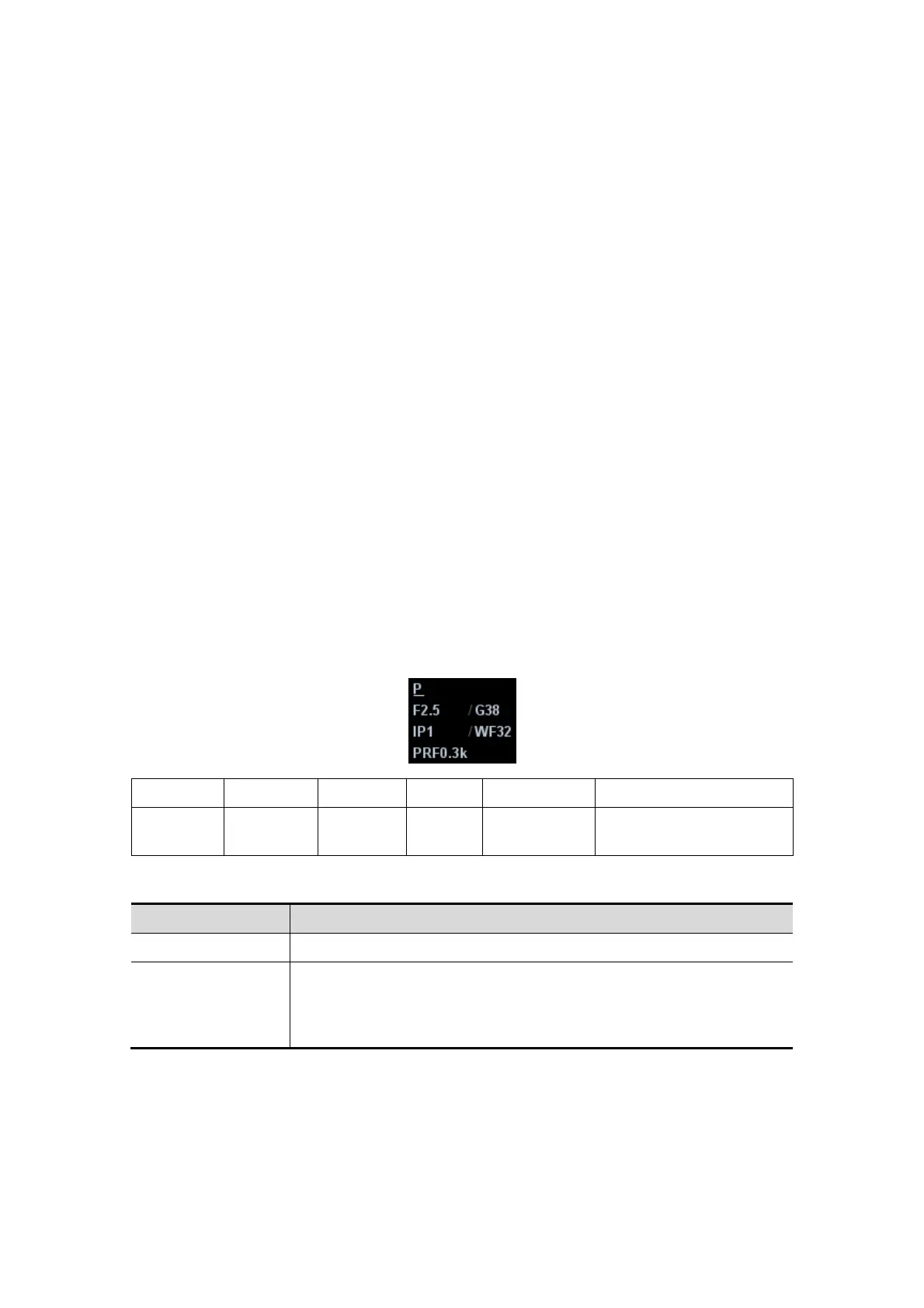5-20 Image Optimization
Operation Press <iTouch> on the control panel to turn on the function, the symbol of
which will be displayed in the image parameter area of the screen.
5.6 Power Mode Image Optimization
Power mode provides a non-directionally display of blood flow in the form of intensity as
opposed to flow velocity.
DirPower (Directional Power Mode) provides the additional information of flow direction
towards or away from the probe.
5.6.1 Power Mode Exam Protocol
1. Select a high-quality image during B mode or B+ Color scanning, and adjust to place
the area of interest in the center of the image.
2. Press <Power> to enter B+Power mode. Use the trackball and <Set> to change
position and size of the Region of Interest (ROI).
3. Adjust the image parameters to obtain optimized images.
4. Perform other operations (e.g. measurement and calculation) if necessary.
5.6.2 Power Mode Image Parameters
In Power mode scanning, the image parameter area in the upper left corner of the
screen displays the real-time parameter values as follows:
Display F 2.5 G 38 IP 1 WF32 PRF 0.3k
Parameter
Frequency
Power
Gain
Power
IP
Power Wall
Filter
Pulse Repetition
Frequency PRF
Parameters that can be adjusted to optimize the Power mode image are indicated in the
following.
Type Parameter
Control Panel Gain, TGC, Depth
Menu and Soft
Menu
B/C Wide, Frequency, Priority, Dynamic Range, Packet Size, Dual
Live, Power IP, Map, Acoustic Power, Focus Position, Scale, Flow
State, Wall Filter, Invert, Line Density, Smooth, Persistence, B
Display, Steer