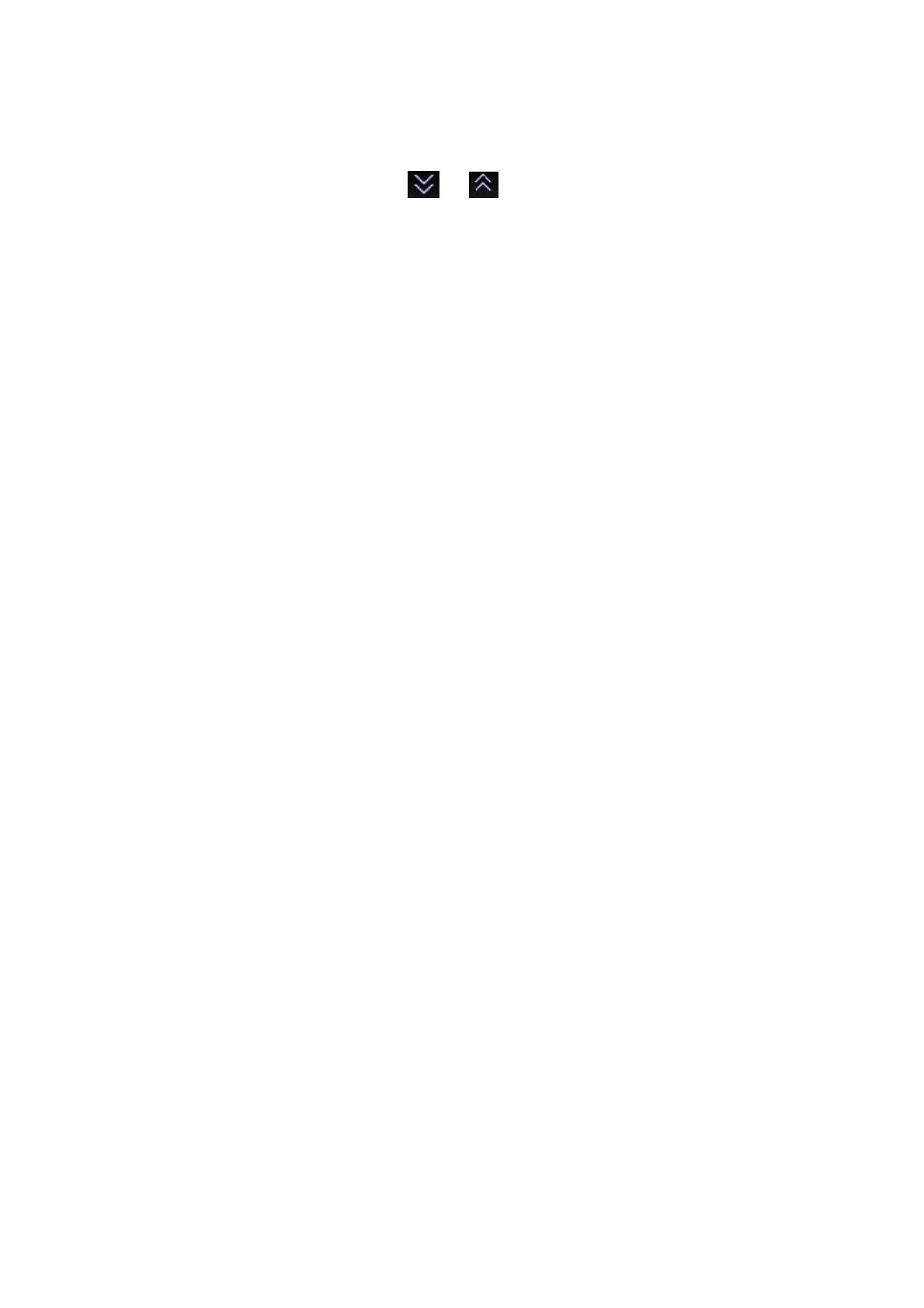Patient Data Management 11-5
In the iStation screen, the thumbnails refer to the images stored for the selected
exam or the selected patient.
In the scanning or freeze mode, the thumbnails refer to the images stored in the
current exam. You can click or to page down or up the thumbnails
when there are more than one page.
In the Review screen, the thumbnails refer to the images stored in the same
exam.
In the Review screen, open an image to enter the image analyzing status, all the
thumbnails belong to the exam are displayed.
When you move the cursor onto a thumbnail, its name and format will be
displayed.
11.2.8 Image Review and Analysis
You can review and analyze the stored images (only refer to the images stored in the
system default path).
11.2.8.1 Review an Image
You can review all images stored in an exam, and send, delete or analyze the stored
images.
To enter Review:
Press <Review> to enter Review screen. The system displays the images stored
in this exam of the current patient (if there is no current patient information, you
can review the images of the latest exam).
Select an exam of a patient in the iStation screen, and press <Review> to enter
the Review screen to review the images of the patient. You can also select more
than one exam, and the system will display images of the lately exam images in
Review status.
The Review screen is shown as follows:
