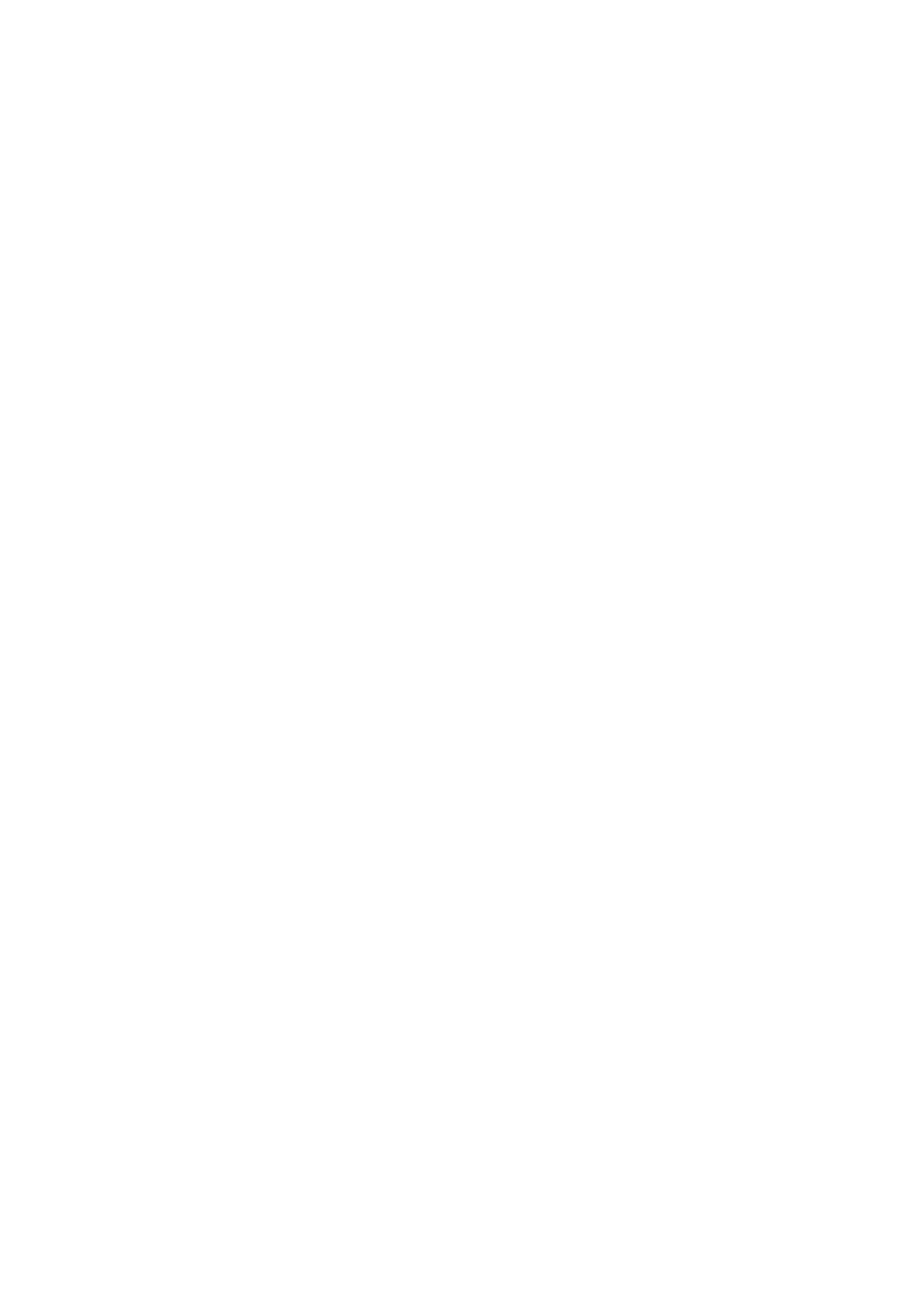5-14 Image Optimization
Operation Adjust through the [Edge Enhance] item in the soft menu or menu.
The system provides 4 levels of edge enhance effects, off represents no
edge enhance is turned on, and the bigger the value the stronger the
effect.
Impacts Larger edge enhance may lead to noise increasing.
Dynamic Range
Description
This function is used to adjust the B image resolution to compress or
expand the gray display range. The real-time dynamic range value will be
displayed in the image parameter area in the upper left corner of the
screen.
Operation Adjust through the [Dyn Ra.] item in the soft menu or menu.
Or adjust it in the image parameter area.
The adjusting range is 30-160dB in increments of 5.
Effects The more the dynamic range, the more specific the information, and the
lower the contrast with more noise.
M Soften
Description
This feature is used to process the scan lines of M images to reject noise,
making the image details to be clearer.
Operation Adjust through the [M Soften] item in the soft menu or menu.
The system provides 5 levels of M Soften adjustment, the bigger the value
the stronger the effect.
5.5 Color Mode Image Optimization
The Color mode is used to detect color flow information, and the color is designed to judge
the direction and speed of blood flow.
Generally, the color above the color bar indicates the flow towards the probe, while the
color below the color bar indicates the flow away from the probe; the brighter the color, the
faster the flow speed; while the darker the color, the slower the flow speed.
5.5.1 Color Mode Exam Protocol
1. Select a high-quality image during B mode scanning, and adjust to place the area of
interest in the center of the image.
2. Press <Color> to enter B+Color mode. Use the trackball and <Set> to change
position and size of the Region of Interest (ROI).
3. Adjust the image parameters during scanning to obtain optimized images.
4. Perform other operations (e.g. measurement and calculation) if necessary.