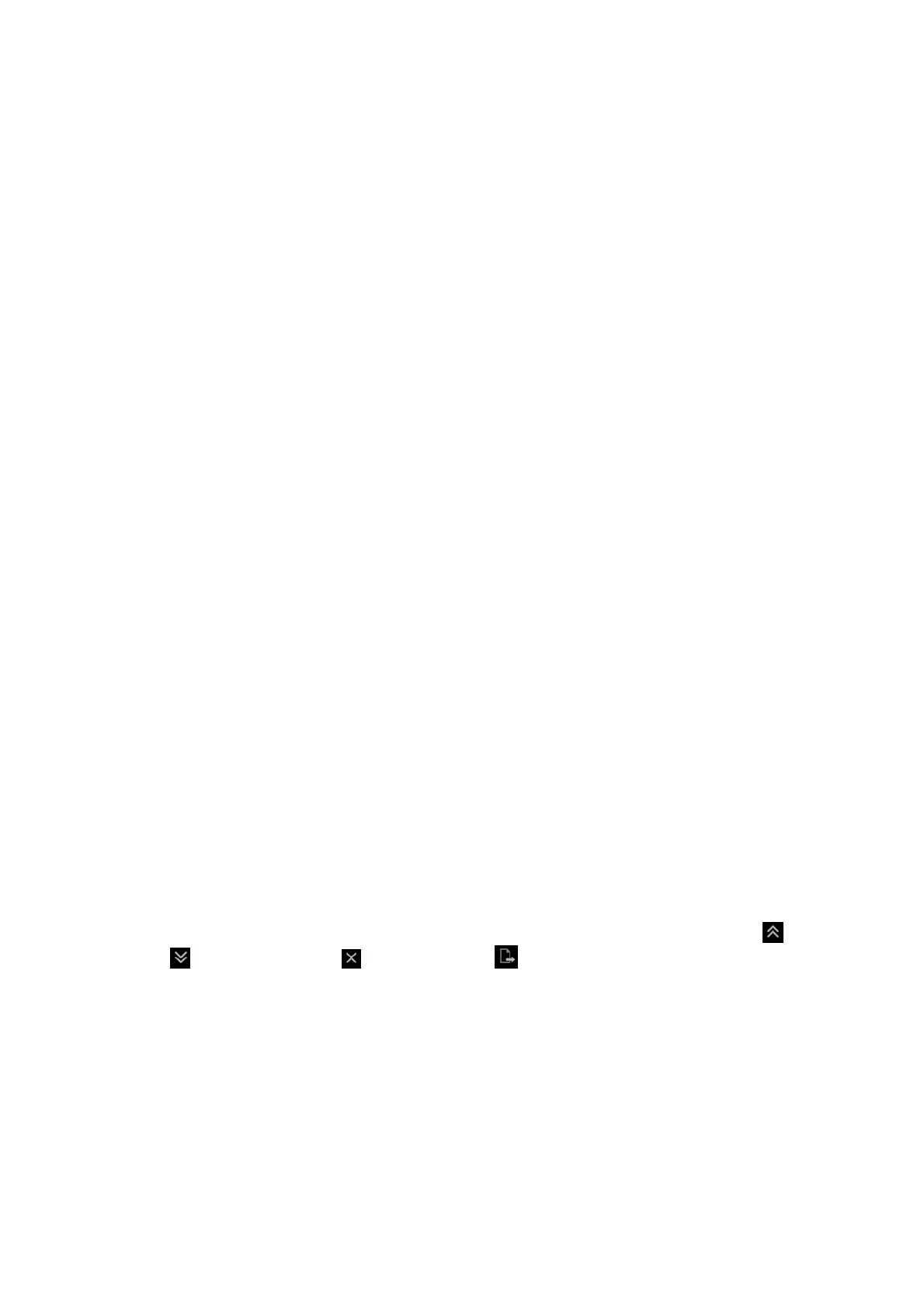Patient Data Management 11-7
[Select All]: click to select all images in the thumbnail window.
[Deselect All]: after clicking the [Select All], the button changes into [Deselect All],
you can cancel all the selections by clicking [Deselect All].
[Send To]: click to send the selected image to other location, DICOM server,
printer and etc.
[Delete]: click to delete the selected image.
[Compare]: click to enter cine compare in review mode. Refer to 7.3.1 Cine
Compare for details.
Layout:
You can select the layout of the Review screen among three selections: 1×1, 2×2
and 4×4.
Switching operations:
[New Exam]: click to create a new exam for the selected patient and open the
Patient Info screen.
[Activate Exam]: click to enter the currently selected exam and enter the image
scanning screen; it grays out if the current patient cannot be activated.
[Open]: click to open the selected image.
[iStation]: click to enter the iStation screen.
[Exit]: click to exit the Review status, and return to the main screen.
11.2.8.2 Image Analysis
For the image analysis, you can view, zoom, perform post processing and measurements,
add comments and perform cine (multi-frame) review for a stored image. The operation
steps are the same as those for real-time scanning; please refer to relevant sections for
details.
To enter image analysis:
In the image scanning or freeze status, double-click a thumbnail stored in the
exam to enter the image analysis status; or
In the Review status, select a thumbnail and click [Open] or directly double-click
the selected thumbnail to open the image.
To exit the image analysis:
Press <Freeze> to exit and enter the real-time scanning status.
Press <Review> to exit from the image analysis to the Review status.
Press <ESC> to return to the previous screen.
For BMP-formatted image, click [Exit] at the lower right corner of the image to
exit.
In image analysis status, the selected image is open on the screen, and the
thumbnails of the same exam are displayed on the Thumbnail area, you can click
to turn pages, click to delete or click to send a selected image.
11.2.9 iVision
iVision function is used for demonstration of the images stored. Image files are played
according to file names one by one (including the image of system-relevant and
PC-compatible format).
To perform image demonstration:
1. Enter iVision screen:
Move the cursor onto [iVision] in the Other menu, and press <Set>.
