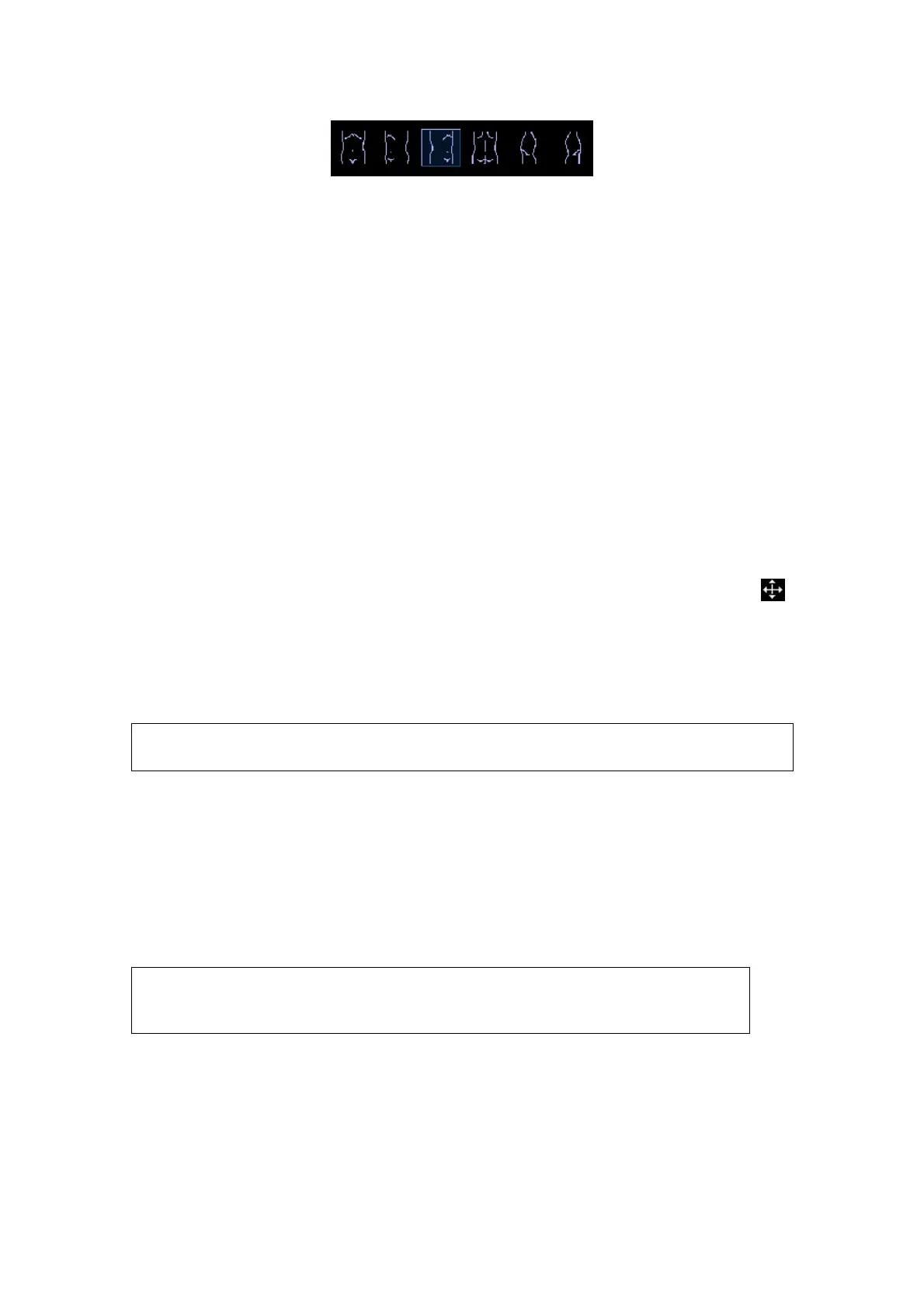10-6 Comments and Body Marks
3. Press <Set> to confirm the selection.
4. To adjust the probe position and orientation marker:
Roll the trackball to place the probe marker at the correct position.
Rotate the multifunctional knob to adjust the orientation.
Press the <Set> key to confirm the position and orientation of the probe marker
and exit the body mark mode.
To add a second body mark after the first body mark is added:
Set the type for the second body mark (the types of the two should be different). E.g.
the first body mark was added as "1
st
" in the [Current BM], and then the second body
mark should be “2
nd
”.
1. Set the [Current BM] to be “2
nd
”.
2. Add the second body mark according to the steps previously noted for the 1
st
body
mark as above.
10.2.3 Moving Body Marks
You can move the body mark graphics to any desired position within the image area.
1. Roll the trackball to move the cursor onto the body mark. The cursor changes into ,
indicating you can move the pictogram to a new position.
2. Press <Set> key to select the body mark, and a frame will appear around the
graphics.
3. Roll the trackball to move the body mark to the desired position.
4. Press <Set> to anchor and confirm the new graphics position.
NOTE:
In Dual B Mode, a body mark cannot be moved between the separated image
windows.
10.2.4 Deleting Body Marks
To delete a body mark
1. Use the trackball to position the cursor on the body mark graphic and Press <Set> to
select.
2. Press <Clear> to delete the selected body mark.
NOTE:
In the Body Mark mode, if no object is selected, pressing the [Clear] key
will clear all comments, body marks and general measurements from the
screen.
Tips:
Powering off, preset returning, switching the exam/ patient/ mode/ probe will clear
the body marks.
