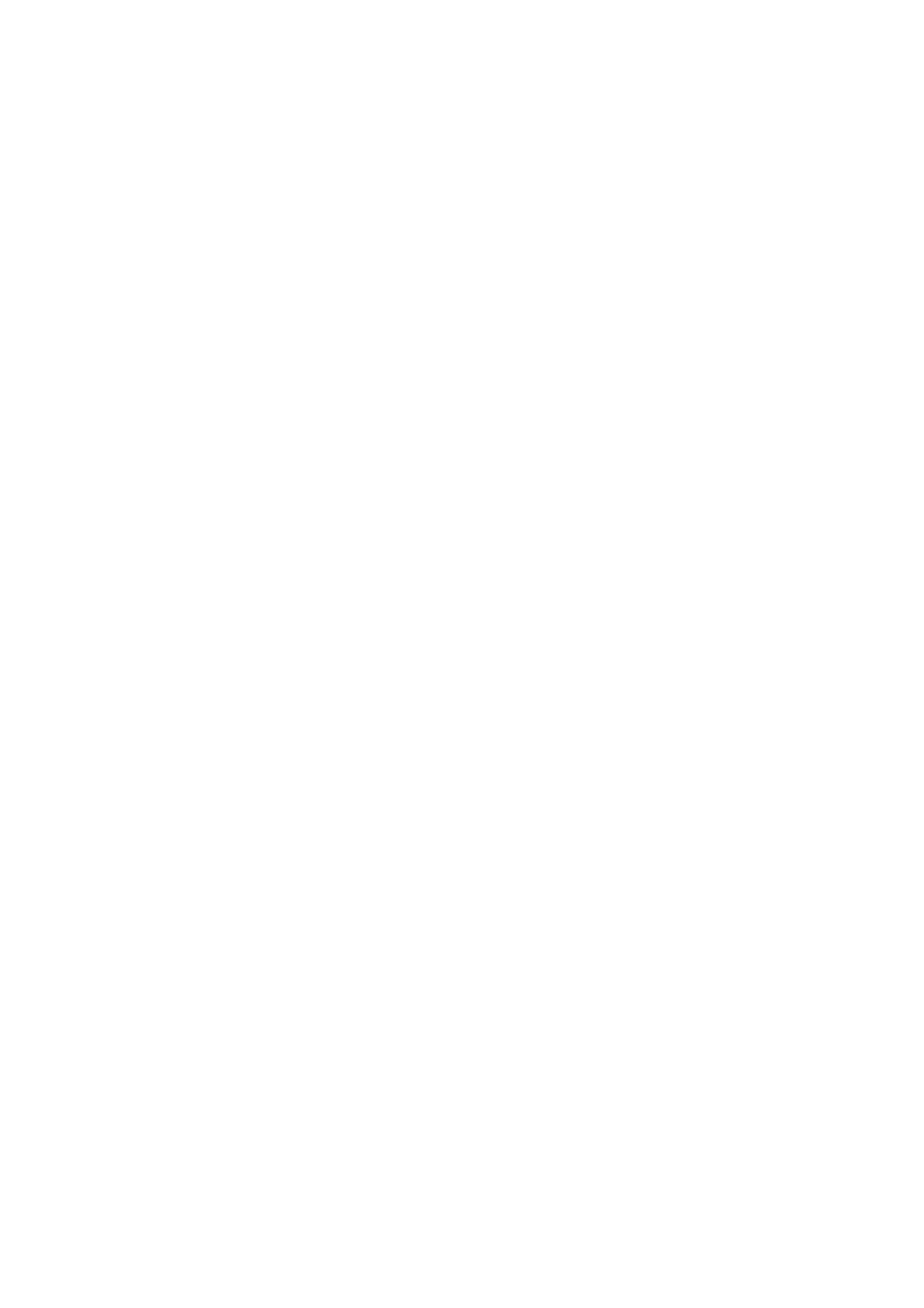12-20 DICOM
Use the automatic query function via Worklist server
(1) Enter DICOM Service Preset screen, and open the Worklist page:
[Setup]→[Network Preset]→[DICOM Service]→Worklist.
(2) Select an item in the service list, and click [Default] to set the server to be the
default service.
(3) Click [Exit] and click [Return] in the Setup menu.
(4) Press <Patient> to enter Patient Info screen.
(5) Click [WorkList] to enter the WorkList page.
(6) The system queries intraday patients via Worklist server automatically and the
patient records will appear in the list.
In the off-line status, you can:
Perform a second query; or,
Click [Show Detail] to view the patient information in details.
12.3.4 MPPS
MPPS is used to send exam status information to the configured DICOM server. This can
acquaint other medical devices with the current exam progress and facilitate better
arrangements for patients.
After you preset the Worklist server and MPPS server, if the system retrieves patient
information from Worklist server to begin exam, it will send exam status information to
MPPS server of whether the exam is undergoing or ended. If the sending fails, the
system resend automatically.
The status information is described as follows:
When you begin an exam, the system sends status information “In Progress” to
MPPS server.
When the exam is ended, the system sends status information “Completed” to
MPPS server.
When a paused exam is continued, the system sends status information “In
Progress” to MPPS server.
When an exam is cancelled, the system sends status information “Discontinued”
to MPPS server.
When an ended exam is activated, the system sends status information “In
Progress” to MPPS server.
12.3.5 Storage Commitment
Storage commitment is used to confirm whether images or structured reports are
successfully stored to the DICOM server.
Before storage commitment, you should set a default storage commitment server.
Storage commitment after sending images on iStation screen
(1) Press <iStation> to enter iStation screen.
(2) Select an exam record (the exam is suspended or inactive and image(s) is/are
stored in the exam record), click [Send To] button at the right side of patient list to
open the Send To dialogue box.
(3) Click to select “DICOM” in the “Target” box on the left side, and then select the
DICOM storage server in the “Storage Server” box on the right side.
